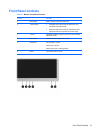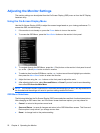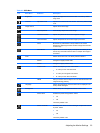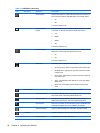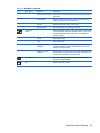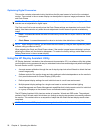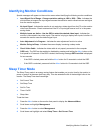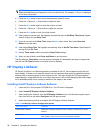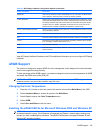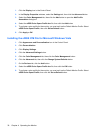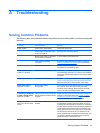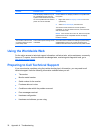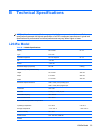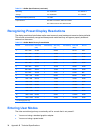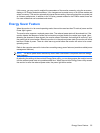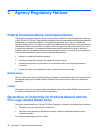Select This Option To Do This
Display On Sets the time when the monitor automatically turns on. This does not affect screen
saver operation, which has priority over the HP Display LiteSaver.
Activity Extension Sets the time in minutes before the monitor turns off if there is any keyboard or mouse
activity after the Display Off time is reached. If the keyboard or mouse is used, then
HP Display LiteSaver waits until the set amount of time before turning the display
off again. Set to 0 to disable. If disabled, the monitor will turn off as soon as the
Display Off time is reached, regardless of keyboard or mouse activity.
Show 1 minute Display Off Notice Displays a popup message in the system tray 1 minute before the monitor is turned
off by HP Display LiteSaver
Status Shows the time until the monitor is next due to be turned off by HP Display LiteSaver
OK Stores the current settings and minimizes HP Display LiteSaver to the System Tray
Cancel Restores the previous settings and minimizes HP Display LiteSaver to the System
Tray. HP Display LiteSaver will continue to run.
Help Opens the online help file
Exit Exits and closes the HP Display LiteSaver. It will no longer control the monitor power
until it is next run.
View HP Display LiteSaver Readme on the CD for additional information on how to configure HP Display
LiteSaver.
sRGB Support
The monitor is designed to support sRGB for color management, which adapts to the color standards
used in the image technology industry.
To take advantage of the sRGB support, you need to change the monitor’s color temperature to sRGB
and install the sRGB color profile (ICM) file.
NOTE: The sRGB color temperature preset improves the color accuracy of sRGB images on the
computer monitor, but some color variation may still occur.
Changing the Color Temperature
1. Press the Menu button on the front panel of the monitor to launch the Main Menu of the OSD.
2. Select Advanced Menu to access all options in the Main Menu.
3. Select Color to display the Color Temperature menu.
4. Select sRGB.
5. Select Save and Return to exit the menu.
Installing the sRGB ICM File for Microsoft Windows 2000 and Windows XP
NOTE: To complete the following procedure, you must be logged in as an administrator or a member
of the administrator’s group. If the computer is connected to a network, network policy settings may
prevent you from completing this procedure. The sRGB ICM file does not support Windows 95 and
Windows NT operating systems.
Table 4-3 HP Display LiteSaver Configuration Options (continued)
sRGB Support 29