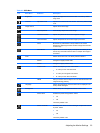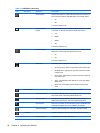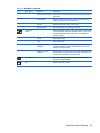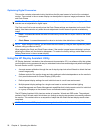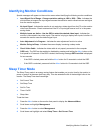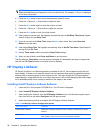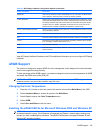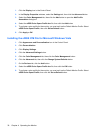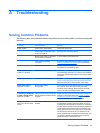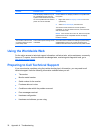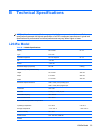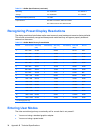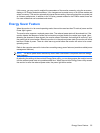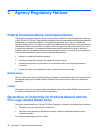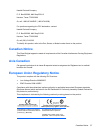A Troubleshooting
Solving Common Problems
The following table lists possible problems, the possible cause of each problem, and the recommended
solutions.
Problem Possible Cause Solution
Screen is blank. Power cord is disconnected. Connect the power cord.
Power switch on front panel of the
monitor is turned off.
Press the front panel power button.
Master power switch on rear panel
of the monitor is turned Off.
Turn the master power switch to On.
Video cable is improperly
connected.
Connect the video cable properly. Refer to Chapter 3,
Setting Up the Monitor on page 5 for more information.
Screen blanking is active. Press any key on the keyboard or move the mouse to
inactivate the screen blanking utility.
Image appears blurred,
indistinct, or too dark.
Brightness and contrast are too low. Press the −/Auto button on the front panel. If this does not
correct the image, press the Menu button to open the Basic
OSD Menu, and adjust the brightness and contrast scales
as needed.
Image is not centered Position may need adjustment. Press the Menu button to access the OSD menu. Select
Image Control/Horizontal Position or Vertical Position to
adjust the horizontal or vertical position of the image.
Check Video Cable is
displayed on screen.
Monitor video cable is
disconnected.
Connect the DVI-D signal cable to the DVI-D connector on
the computer, or the VGA signal cable to the VGA
connector on the computer. Be sure that the computer
power is off while connecting the video cable.
Out of Range. Set Monitor
to 1680 × 1050 @ 75Hz is
displayed on screen.
Video resolution and/or refresh rate
are set higher than what the monitor
supports.
Restart the computer and enter Safe Mode. Change the
settings to a supported setting (see
Table B-2 L2045w
Model Factory Preset Modes on page 34 ). Restart the
computer so that the new settings take effect.
HP Display LiteSaver
doesn't turn off the monitor
screen.
The Activity Extension time has not
elapsed.
The default Activity Extension value is set to 10 minutes.
The HP Display LiteSaver will wait to detect no input or
movement from the keyboard or mouse for 10 consecutive
minutes after the Display Off time has passed, before the
monitor enters into low-power mode. For example, if the
Display Off time is set to 5 minutes from the current time
and the Activity Extension is set to 10 minutes, the HP
Display LiteSaver will not actually turn off the display until
10 minutes of inactivity has elapsed, even though the
Display Off time is 5 minutes from now.
Solving Common Problems 31