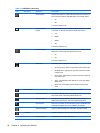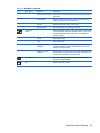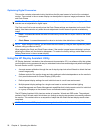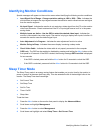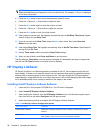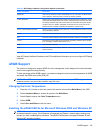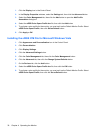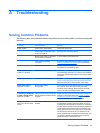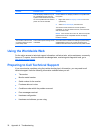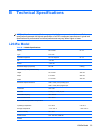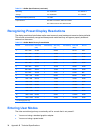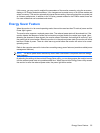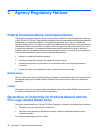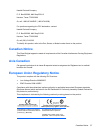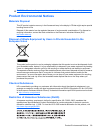Problem Possible Cause Solution
The HP Display LiteSaver may not
be compatible with the computer
system. Some notebook computers
are not compatible and the monitor
power can not be controlled.
Confirm that the HP Display LiteSaver is compatible with
the system.
1. Right-click on the HP Display LiteSaver icon in the
system tray.
2. Select Power Off Display from the menu.
The monitor screen should turn off if the system is
compatible. To turn the monitor back on, wait 5 seconds
and move the mouse.
NOTE: If the monitor did not turn off, then the computer
graphics driver is not compatible with the HP Display
LiteSaver software.
The monitor is off but it did
not seem to enter into a low-
power sleep mode.
The monitor's power saving control
is disabled.
Check the monitor's OSD menu setting for power saving
enable/disable controls. The control should be set to
enable to allow the monitor to enter into low-power modes.
Using the Worldwide Web
For the online access to technical support information, self-solve tools, online assistance, community
forums of IT experts, broad mutlivendor knowledge base, monitoring and diagnostic tools, go to
http://www.hp.com/support
Preparing to Call Technical Support
If you cannot solve a problem using the trouble shooting tips in this section, you may need to call
technical support. Have the following information available when you call:
●
The monitor
●
Monitor model number
●
Serial number for the monitor
●
Purchase date on invoice
●
Conditions under which the problem occurred
●
Error messages received
●
Hardware configuration
●
Hardware and software you are using
32 Appendix A Troubleshooting