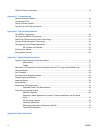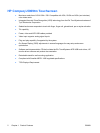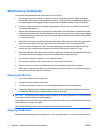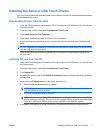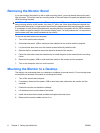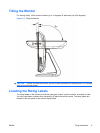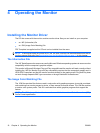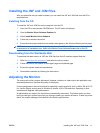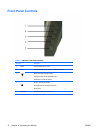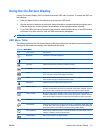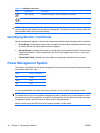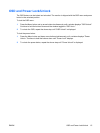Removing the Monitor Stand
If you are mounting the panel to a wall or other mounting fixture, you must remove the monitor stand
from the panel. The monitor has four mounting holes on the back side of the panel that adheres to the
VESA mounting standard.
CAUTION: This monitor supports the VESA industry standard 75mm mounting holes. To attach a third
party mounting solution to the monitor, four 4mm, 0.7 pitch, and 10mm long screws are required (not
provided with the monitor). Longer screws should not be used because they may damage the monitor.
It is important to verify that the manufacturer’s mounting solution is compliant with the VESA standard
and is rated to support the weight of the monitor display panel. For best performance, it is important to
use the power and video cable provided with the monitor.
To remove the stand and mount the panel:
1. Turn off the monitor and computer.
2. Disconnect the power, USB or serial and video cables from the monitor and the computer.
3. Lay the monitor face down on a flat surface covered with soft protective cloth.
4. Remove the four screws that secure the stand to the back of the monitor.
5. Follow the instructions from the manufacturer to install the panel to the manufacturer’s mounting
fixture.
6. Reconnect the power, USB or serial and video cables to the monitor and the computer.
7. Turn on the computer, then turn on the monitor.
Mounting the Monitor to a Desktop
The monitor can be screwed down on a desktop or a tabletop to provide security. Four mounting holes
are available on the base of the stand for mounting the monitor.
1. Turn off the monitor and computer.
2. If necessary, disconnect the power, USB or serial and video cables from the monitor and the
computer.
3. Position the monitor on the desk or tabletop.
4. Lift the bezel cover from the base of the stand.
5. Install the screws into the holes provided and replace the bezel cover.
6. Reconnect the monitor cables and turn it on.
8 Chapter 3 Setting Up the Monitor ENWW