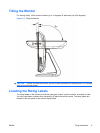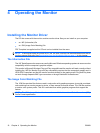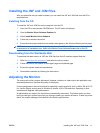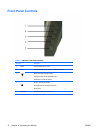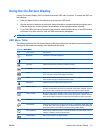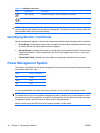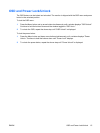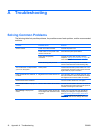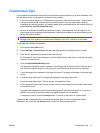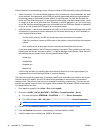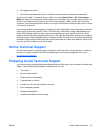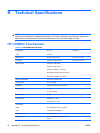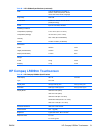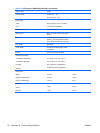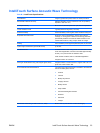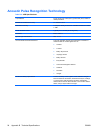Touchscreen Tips
If you experience operational issues with the touchscreen system either during or after installation, use
the tips below to help you determine the source of the problem.
●
If “No Elo touchmonitor found” is displayed on the screen, install the latest drivers. Touchmonitors
with the dual serial/USB interface require the latest drivers. If you are replacing an existing
installation and see this problem, you should update your touchscreen driver with one from the Elo
Web site Driver and File Downloads page.
●
Be sure to calibrate the L5006tm touchscreen monitor. Touch response must be aligned to the
video image (this is sometimes called calibration). Normally this need only be done when the touch
drivers are initially installed.
NOTE: The L5009tm LCD with APR technology has a fixed coordinate system that never
changes over time, position or environmental changes. With APR, calibration is eliminated.
To calibrate the L5006tm touchscreen:
1. Click the Windows Start button.
2. Select Settings > Control Panel (on later operating systems the Settings step is omitted).
3. Open the Elo application by double-clicking the Elo icon.
On Windows XP it may be necessary to click the Show Classic View button on the left side of the
screen to see the Elo icon.
4. Click the Alignment/Calibration button.
The Alignment/Calibration button is always on the General tab of the Elo Control Panel tab set. It
may be titled Calibrate, Align or it may just be an icon (fingers and cross marks on a display).
5. Touch the target that is displayed in the upper left corner. The target will reappear in the lower right
corner.
6. Touch the lower right target. The target will reappear in the upper right corner.
7. Touch the upper right target. The next screen is an alignment check.
8. On the alignment check screen, touch various places on the screen and see that the cursor jumps
to the point of touch.
A progress bar displays the relative time remaining before the routine will time out; if time-out is
reached, the routine is aborted and the new alignment points are not retained.
If response is correct, touch the Accept button - it may be a Yes button or a green check.
Clicking the No or redo arrow icon will display the targets again to rerun the alignment routine.
Remember, you must click the Accept button to store the new alignment points.
ENWW Touchscreen Tips 17