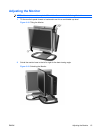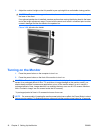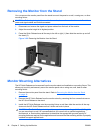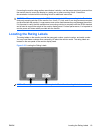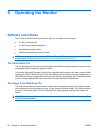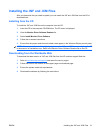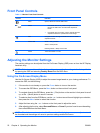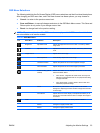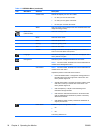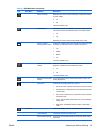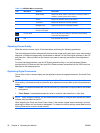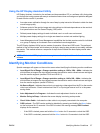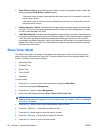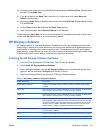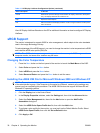OSD Menu Selections
The following table lists the On-Screen Display (OSD) menu selections and their functional descriptions.
After changing an OSD menu item, and if the menu screen has these options, you may choose to:
●
Cancel—to return to the previous menu level.
●
Save and Return—to save all changes and return to the OSD Main Menu screen. This Save and
Return option is only active if you change a menu item.
●
Reset—to change back to the previous setting.
NOTE: The order and location of the OSD menu items vary by model. All OSD menu items listed below
are not available on all monitor models.
Table 4-2 OSD Main Menu
Icon Main Menu Submenu Description
Brightness Adjustable scale Adjusts the brightness level of the screen. The factory default
range is 90.
Contrast Adjustable scale Adjusts the contrast level of the screen. The factory default range
is 80.
Image Control Adjusts the screen image.
Auto Adjustment Automatically adjusts the screen image.
Horizontal Position Adjusts the position of the screen image left and right.
Vertical Position Adjusts the position of the screen image up and down.
Custom Scaling (select
models)
Selects the method on how displayed information on the monitor
will be formatted. Select:
●
Fill to Screen - image fills the entire screen and may look
distorted or elongated because of non-proportional scaling
of height and width
●
Fill to Aspect Ratio - image is sized to fit the screen and
maintains proportional image
Clock Minimizes any vertical bars or strips visible on the screen
background. Adjusting the Clock will also change the horizontal
screen image.
Clock Phase Adjusts the focus of the display. This adjustment allows you to
remove any horizontal noise and clear or sharpen the image of
characters.
Color Selects the screen color. The factory default is 6500 K.
9300 K Changes to slightly blueish white.
6500 K Changes to slightly reddish white.
ENWW Adjusting the Monitor Settings 23