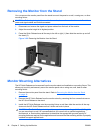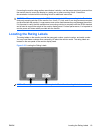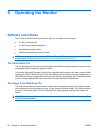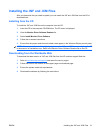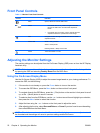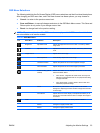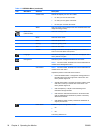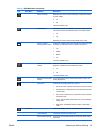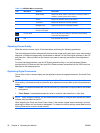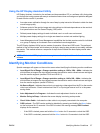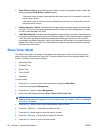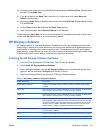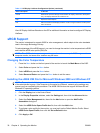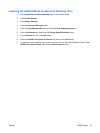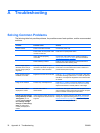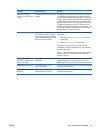Icon Main Menu Submenu Description
Serial Number Reports the serial number of the monitor. The serial number is
needed if contacting HP technical support.
Version Reports the firmware version of the monitor.
Total Hours Reports the total hours of monitor operation.
Backlight Hours Reports the total hours of backlight operation.
Service Support: http://
www.hp.com/support
Factory Reset Returns all OSD menu settings to the factory default setting,
except the Language setting.
Exit Exits the OSD menu screen.
Adjusting Screen Quality
Allow the monitor to warm up for 20 minutes before performing the following procedures.
The Auto-Adjustment feature automatically fine-tunes the image quality each time a new video mode is
displayed. If additional image quality improvement is desired, run the Auto-Adjust software on the CD
and press the – (Minus) button on the monitor front panel to manually activate the Auto-Adjustment
function.
For more precise adjustments, use the HP Display Assistant utility or run the Adjustment Pattern
provided on the CD and use the Clock and Clock Phase controls (accessible from the OSD menu) as
described in the following section.
Optimizing Digital Conversion
Two controls in the on-screen display can be adjusted to improve image performance: Clock and Clock
Phase.
NOTE: The Clock must first be set correctly since the Clock Phase settings are dependent on the main
Clock setting. Use these controls only when the auto-adjustment function does not provide a satisfactory
image.
●
Clock—Increases/decreases the value to minimize any vertical bars or stripes visible on the screen
background.
●
Clock Phase—Increases/decreases the value to minimize video distortion or video jitter.
NOTE: When using the controls, you will obtain the best results by using the auto-adjustment pattern
software utility provided on the CD.
When adjusting the Clock and Clock Phase values, if the monitor images become distorted, continue
adjusting the values until the distortion disappears. To restore the factory settings, select Yes from the
Factory Reset menu in the on-screen display.
Table 4-2 OSD Main Menu (continued)
26 Chapter 4 Operating the Monitor ENWW