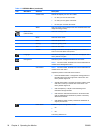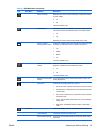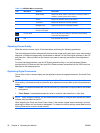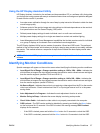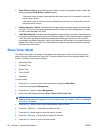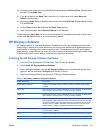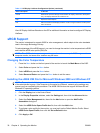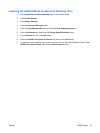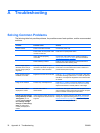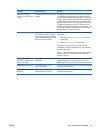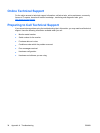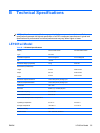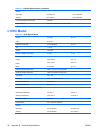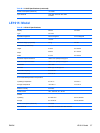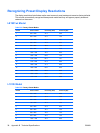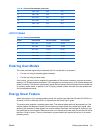A Troubleshooting
Solving Common Problems
The following table lists possible problems, the possible cause of each problem, and the recommended
solutions.
Problem Possible Cause Solution
Screen is blank. Power cord is disconnected. Connect the power cord.
Power switch on front panel of the
monitor is turned off.
Press the front panel power button.
Video cable is improperly
connected.
Connect the video cable properly. Refer to Chapter 3,
Setting Up the Monitor on page 5 for more information.
Screen blanking is active. Press any key on the keyboard or move the mouse to
inactivate the screen blanking utility.
Screen image appears
distorted; text is fuzzy or
blurred; image quality is
degraded.
The computer’s graphics card
resolution is set lower or higher than
the monitor’s native resolution.
Set the computer’s display resolution to the same mode as
the monitor’s recommended native screen resolution to
provide the best picture quality.
Image appears blurred,
indistinct, or too dark.
Brightness and contrast are too low. Press the −(Minus) button on the front panel. If this does
not correct the image, press the Menu button to open the
OSD Menu, and adjust the brightness and contrast scales
as needed.
Image is not centered Position may need adjustment. Press the Menu button to access the OSD menu. Select
Image Control/Horizontal Position or Vertical Position to
adjust the horizontal or vertical position of the image.
Check Video Cable is
displayed on screen.
Monitor video cable is
disconnected.
Connect the VGA signal cable from the computer to the
VGA connector on the monitor. Be sure that the computer
power is off while connecting the video cable.
Input Signal Out of Range.
Change Settings to 1280 x
1024 @ 60Hz (19” 4:3
models) OR Input Signal
Out of Range. Change
Settings to 1440 x 900 @
60Hz (19” wide panel
models) is displayed on
screen.
Video resolution and/or refresh rate
are set higher than what the monitor
supports.
Restart the computer and enter Safe Mode. Change the
settings to a supported setting (see
Recognizing Preset
Display Resolutions on page 38). Restart the computer
so that the new settings take effect.
32 Appendix A Troubleshooting ENWW