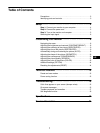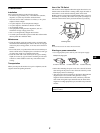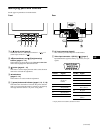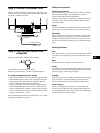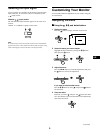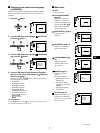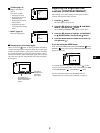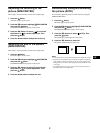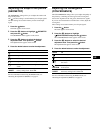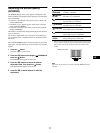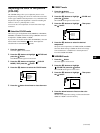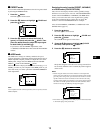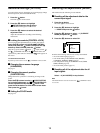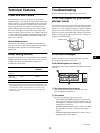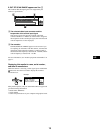9
US
Adjusting the centering of the
picture (SIZE/CENTER)
This setting is stored in memory for the current input signal.
1
Press the button.
The menu appears on the screen.
2
Press the m/M buttons to highlight SIZE/CENTER
and press the button.
The SIZE/CENTER menu appears on the screen.
3
Press the m/M buttons to select for horizontal
adjustment, or for vertical adjustment. Then
press the button.
4
Press the </, buttons to adjust the centering.
Adjusting the size of the picture
(SIZE/CENTER)
This setting is stored in memory for the current input signal.
1
Press the button.
The menu appears on the screen.
2
Press the m/M buttons to highlight SIZE/CENTER
and press the button.
The SIZE/CENTER menu appears on the screen.
3
Press the m/M buttons to select for horizontal
adjustment, or for vertical adjustment. Then
press the button.
4
Press the </, buttons to adjust the size.
Automatically sizing and centering
the picture (AUTO)
You can easily adjust the picture to fill the screen by using the
SIZE/CENTER menu.
1
Press the button.
The menu appears on the screen.
2
Press the m/M buttons to highlight SIZE/CENTER
and press the button.
The SIZE/CENTER menu appears on the screen.
3
Press the m/M buttons to select (AUTO). Then
press the button.
The adjustment window appears on the screen.
4
Press the m/M buttons to select OK.
The picture automatically fills the screen.
Notes
• If you do not want to use the AUTO function, select CANCEL in step 4.
• This function is intended to be used when the computer is displaying
what should be a full-screen picture. It may not work properly if the
background color is dark or if the input picture does not fill the screen
to the edges.
• The displayed image moves for a few seconds while this function is
performed. This is not a malfunction.