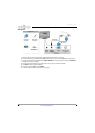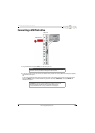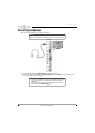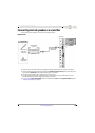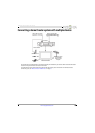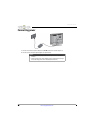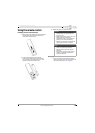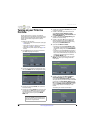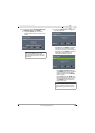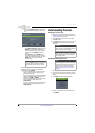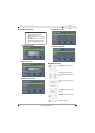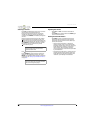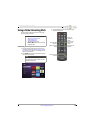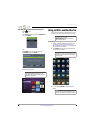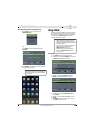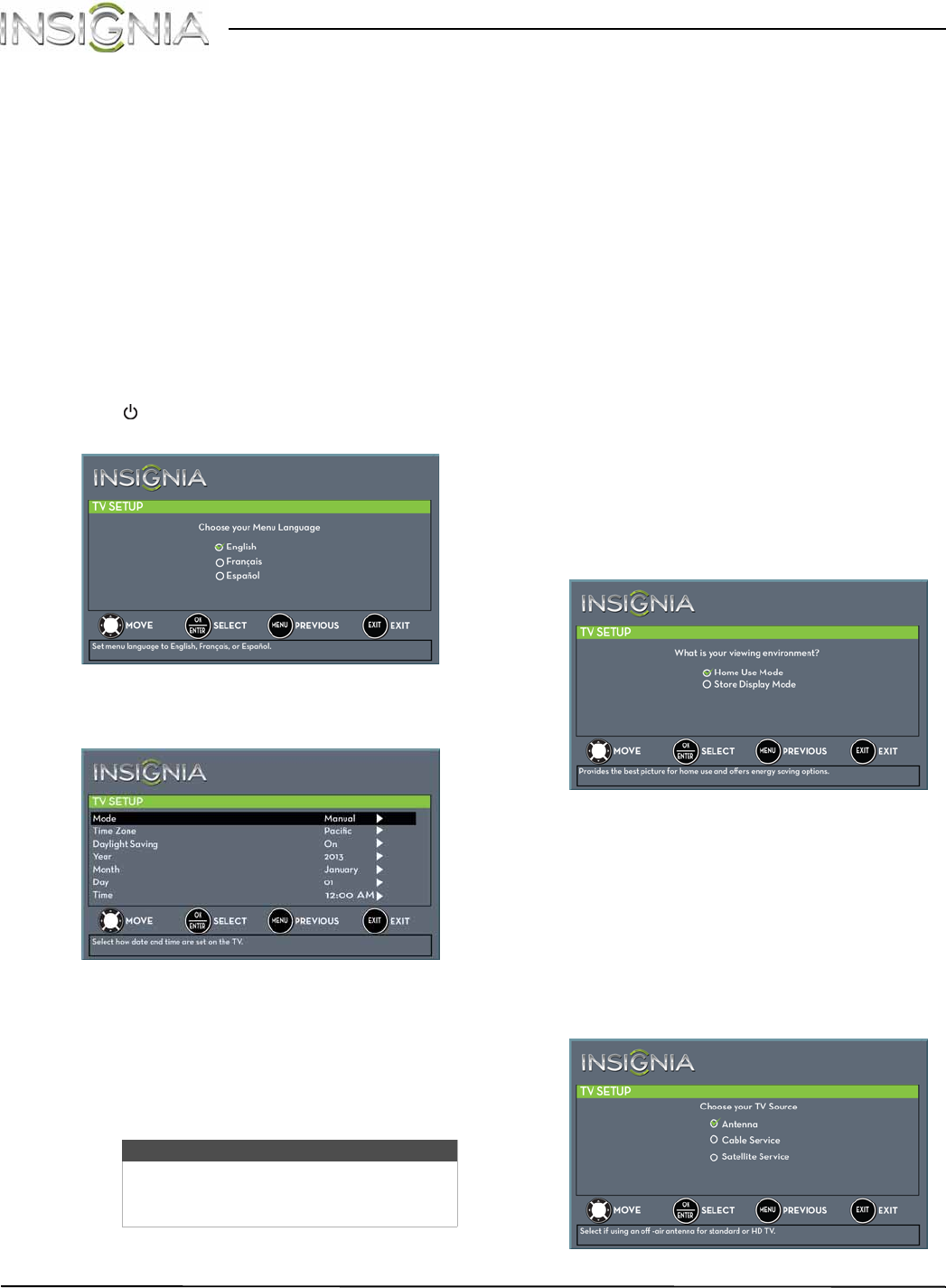
36
Insignia 32" LED TV
www.insigniaproducts.com
Turning on your T V for the
first time
The first time you turn on your TV, the TV SETUP
wizard opens. The wizard guides you through setting
up basic settings including the menu language, time
setting, picture mode, TV signal source, and the
channel list.
1 Make sure that you have:
• Installed the remote control batteries. (See page
35 for details.)
• Connected an antenna, cable TV, or satellite TV.
(See page 12 through 17 for details.)
• Connected the power adapter. (See page 34 for
details.)
2 Press (power) to turn on your TV. The Choose
your Menu Language screen opens.
3 Press
S
or
T
to highlight the language you want,
then press ENTER. The time setting screen opens.
4 Press
S
or
T
to highlight Mode, then press
X
to
access the setting.
5 Press
S
or
T
to select Manual (to set the date and
time manually) or Auto (to set the date and time
automatically from a TV signal source based on
the time zone you select), then press ENTER,
MENU, or
W
.
6 Press
S
or
T
to highlight Time Zone, then press
X
to access the setting.
7 Press
S
or
T
to select your time zone. You can
select Eastern, Central, Mountain, Pacific,
Alaska, Hawaii, Atlantic, or Newfoundland, then
press ENTER, MENU, or
W
.
8 Press
S
or
T
to highlight Daylight Saving, then
press
X
to access the setting.
9 Press
S
or
T
to select On (if your viewing area
observes Daylight Saving Time) or Off (if your
viewing area does not observe Daylight Saving
Time), then press ENTER, MENU, or
W
.
10 If you selected Manual for Mode:
• Press
S
or
T
to highlight Ye ar, Month, or Day,
then press
X
to access the setting. Press
S
or
T
to adjust the setting, then press ENTER, MENU,
or
W
.
• Press
S
or
T
to highlight Time, then press
X
to
access the setting. Press
W
or
X
to highlight the
hour, minute, or AM/PM field, then press
S
or
T
to adjust the setting. When you are finished,
press ENTER, MENU, or
W
.
11 When you have finished setting the time, press
ENTER. The What is your viewing environment
screen opens.
12 Press
S
or
T
to highlight Home Use Mode or
Store Display Mode, then press ENTER.
If you selected Store Display Mode, a message
asks if you are sure you want this mode. Select Ye s
to continue using Store Display Mode, or select
No to change your selection to Home Use Mode,
then press ENTER. Store Display Mode is not an
energy savings mode and will display a retail
banner.
The Choose your TV Source screen opens.
Note
If you select Auto, the displayed time will
be incorrect until your TV gets the correct
time from a TV signal source.