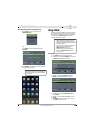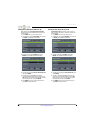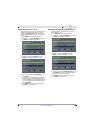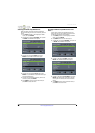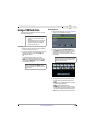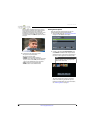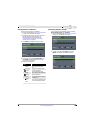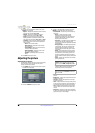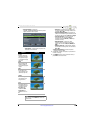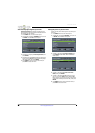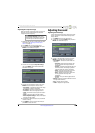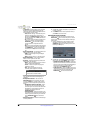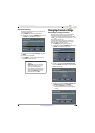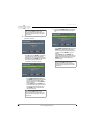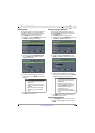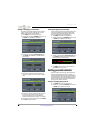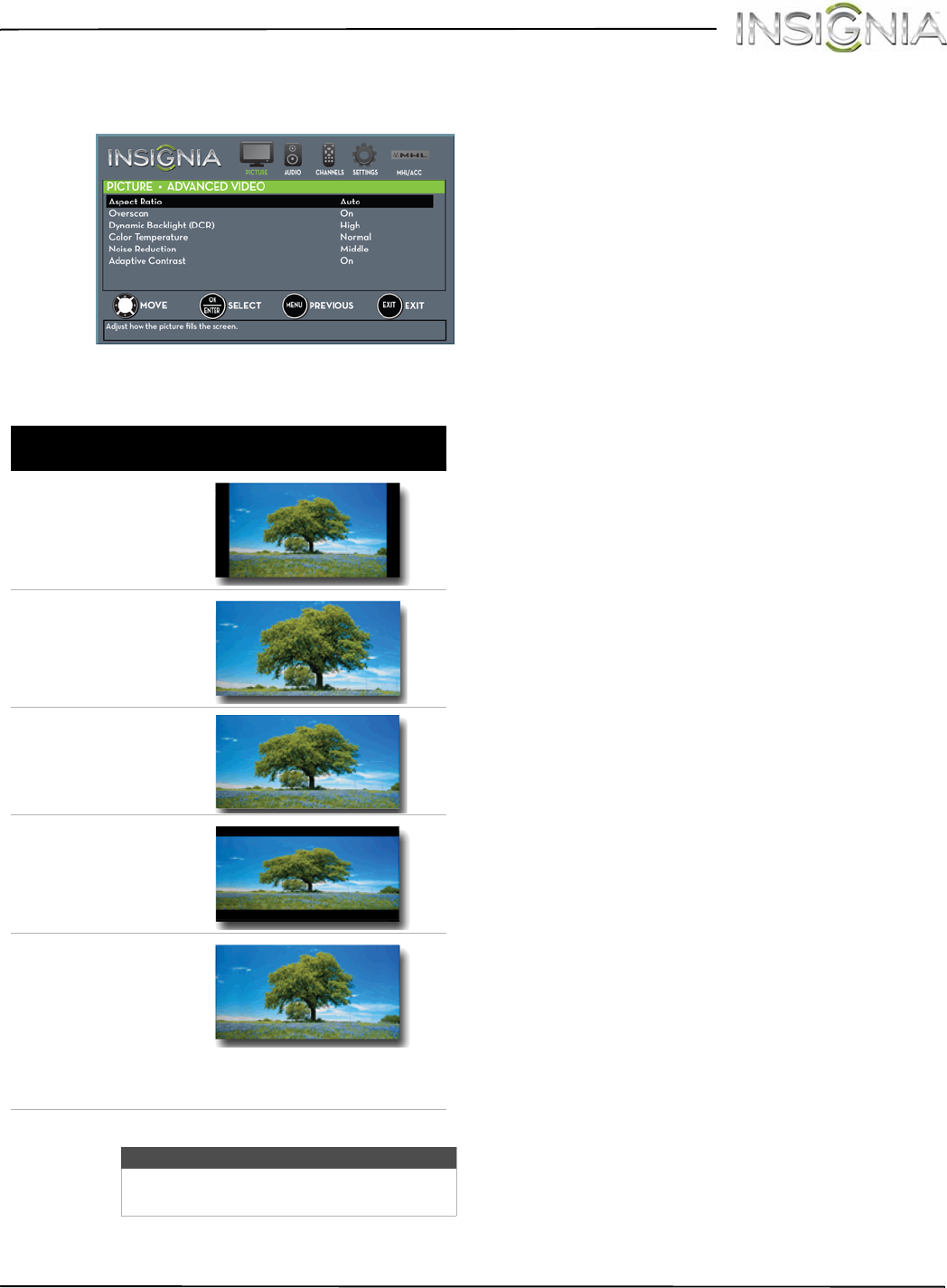
51
NS-32D312NA15 Insignia 32" LED TV
www.insigniaproducts.com
• Advanced Video—Opens the
PICTURE · ADVANCED VIDEO menu where you can
adjust additional video options.
• Aspect Ratio—Adjusts how the picture fills
the screen. You can select:
• Overscan—Extends text and images past
the screen edges to hide edge artifacts. You
can select On or Off.
• Dynamic Backlight (DCR)—Enhances the
contrast ratio between light and dark areas of
the picture. You can select Off, Low, or High.
• Color Temperature—Selects the color
temperature. You can select Cool (to
enhance the blues), Normal, or Warm (to
enhance the reds).
• Noise Reduction—Selects the noise
reduction mode to reduce picture noise
(snow). You can select Off, Low, Middle, or
High.
• Adaptive Contrast—Automatically adjusts
picture detail and brightness. You can select
On or Off.
• Reset Picture Settings—Resets all picture
settings to factory mode.
4 Press
W
or
X
to adjust the option, or press
S
or
T
to select a setting.
5 Press MENU to return to the previous menu, or
press EXIT to close the menu.
Aspect ratio
options
Example
Normal:
Displays the image in the
original aspect ratio. Black
bars appear if the image is
not in the widescreen (16:9)
aspect ratio.
Zoom:
Expands the image to fill
the screen. The top and
bottom of the image may be
cropped.
Wide:
Use this option to view
content recorded in a 16:9
(widescreen) aspect ratio.
Cinema:
Stretches the image at the
edges, but keeps a clear
image in the center.
Auto:
Automatically adjusts the
image based on the screen
size and the TV program.
Note: Auto is only
available when Auto
Aspect Ratio in the
CHANNELS menu is set to
On.
Note
You can also press ASPECT to select the
aspect ratio.