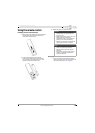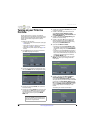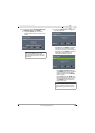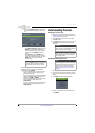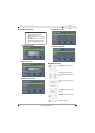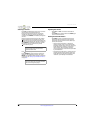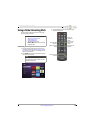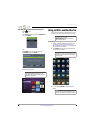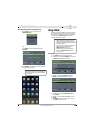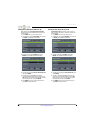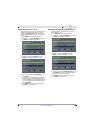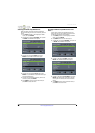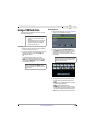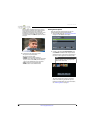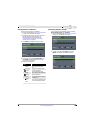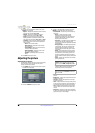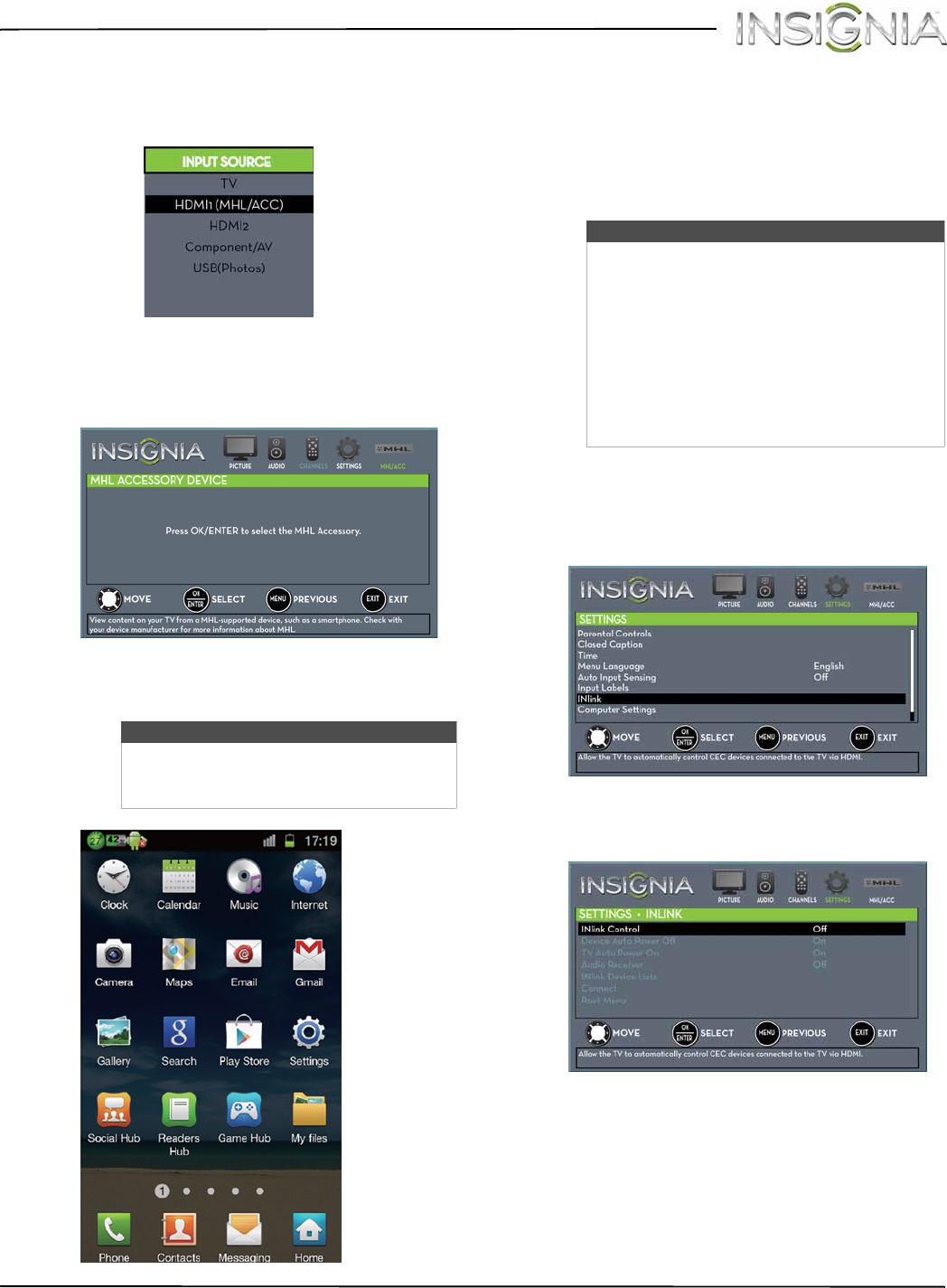
43
NS-32D312NA15 Insignia 32" LED TV
www.insigniaproducts.com
Switching back to the connected device
1 Press INPUT, then press
S
or
T
to select
HDMI1(MHL/ACC).
OR
Press MENU, then press
W
or
X
to highlight
MHL/ACC.
2 Press ENTER to access your MHL-enabled device.
Your device’s menu opens.
Using INlink
INlink lets you control HDMI CEC-compatible devices
connected to the HDMI jacks on your TV using the
remote control that came with your TV. To use INlink,
you must set the INlink Control setting on the
SETTINGS · INLINK menu to On.
Turning INlink on or off
1 Press MENU. The on-screen menu opens.
2 Press
W
or
X
to highlight SETTINGS, then press
T
or ENTER. The SETTINGS menu opens.
3 Press
S
or
T
to highlight INlink, then press
ENTER. The SETTINGS · INLINK menu opens.
4 Press
S
or
T
to highlight INlink Control, then
press ENTER.
5 Press
S
or
T
to highlight On or Off, then press
ENTER.
6 Press MENU to return to the previous menu, or
press EXIT to close the menu.
Note
Your device’s menu will vary depending on
the device and the Apps you have loaded
on the device.
Notes
• HDMI cables must be used to connect
HDMI CEC-compatible devices to your TV.
• The connected device’s HDMI CEC feature
must be turned on.
• If you connect an HDMI device that is not
HDMI CEC-compatible, none of the
INlink Control features work.
• Depending on the connected HDMI
device, some INlink Control features
may not work.