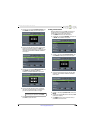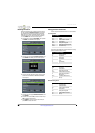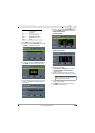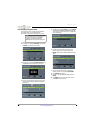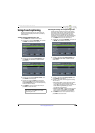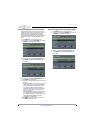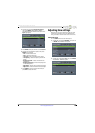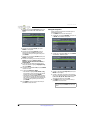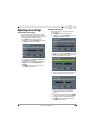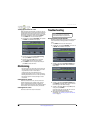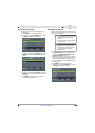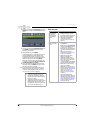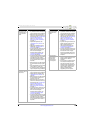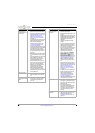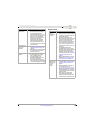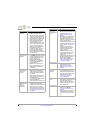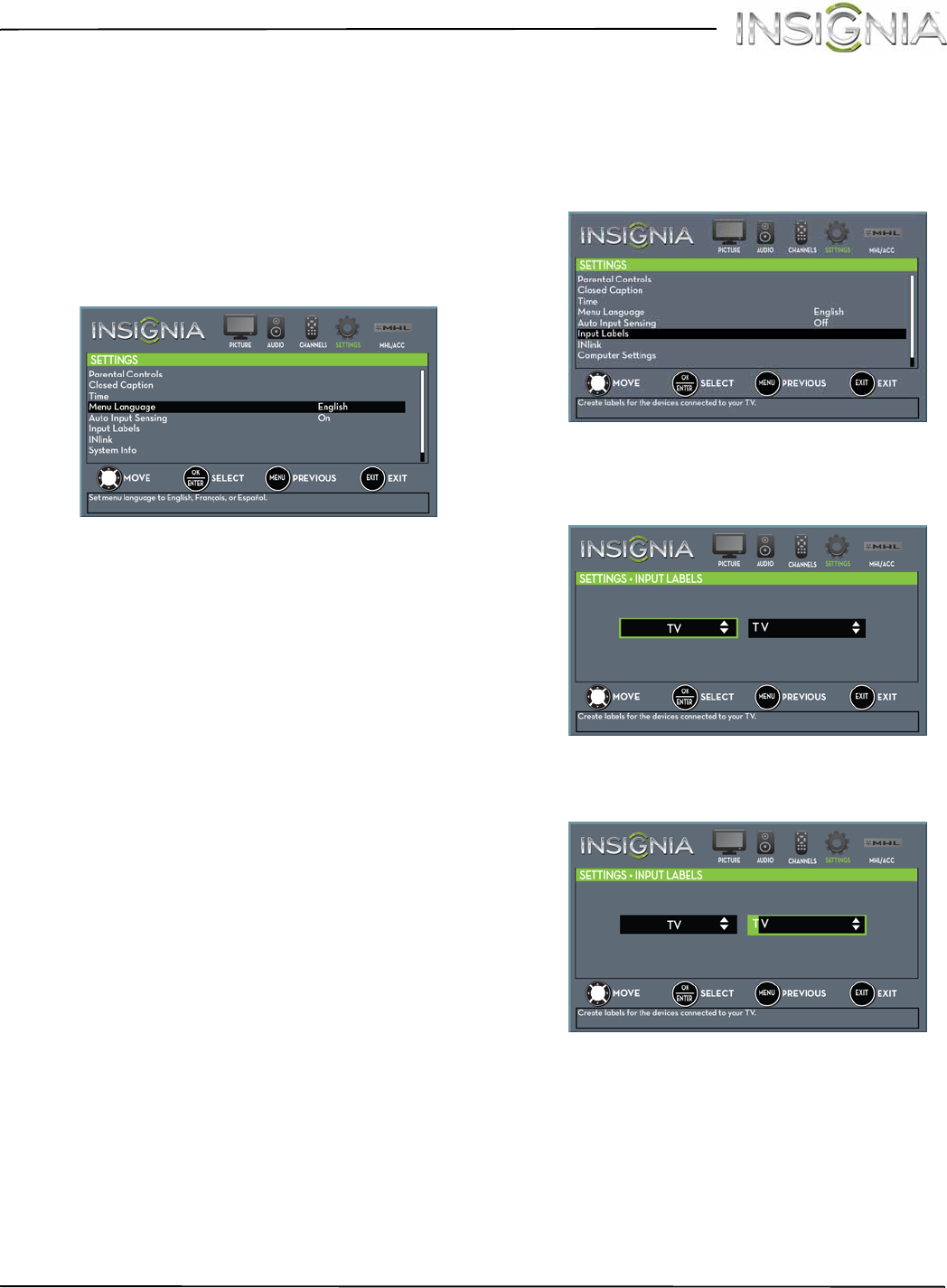
67
NS-32D312NA15 Insignia 32" LED TV
www.insigniaproducts.com
Adjusting menu settings
Selecting the menu language
Your TV can display the on-screen menu in English,
French, or Spanish. When you set up your TV for the
first time, you selected the language. You can change
the menu language to a different language.
1 Press MENU. The on-screen menu opens.
2 Press
W
or
X
to highlight SETTINGS, then press
T
or ENTER. The SETTINGS menu opens.
3 Press
S
or
T
to highlight Menu Language, then
press ENTER. A menu opens.
4 Press
S
or
T
to highlight a language, then press
ENTER. You can select English, Français, or
Español.
5 Press MENU to return to the previous menu, or
press EXIT to close the menu.
Labeling an input source
You can add a label to an input source to make it
easier to identify.
1 Press MENU. The on-screen menu opens.
2 Press
W
or
X
to highlight SETTINGS, then press
T
or ENTER. The SETTINGS menu opens.
3 Press
S
or
T
to highlight Input Labels, then press
ENTER. The SETTINGS · INPUT LABELS screen opens
with the input source field highlighted.
4 Press
S
or
T
to select the input source you want to
label, then press
X
to move to the label field.
5 Press
S
or
T
to select a character, then press
W
or
X
to move to the previous or next character
position. Repeat this step to enter additional
characters.
6 When you have completed the label, press ENTER
to save your label. The next time you press INPUT,
your label will appear in the INPUT SOURCE list.
7 Press MENU to return to the previous menu, or
press EXIT to close the menu.