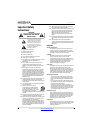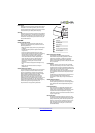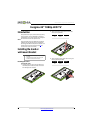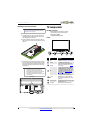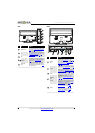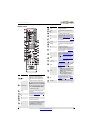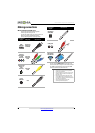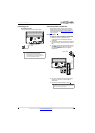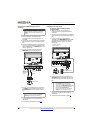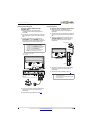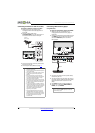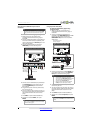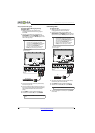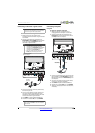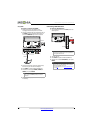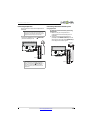10
NS-42D240A13 Insignia 42" 1080p LED TV
www.insigniaproducts.com
Using DVI (same as HDMI but requires a sound
connection)
To connect a cable or satellite box using DVI:
1 Make sure that your TV’s power cord is
unplugged, and all connected equipment is
turned off.
2 Connect the incoming cable from the cable wall
jack to the cable-in jack on the cable or satellite
box.
3 Connect an HDMI-DVI adapter (not provided) to
one end of an HDMI cable (not provided), then
connect the adapter to the DVI OUT jack on the
cable or satellite box.
4 Connect the other end of the cable to the
HDMI1/DVI jack on the back of your TV.
5 Connect a 3.5mm audio cable (not provided) to
the AUDIO jack on the back of your TV and to
the AUDIO OUT jacks on the cable or satellite
box.
6 Plug your TV’s power cord into a power outlet,
turn on your TV, then turn on the cable or
satellite box.
7 Go through the Setup Wizard on page 19
.
Using component video (better)
To connect a cable or satellite box using
component video:
1 Make sure that your TV’s power cord is
unplugged, and all connected equipment is
turned off.
2 Connect the incoming cable from the cable wall
jack to the cable-in jack on the cable or satellite
box.
3 Connect a component video cable (not
provided) to the COMPONENT IN Y, P
B, and PR
video jacks on the back of your TV and the
component video out jacks on the cable or
satellite box.
4 Connect an audio cable (not provided) to the
L/R AUDIO jacks on the back of your TV and to
the audio out jacks on the cable or satellite TV
box.
5 Plug your TV’s power cord into a power outlet,
turn on your TV, then turn on the cable or
satellite box.
6 Go through the Setup Wizard on page 19
.
Note
You must use the HDMI 1/DVI jack to connect a
cable or satellite box using DVI. If you use another
HDMI jack, you will not hear sound from the TV
speakers.
Note
When you connect the audio using the PC/DVI
AUDIO IN jack, the audio output is analog.
Cable or satellite box
HDMI cable
with HDMI-DVI
adapter
3.5mm audio
cable
Back of TV
Note
•The L/R AUDIO jacks provide the audio
connection for a component video device
connected to the COMPONENT IN Y, P
B, and PR
video jacks or for a composite video device
connected to the AV IN VIDEO jack.
• When you connect the audio using the L/R
AUDIO jacks, the audio output is analog.
Audio cable
Cable or satellite box
Cables are often color-coded to
match color-coded jacks.
Component video cable
Back of TV