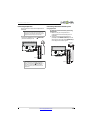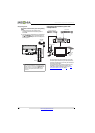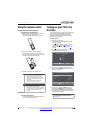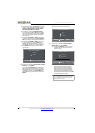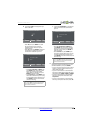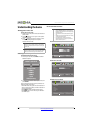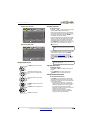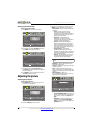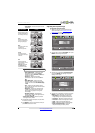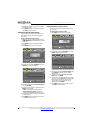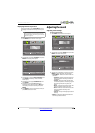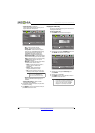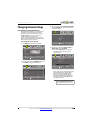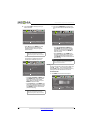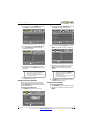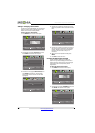25
Insignia 42" 1080p LED TV
www.insigniaproducts.com
• Aspect Ratio—Selects the aspect ratio of
the picture.
• Color Temperature—Selects the color
temperature. You can select Cool (to
enhance the blues), Normal, or Warm (to
enhance the reds).
• Overscan—Adjusts the picture’s
reproduction rate. You can select On or
Off.
• Noise Reduction—Selects the noise
reduction mode to reduce picture noise
(snow). You can select Low, Middle, High,
or Off.
• Tint—Adjusts the color balance of the
picture. Use this control to make skin tones
look more natural.
• Sharpness—Adjusts the color detail of
images. If you set this control too high,
dark images may appear with light or
white edges.
• Adaptive Contrast—Automatically
adjusts picture detail and brightness. You
can select On or Off.
• Reset Picture Settings—Resets all picture
settings to factory mode.
4 Press
W or X to adjust the option, or press S or
T to select a setting.
5 Press MENU to return to the previous menu, or
press EXIT to close the menu.
Adjusting the computer image
To adjust the computer image:
1 Make sure that your TV is in VGA mode. For
more information, see “Selecting the video
input source” on page 22.
2 Press MENU. The on-screen menu opens.
3 Press
W or X to highlight SETTINGS, then press
ENTER. The Settings menu opens.
4 Press
S or T to highlight Computer Settings,
then press ENTER. The Settings · Computer
Settings menu opens.
5 Press
S or T to highlight an option, then press
ENTER to access the option. You can select:
• Auto Adjust—Automatically adjusts the
image settings such as position and phase.
• H. Position—Moves the image right or left.
• V. Position—Moves the image up or down.
• Clock—Adjusts the sample frequency.
• Phase—Adjusts the focus of stable images.
• Reset Computer Settings—Resets all
computer settings to factory mode.
Aspect ratio options Example
Normal:
Displays the original 4:3 aspect
ratio with vertical black bars on
the left and right of the image.
Zoom:
Expands the image to fill the
screen. The top and bottom of
the image may be cropped.
Wide:
Use this option to view content
recorded in a 16:9
(wide-screen) aspect ratio.
Cinema:
Stretches the image at the
edges, but keeps a clear image
in the center.
Auto:
Automatically adjusts the
image based on the screen size
and the TV program.
Note: Auto is only available
when Auto Zoom in the
Channels menu is set to On.
Note
You can also press ZOOM to select the aspect ratio.
Adjust settings to affect picture quality
MENU EXIT
OK
ENTER
Picture
Picture Mode
Brightness
Contrast
Color
Advanced Video
Reset Picture Settings
Energy Savings
44
55
75
MOVE SELECT PREVIOUS
EXIT
MENU EXIT
OK
ENTER
PICTURE CHANNELS SETTINGS PHOTOSAUDIO
Set options for when a computer is connected to the TV
MENU EXIT
OK
ENTER
Settings
Closed Caption
Time
Menu Language
Input Labels
INlink
Computer Settings
English
MOVE SELECT PREVIOUS
EXIT
PICTURE CHANNELS SETTINGS PHOTOSAUDIO
Adjust to the PC signal timing automatically when ON
MENU EXIT
OK
ENTER
Settings - Computer Settings
H. Position
V. Position
Clock
Phase
Reset Computer Settings
MOVE SELECT PREVIOUS
EXIT
PICTURE CHANNELS SETTINGS PHOTOSAUDIO
50
16
50
83
Auto Adjust