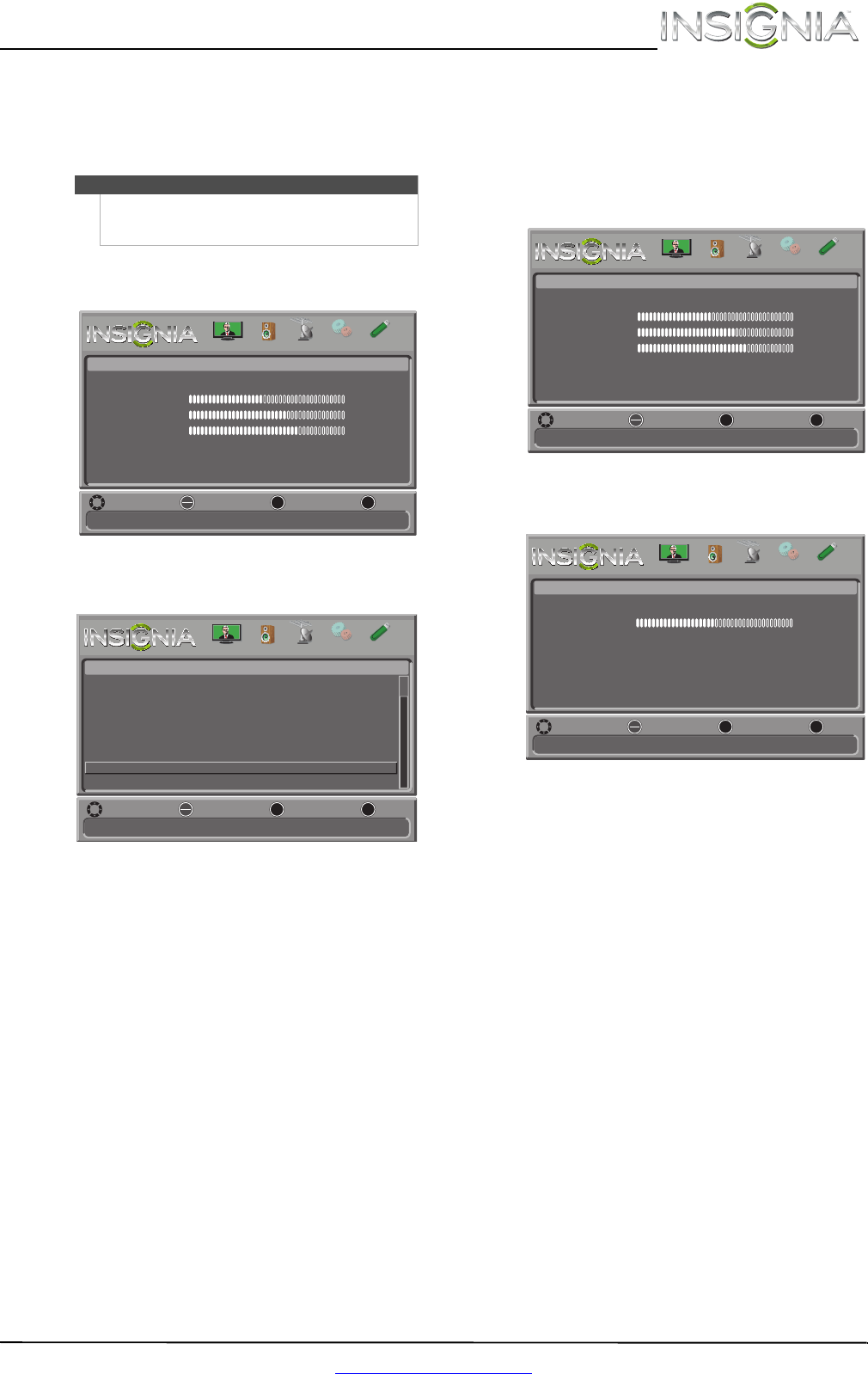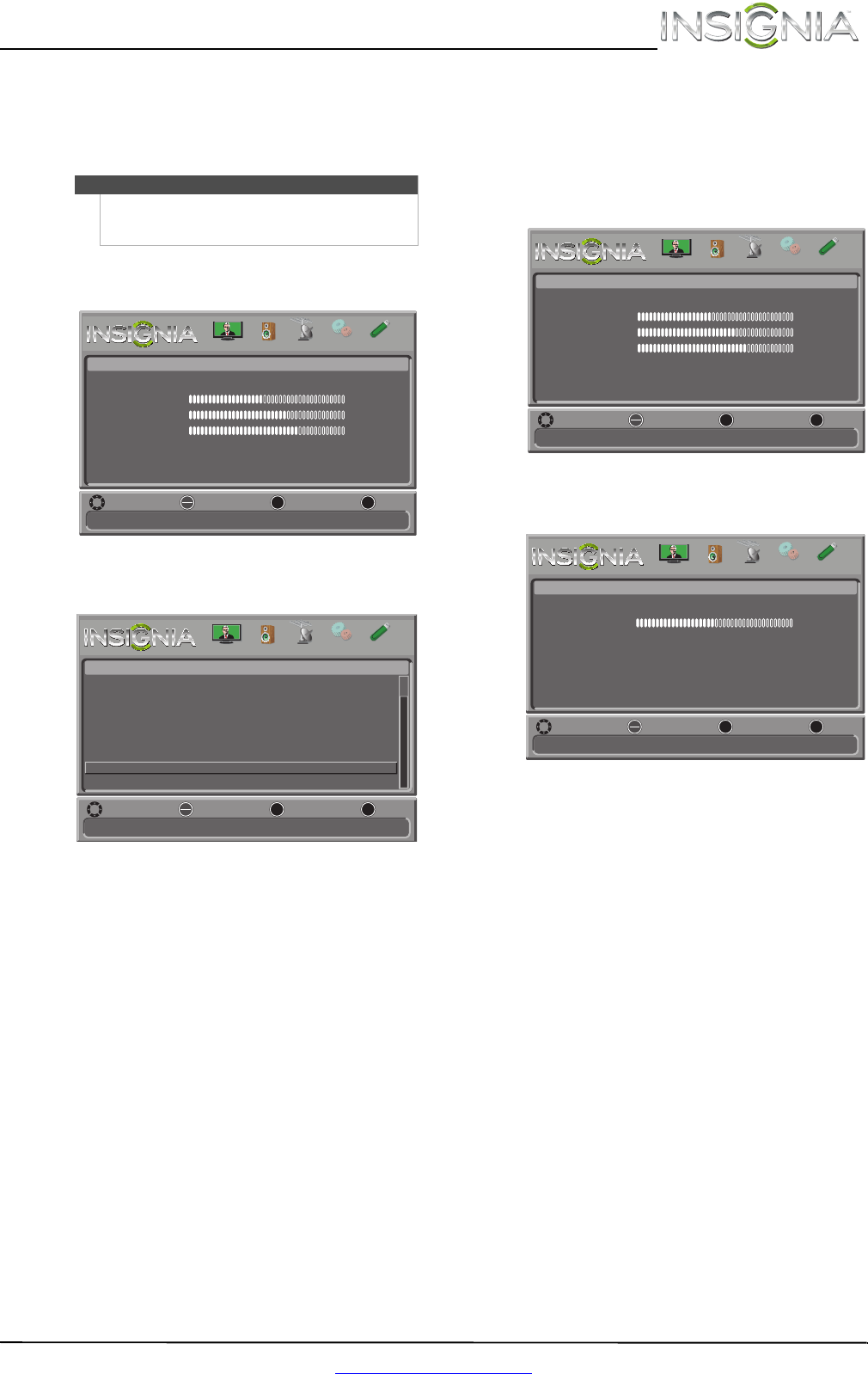
27
Insignia 42" 1080p LED TV
www.insigniaproducts.com
Displaying a banner at power on
If the picture mode is set to Retail Mode, your TV
can display a retail banner when you turn on your
TV.
To display a banner at power on:
1 Press MENU. The on-screen menu opens.
2 Press
W or X to highlight SETTINGS, then press
ENTER. The Settings menu opens.
3 Press
S or T to highlight Reset to Default, then
press ENTER. The Settings · Reset to Default
menu opens.
4 Press
S or T to highlight Retail Banner, then
press ENTER.
5 Press
S or T to highlight On (displays an
electronic banner on the screen) or Off (does
not display an electronic banner), then press
ENTER.
6 Press MENU to return to the previous menu, or
press EXIT to close the menu.
Adjusting the sound
Adjusting sound settings
To adjust sound settings:
1 Press MENU. The on-screen menu opens.
2 Press
W or X to highlight AUDIO, then press T or
ENTER. The Audio menu opens.
3 Press S or T to highlight an option, then press
ENTER to access the option. You can select:
• Sound Mode—Selects the sound mode. You
can select:
• Standard—Balances treble and bass. This
setting is good for watching standard TV
broadcasts.
• Theater—Enhances treble and bass for a
rich sound experience. This setting is good
for watching DVDs, Blu-ray discs, and
HDTV.
• Music—Preserves the original sound. This
setting is good for listening to music.
• News—Enhances vocals for TV audio. This
setting is good for watching news
broadcasts.
• Custom—Lets you manually adjust sound
settings.
• Balance—Adjusts the balance between the
left and right audio channels.
Note
The picture mode is set during the first time setup.
For more information, see “Turning on your TV for the
first time” on page 19.
Adjust settings to affect picture quality
MENU EXIT
OK
ENTER
Picture
Picture Mode
Brightness
Contrast
Color
Advanced Video
Reset Picture Settings
Energy Savings
44
55
75
MOVE SELECT PREVIOUS
EXIT
MENU EXIT
OK
ENTER
PICTURE CHANNELS SETTINGS PHOTOSAUDIO
Change power on options or reset TV to factory default
MENU EXIT
OK
ENTER
Settings
Input Labels
INlink
Computer Settings
Component Settings
System Info
Reset to Default
MOVE SELECT PREVIOUS
EXIT
PICTURE CHANNELS SETTINGS PHOTOSAUDIO
Adjust settings to affect picture quality
MENU EXIT
OK
ENTER
Picture
Picture Mode
Brightness
Contrast
Color
Advanced Video
Reset Picture Settings
Energy Savings
44
55
75
MOVE SELECT PREVIOUS
EXIT
MENU EXIT
OK
ENTER
PICTURE CHANNELS SETTINGS PHOTOSAUDIO
Adjust settings to affect sound quality
MENU EXIT
OK
ENTER
Audio
Sound Mode
Balance
Advanced Audio
Reset Audio Settings
Standard
0
MOVE SELECT PREVIOUS
EXIT
PICTURE CHANNELS SETTINGS PHOTOSAUDIO