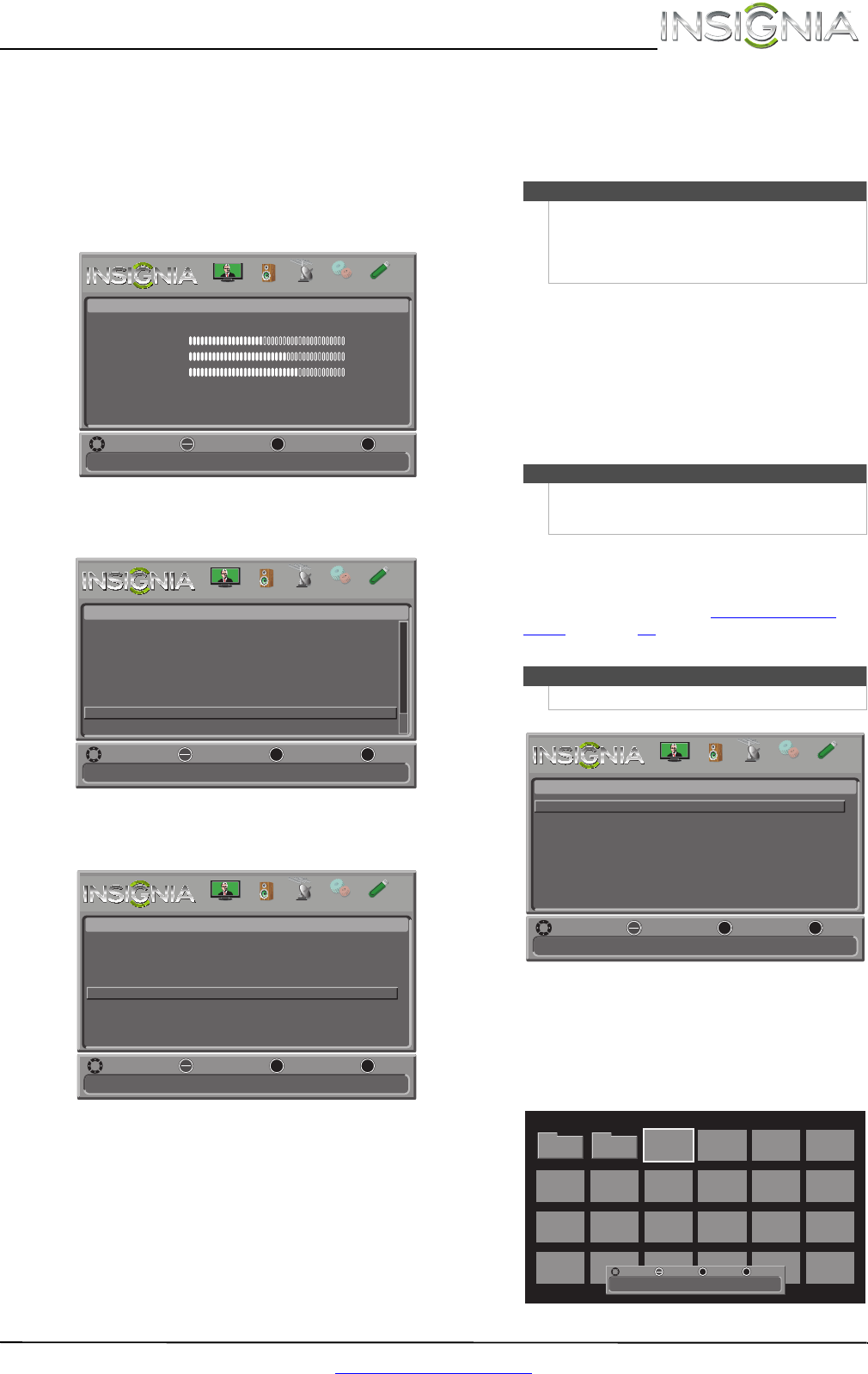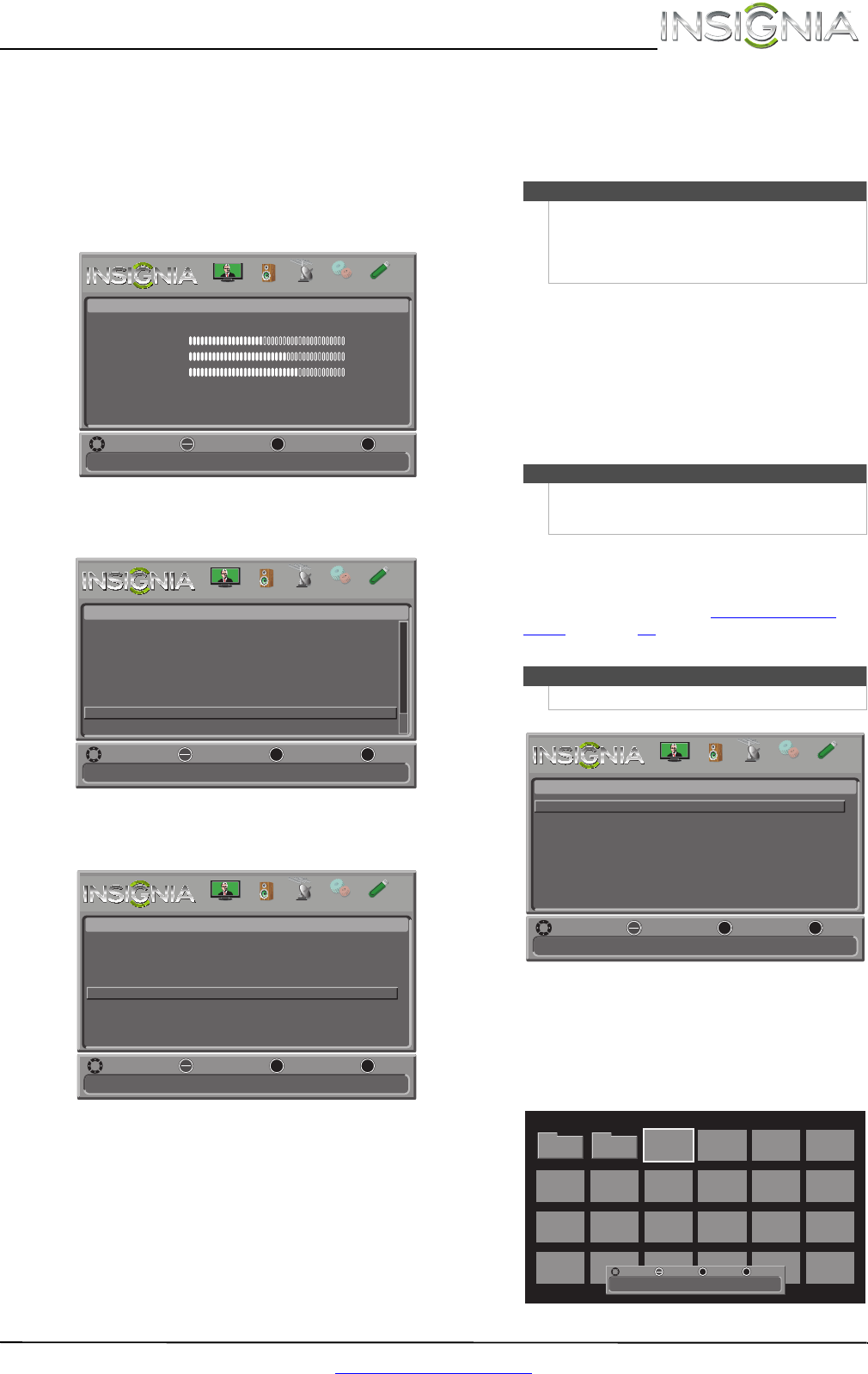
45
Insignia 42" 1080p LED TV
www.insigniaproducts.com
Displaying a list of INlink-compatible
(HDMI CEC) devices
You can display a list of HDMI CEC devices that are
connected to your TV.
To display a list of INlink-compatible (HDMI CEC)
devices:
1 Press MENU. The on-screen menu opens.
2 Press
W or X to highlight SETTINGS, then press
T or ENTER. The Settings menu opens.
3 Press
S or T to highlight INlink, then press
ENTER. The Settings · INlink menu opens.
4 Press
S or T to highlight INlink Device Lists,
then press ENTER. A list of the HDMI
CEC-compatible devices you have connected
appears.
5 Press MENU to return to the previous menu, or
press EXIT to close the menu.
Using a USB flash drive
You can connect a USB flash drive to your TV to
view compatible JPEG pictures.
Switching to USB mode
To switch to USB mode:
1 Make sure that you have connected the USB
flash drive to the USB port on your TV.
2 Press INPUT. The INPUT SOURCE list opens.
3 Press
S or T to highlight USB(Photos), then
press ENTER.
Browsing photos
To browse photos:
1 Switch to USB mode. See “Switching to USB
mode” on page 45. The on-screen menu opens
with the Photos menu displayed.
2 Press
S or T to highlight Browse Photos, then
press ENTER. The screen displays folder names
and photo files stored on the USB flash drive in a
thumbnail index with the first photo or folder
highlighted. A control bar appears at the
bottom of the screen.
Adjust settings to affect picture quality
MENU EXIT
OK
ENTER
Picture
Picture Mode
Brightness
Contrast
Color
Advanced Video
Reset Picture Settings
Energy Savings
44
55
75
MOVE SELECT PREVIOUS
EXIT
MENU EXIT
OK
ENTER
PICTURE CHANNELS SETTINGS PHOTOSAUDIO
Allow the TV to automatically control CEC devices connected to the TV via HDMI
MENU EXIT
OK
ENTER
Settings
MOVE SELECT PREVIOUS
EXIT
PICTURE CHANNELS SETTINGS PHOTOSAUDIO
Parental Controls
Closed Caption
Time
Menu Language
Input Labels
INlink
English
Go to device list to register new or remove devices from the list
MENU EXIT
OK
ENTER
Settings-INlink
HDMI CEC Control
Device Auto Power Off
TV Auto Power On
INlink Device Lists
On
On
On
MOVE SELECT PREVIOUS
EXIT
PICTURE CHANNELS SETTINGS PHOTOSAUDIO
Notes
• Never remove the USB flash drive or turn off
your TV while viewing JPEG pictures.
• The JPEG picture viewer only supports JPEG
format images (with “.jpg” file extensions) and
not all JPEG files are compatible with your TV.
Note
To exit USB mode, press INPUT to open the INPUT
SOURCE list, then select another input source, or
press a Quick Launch Input button.
Note
You can also press MENU to open the Photos menu.
Find photos that are on the USB device
MENU EXIT
OK
ENTER
Photos
Browse Photos
Favorite Photos
View Slideshow
Settings
MOVE SELECT PREVIOUS
EXIT
MENU EXIT
OK
ENTER
PICTURE CHANNELS SETTINGS PHOTOSAUDIO
JPEG
100025
JPEG
100026
JPEG
100027
JPEG
100028
JPEG
100029
JPEG
100030
JPEG
100031
JPEG
100032
JPEG
100033
JPEG
100034
JPEG
100035
JPEG
100036
JPEG
100037
JPEG
100038
JPEG
100039
JPEG
100040
JPEG
100041
JPEG
100042
JPEG
100043
JPEG
100044
JPEG
100045
JPEG
100046
MOVE
Name:100025.jpg
Resolution:2272 x 1704 Size:1.2 MB Date:2012/01/01
SELECT PREVIOUS
EXIT
MENU EXIT
OK
ENTER
Folder 1 Folder 2