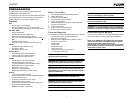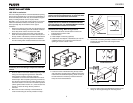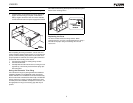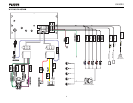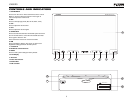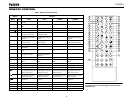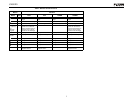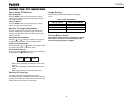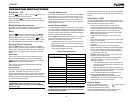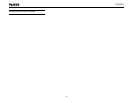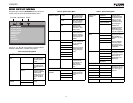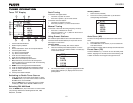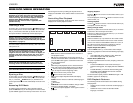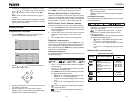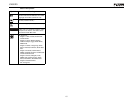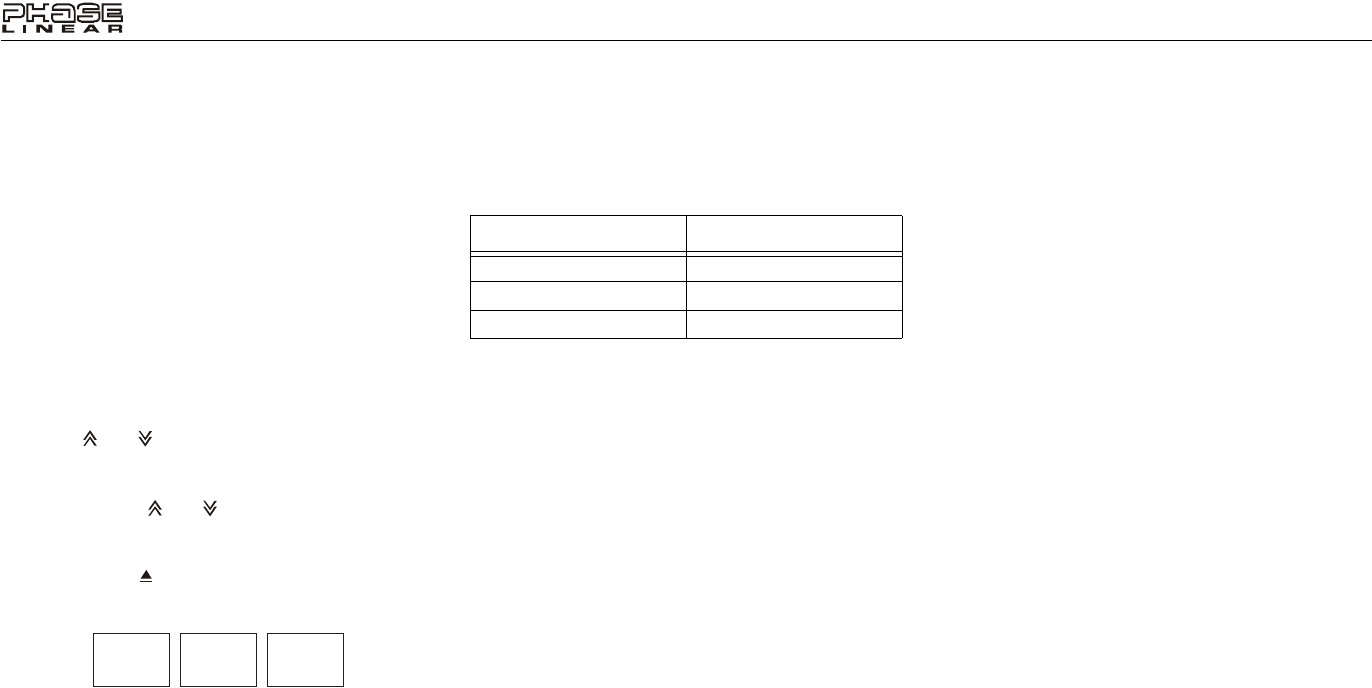
8
UV8020
USING THE TFT MONITOR
Open/Close TFT Monitor
Open TFT Monitor
Press the EJECT button on the front panel (5) or remote
control (23) to slide the monitor panel down and reveal the
disc and SD card slots.
Close TFT Monitor
Press the EJECT button on the front panel (5) or remote
control (23) to close the monitor panel.
Monitor Tilt Angle Adjustment
A known characteristic of LCD panels is the quality of the
display in relationship to the viewing angle. The monitor
angle can be adjusted for optimum viewing using one of the
following methods.
Step by Step Angle Adjustment
Press the ( ) or ( ) button on the remote control (25, 24)
to adjust the tilt angle of the screen one step at a time.
Continuous Angle Adjustment
Press and hold the ( ) or ( ) button on the remote control
to adjust the tilt angle in a continuous motion.
On-Screen Panel Controls
Press and hold the /EJECT button (5) on the control panel
to display the on-screen tilt control menu.
• TILT+: Touch repeatedly to tilt the bottom of the screen
outward.
• TILT-: Touch repeatedly to tilt the bottom of the screen
inward.
• EXIT: Touch to exit the on-screen tilt control menu.
Reverse Driving Use
If a review video camera is connected, the monitor
automatically switches to CAMERA mode when the vehicle is
put into reverse. When the vehicle is taken out of reverse, the
monitor returns to the source in use previously.
Image Setting
Table 2 shows the video output mode for each playing
source.
*CVBS – Composite Video Baseband Signal
Parking Brake Inhibit
When the pink "Parking" wire is connected to the vehicle
brake switch, the front TFT monitor will display video
only when the parking brake is engaged.
TILT+
TILT -
EXIT
Table 2: Video Output Modes
Playing Source Video Output Modes
AM/FM TUNER RGB Mode
DVD RGB Mode
AUX IN CVBS Mode