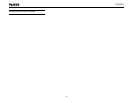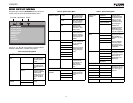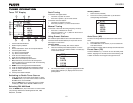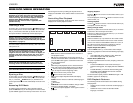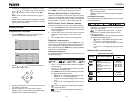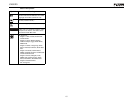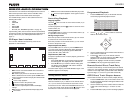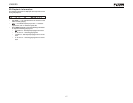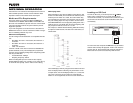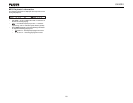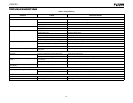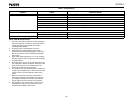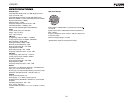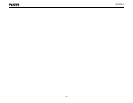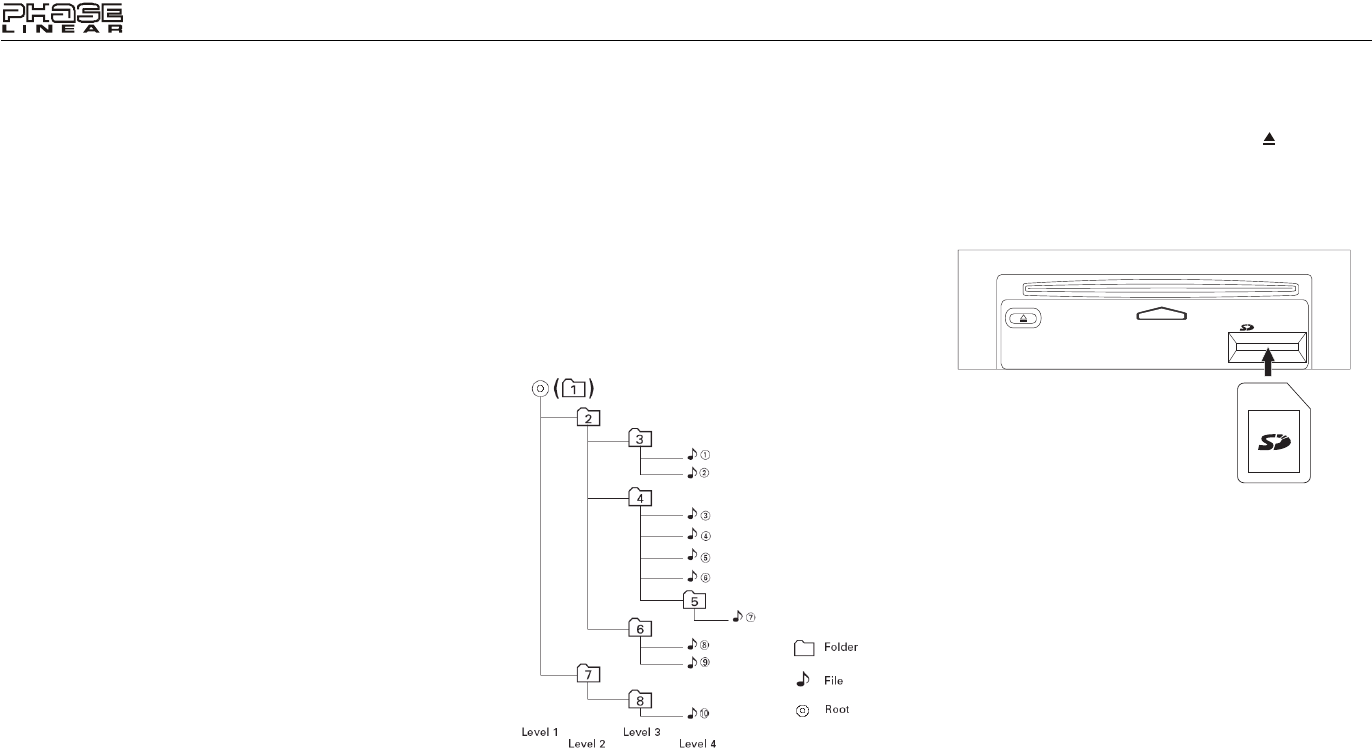
18
UV8020
MP3/WMA OPERATION
Instructions for TFT control and Insert/Eject are the same for
DVD and MP3 operation. Please see the DVD/Disc Video
Operation section for information about these topics.
Media and File Requirements
This player allows you to play back MP3 and WMA files
recorded onto CD-R/RWs, DVD+R/RWs, DVD-R/RWs and
SD cards. For CD-RW discs, please make sure it is formatted
using the full method and not the quick method to prevent
illegal disc operation.
Up to 1500 songs/files can be burned onto a disc/card for a
MEGA DVD music mix. Do not exceed this number of songs/
files or readability problems may occur.
MP3 Format Compatibility
The file naming formats listed below are compatible with this
unit:
• ISO 9660 – file name: 12 characters, file extension: 3
characters
• ISO 9660 – file name: 31 characters, file extension: 3
characters
• Joliet – 64 characters
If the file or folder name does not conform to ISO 9660 file
system standards, it may not be displayed or played back
correctly. Use the following settings when compressing audio
data for your MP3 disc:
• Transfer Bit Rate: 128kbps
• Sampling Frequency: 48kHz
When recording MP3 up to the maximum disc capacity,
disable additional writing. For recording on an empty disc up
to maximum disc capacity, use the "Disc at once" setting.
MP3 Playing Order
When selected for play, files and folders (Folder Search, File
Search or Folder Select) are accessed in the order they were
written by the CD writer. As a result, the order in which they
are expected to be played may not match the order in which
they are actually played. You may be able to set the order in
which MP3/WMA files are to be played by writing them onto a
medium such as a CD-R with their file names beginning with
play sequence numbers such as "01" to "99".
For example, a medium with the following folder/file hierarchy
is subject to Folder Search, File Search or Folder Select, as
shown below.
The UV8020 player will only recognize three folder levels and
does not display folders containing only other folders. In the
example above, the unit will display folders 3, 4, 6, and 8, but
not 2 and 7 since they do not contain any tracks directly.
Folder 5 is not recognized at all since it is at the fourth level.
Loading an SD Card
To Insert an SD card, you must first press the /EJECT
button on the control panel (5) or remote control (23) to
reveal the SD card slot (14). Insert the SD card into the card
slot and the unit will read the audio media files on the card
automatically.
To remove the card, first press the SRC button (6) to switch to
another mode and stop SD playback. Push in and release to
pop the card out. Grasp the SD card and pull it straight out.
Most cards have a thin recess that helps with removal.
LABEL SIDE UP
DISC IN
EJECT