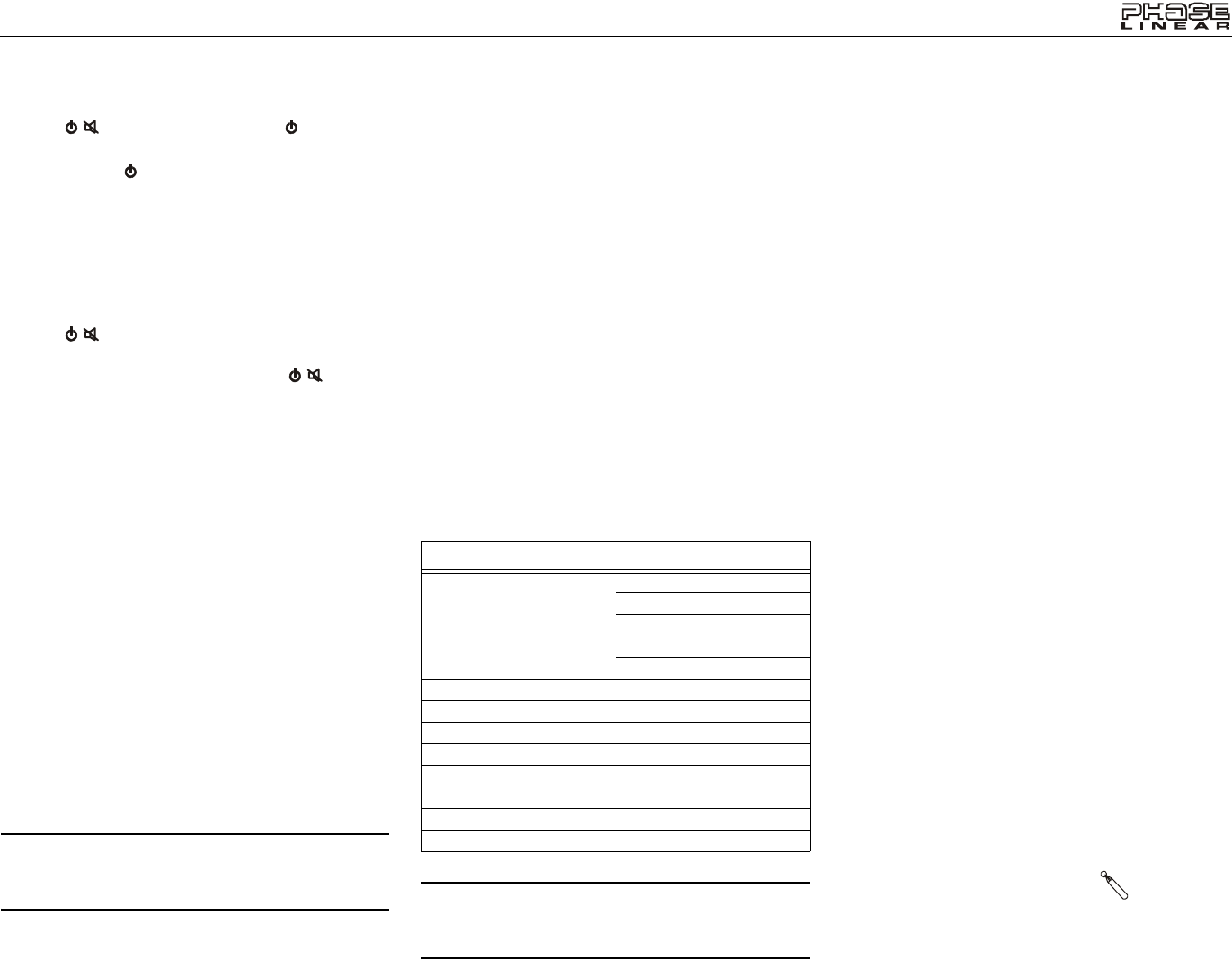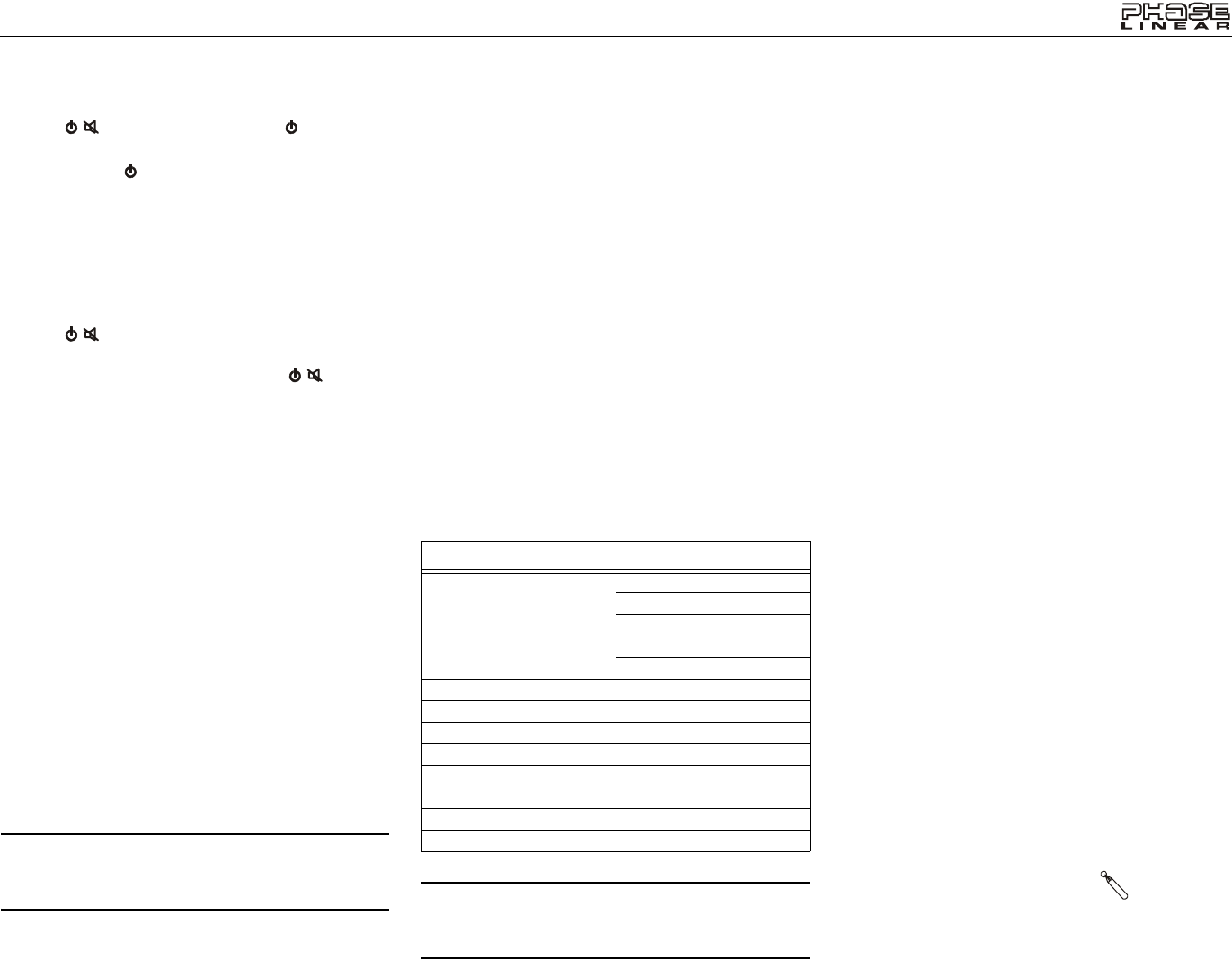
9
UV8020
OPERATING INSTRUCTIONS
Power On / Off
Press the / button (1) on the unit (or the button (4) on
the remote control) to turn the unit on.
Press and hold the button to power off the unit. The
monitor is drawn back into the main compartment (if the Tilt
function is in use).
Audible Beep Confirmation
An audible beep tone confirms each function selection. The
Beep tone can be disabled through the Setup menu.
Mute
Press the / button (1) on the front panel or the MUTE
button (3) on the remote to mute the volume from the unit.
MUTE” is displayed on the screen. Press the / button
again to restore the volume. “ Adjusting the volume or using
any of the audio setup features cancels the mute function.
Playing Source Selection
Press the SRC button (2) on the front panel or the SRC
button (8) on the remote to change between available playing
sources in the following order: SD, AUX (AV-IN), DISC and
BAND (Radio). The playing mode is displayed on the TFT
screen.
Source Menu
You can also use the touch screen to change the source
through the SOURCE MENU. To access the SOURCE
MENU, touch the top left corner of the screen (or press the
MODE button (12) on the remote control).
Touch the SD, AUX, DISC or BAND button to select the
corresponding source.
External Devices
External peripheral devices, including a game console,
camcorder, navigation unit, iPod, Zune, etc. can be
connected to the front of this unit using one of the A/V Media
Adapter Cables (included). Select “AUX” mode to access
auxiliary devices. You cannot directly control external devices
connected to the AUX IN inputs.
NOTE: External sources will be displayed incorrectly if
the MIRROR function is activated. To correct this
problem, access the setup menu and set the MIRROR
function to “OFF”.
Volume Adjustment
To increase or decrease the volume level, press the VOL-/+
buttons on the unit (3, 4) or on the remote control (15, 16).
When the volume level reaches “0” or “40”, a beep sounds,
indicating that the adjustment limit has been reached. The
volume ranges from “0” to “40”. The TFT screen displays the
volume level for 3 seconds.
Audio/Display Menu
The Audio/Display menu feature allows you to easily adjust
your audio system to meet the acoustical characteristics of
your vehicle, which vary depending on the type of vehicle and
its measurements. Proper setting of the Fader and Balance
boosts the effects of the cabin equalizer.
Press the SEL button on the remote control (13) or on screen
(or touch the bottom left corner of the screen) to view the
audio menu. To adjust an audio feature:
• Use the arrow keys on the remote control to move left/
right to select an option or up/down to modify settings
for the selected option.
• Touch the arrows on the TFT screen at the top or bottom
of each option to adjust the settings.
NOTE: The EQ mode will automatically change to
“USER” when individual audio functions are adjusted. If
the USER settings correspond with a preset curve, that
EQ option will be displayed.
The Audio menu will automatically exit after a few seconds of
inactivity. To exit quickly, touch the bottom left corner of the
screen.
Setup Menu (SET)
To access the Setup Menu, touch the top left corner of the
screen to view the SOURCE menu, and then select the “SET”
option. The SET menu options are as follows:
• LOUD OFF/ON: When listening to music at low
volumes, this feature will boost the bass and treble
ranges to compensate for the characteristics of human
hearing. Touch the arrows to turn LOUD OFF/ON.
• BEEP OFF/ON: Touch the arrows to turn the audible
BEEP confirmation OFF/ON.
• 24 HOURS/12 HOURS: Select 12 or 24-hour clock
display.
• Clock: Touch the left arrow to set the hour and the right
arrow to set the minutes.
• SUB OFF/ON: Select “ON” if an external subwoofer is
connected.
• CAMERA OFF/ON: When a rear-view camera is
properly installed, the System will automatically display
the rear camera image when the vehicle is placed in
reverse gear. T
o view the camera image regardless of
the gear setting, select “ON”.
• MIRROR OFF/ON: Select “ON” to reverse the screen
image for rear view camera use.
• LCD CALIBRATE: Touch and hold to initiate screen
calibration. Touch the + marks when prompted.
• VOL LAST/ADJUST
• VOL LAST: When turned on, the unit will resume
the same volume level that was set when the unit
was last turned off.
• VOL ADJUST: Select this option if you want to set
a turn-on volume (A-VOL) regardless of the volume
setting prior to turning the unit off.
• A VOL: Touch the arrows to set the desired turn-on
volume when VOL ADJUST is selected.
• US BAND/EURO BAND: Touch and hold to select
“EURO BAND”. The unit will automatically turn off and
re-boot when the tuner band is changed.
System Reset
To correct a system halt or other
illegal operation, use the tip of a pen
to press the reset button (9) located
on the front bottom-left corner of the unit. After a system
reset, the unit restores all factory default settings.
Table 3: Audio Adjustments
Audio Function Adjustable Range
EQ (graphic equalizer) User
Flat
Clas (classical)
Pop
Rock
BAS (bass) -7 to +7
TRE (treble) -7 to +7
FAD (fader) F7 to R7
BAL (balance) L7 to R7
BRI (brightness) -8 to +8
CON (contrast) -8 to +8
COL (color) -8 to +8
SUB (subwoofer volume) 33 to 0
[RESET] Button