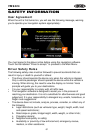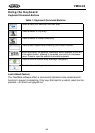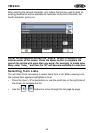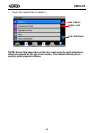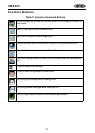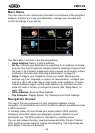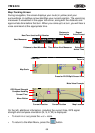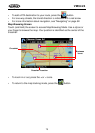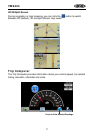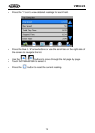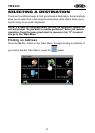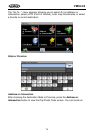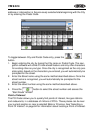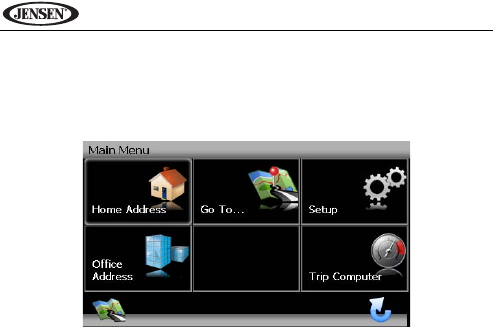
68
VM9424
Main Menu
The main menu is your central point of access to all functions of the navigation
software. It allows you to set your destination, manage your favorites and
control all settings of your device.
The “Main Menu” consists of the following options:
• Home Address: Return to Home Address.
• Go To...: Choose your destination by searching for an address, choosing
an entry from the POI (point of interest) directory, selecting a location from
the map, or by choosing a destination from a saved list of recently visited
locations or favorites (see “Selecting a Destination” on page 73).
• Setup: Configure your navigation to suit your needs. Define general
settings (e.g. time, language, or system of measurement), configure your
map (e.g. 2D or 3D mode, day or night mode, map complexity) or load a
map of a different region, set the route options (e.g. choose to avoid or
allow toll roads or ferries, or change the volume (see “Setup Menu” on
page 108).
• Office Address: Route to Office Address.
• Trip Computer: Display Speed, Trip, Odometer and Clock readings.
Navigation Screen
The map is the core component of your navigation software. During
navigation, it is centered on your current location by default, provided you have
a GPS connection.
In Tracking mode, the map follows your actual position (GPS position),
displaying information about your geographic position, distance to your
destination, etc. The GPS position is indicated by a red/blue arrow.
You can also browse the map, view businesses and other Points of Interest
(POI, and then choose them for routing and navigating. The map knows two
basic states: Tracking and Browsing.