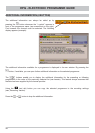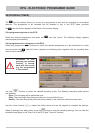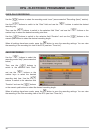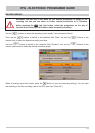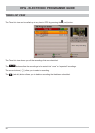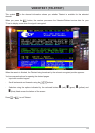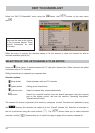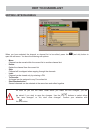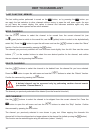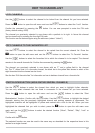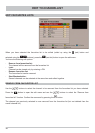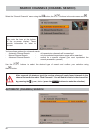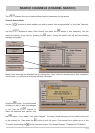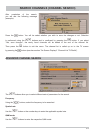36
DELETE CHANNELS
Use the
buttons to select the channel to be deleted from the channel list you have selected.
Press the
button to open the edit menu and use the
buttons to select the “Delete” function.
Confi rm the command by pressing the
button.
EDIT TV-CHANNELLIST
SKIP CHANNELS
Use the
buttons to select the channel to be skipped from the current channel list. Press the
button to open the edit menu and use the
buttons to select the “Skip” function. Confi rm
the command by pressing the
button.
The channel you previously selected is now shown in grey text. When zapping the channels this
channel will in future be skipped and no longer shown in the channel list (called up using the
button).
This function can be restored again using the edit menu (select: “Unskip“).
A deleted channel can be recovered only by performing another channel search
(see section “Channel Search”)!
The channel you previously selected will be deleted (from the favourite lists also!).
MOVE CHANNELS
Use the
buttons to select the channel to be moved from the current channel list (use
the
$
(green) button to switch to the overall list, use the
%
(yellow) button to switch to the alphabetically
sorted list). Press the
button to open the edit menu and use the
buttons to select the “Move”
function. Confi rm the command by pressing the
button.
The channel you previously selected will now be shown inset slightly from the left. Now use the cursor
buttons (
@
) or the number buttons to select the new desired position for the channel, and confi rm
the new channel slot by pressing the
button.
“LAST FUNCTION” MEMORY
The last editing action performed is saved on the
button, so by pressing the
button you
can apply the last selection to other channels without having to open the edit menu again. As soon
as you leave the current display, this option is cleared and becomes available again only after
the edit menu has been opened and an action selected.