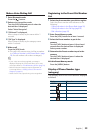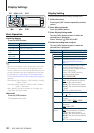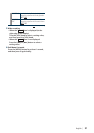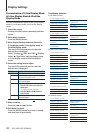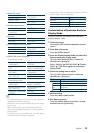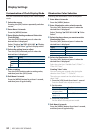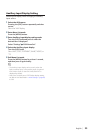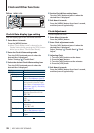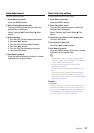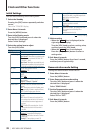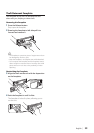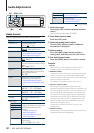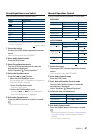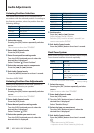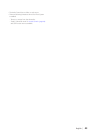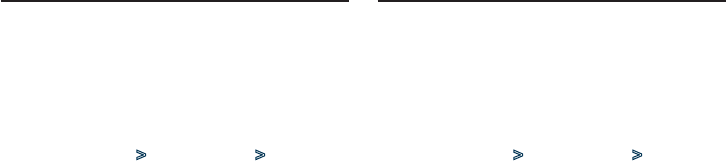
English
|
37
Date Adjustment
You can adjust the date.
1
Enter Menu List mode
Press the [MENU] button.
2
Enter Clock adjustment mode
Turn the [VOL] knob and press it when the
desired item is displayed.
Select “Settings” > “Clock & Date” > “Date
Adjust”.
3
Adjusting Date
1. Turn the [VOL] knob to adjust the month.
2. Press the [¢] button.
3. Turn the [VOL] knob to adjust the day.
4. Press the [¢] button.
5. Turn the [VOL] knob to adjust the year.
6. Press the [VOL] knob.
4
Exit Menu List mode
Press the [MENU] button for at least 1 second,
and then press it again briefly.
Dual clock city setting
You can select cities for two clocks.
1
Enter Menu List mode
Press the [MENU] button.
2
Enter City Select mode
Turn the [VOL] knob and press it when the
desired item is displayed.
Select “Settings” > “Clock & Date” > “City
Select”.
3
Select the city (Home or Sub) display part
Turn the [VOL] knob.
4
Set cities for Home/ Sub
Press the [4] or [¢] button.
5
Exit Menu List mode
Press the [MENU] button for at least 1 second,
and then press it again briefly.
⁄
• Todisplaytheclocksoftwocities,selectdualclock
mode for “Graphic Select” described in <Customization
of Clock Display Mode> (page 34).
• ForadjustmentofHometime,referto<Clock
Adjustment> (page 36).
• TimeofSubCityisautomaticallyderivedfromHome
time.
When summer time systems are different between
Home and Sub cities, adjustment can be done by
referring to “Sub Clock Adjust” of <Clock & Date display
type setting> (page 36).
Remarks
• City Select
Set a time zone for your area as “Home”. When you set a
time zone for different area to the “Sub”, clocks for two
time zones can be displayed on the clock display. See
<Customization of Clock Display Mode> (page 34).
For time zone list, see <City list> (page 64).