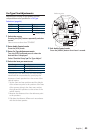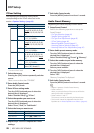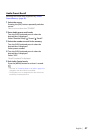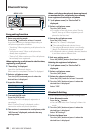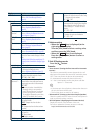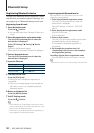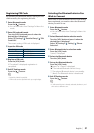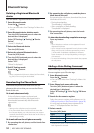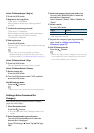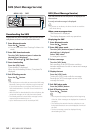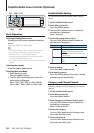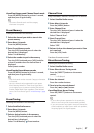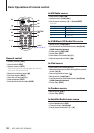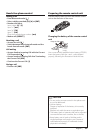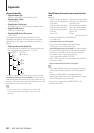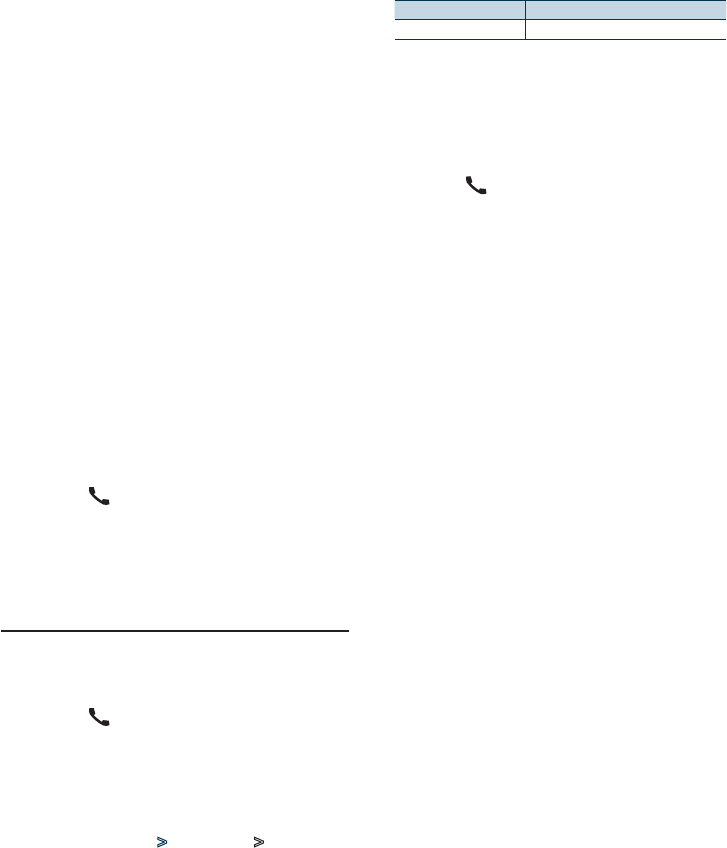
English
|
53
3
Select the category (type) you wish to set
Turn the [VOL] knob and press it when the
desired item is displayed.
Select “General”, “Home”, “Office”, “Mobile”, or
“Other”
4
Select a mode
Turn the [VOL] knob.
Display Operation
“PN Type Regist” Register a voice tag.
* Displayed only when a name for which a voice tag has
been registered is selected.
5
Register the category (type) by performing
steps 5 to 8 in <Adding a Voice Dialing
Command> (page 52).
6
Exit BT Settings mode
Press the [ ] button.
⁄
• Setthevoicetagforallthe5categories.Ifthevoicetag
is not registered for all the categories, the Phone book
may not be recalled by voice command.
Select “PB Name Regist” (Regist)
5
Press the [VOL] knob.
6
Register a voice tag (first)
“EnterVoice1”isdisplayed.
When a beep is heard, say a voice tag within 2
seconds.
7
Confirm the voice tag (second)
“Enter Voice 2” is displayed.
When a beep is heard, say the same voice tag as
that you said in step 6 within 2 seconds.
“Completed” is displayed.
8
End registration
Press the [VOL] knob.
Return to step 3. You can register another voice tag
continuously.
⁄
• Ifyourvoicecannotberecognized,amessageis
displayed. Pressing the [VOL] knob allows you to retry
voice input. Refer to <Troubleshooting Guide> (page 72).
Select “PB Name Check” (Play)
5
Press the [VOL] knob.
Play the registered voice and return to step 3.
Select “PB Name Delete” (Delete)
5
Delete a voice tag
Press the [VOL] knob.
6
Turn the [VOL] knob to select “YES”, and then
press the [VOL] knob.
Exit BT Settings mode
Press the [ ] button.
⁄
• Audiosoundisnotoutputduringvoicetagregistration.
Setting a Voice Command for
Category
Add a voice tag to the phone number category
(type) for voice calling.
1
Enter Bluetooth mode
Press the [ ] button.
✍ You can also select from “Settings” in Menu List
mode.
2
Enter Phone Number type edit mode
Turn the [VOL] knob and press it when the
desired item is displayed.
Select “BT Settings” > “Voice Tag” > “PN Type
Edit”.