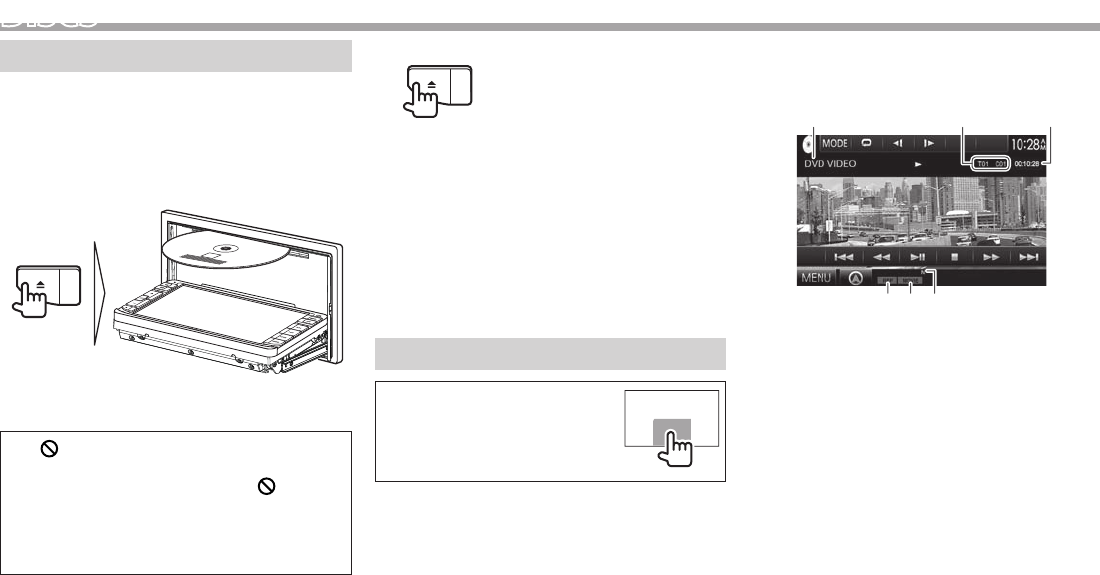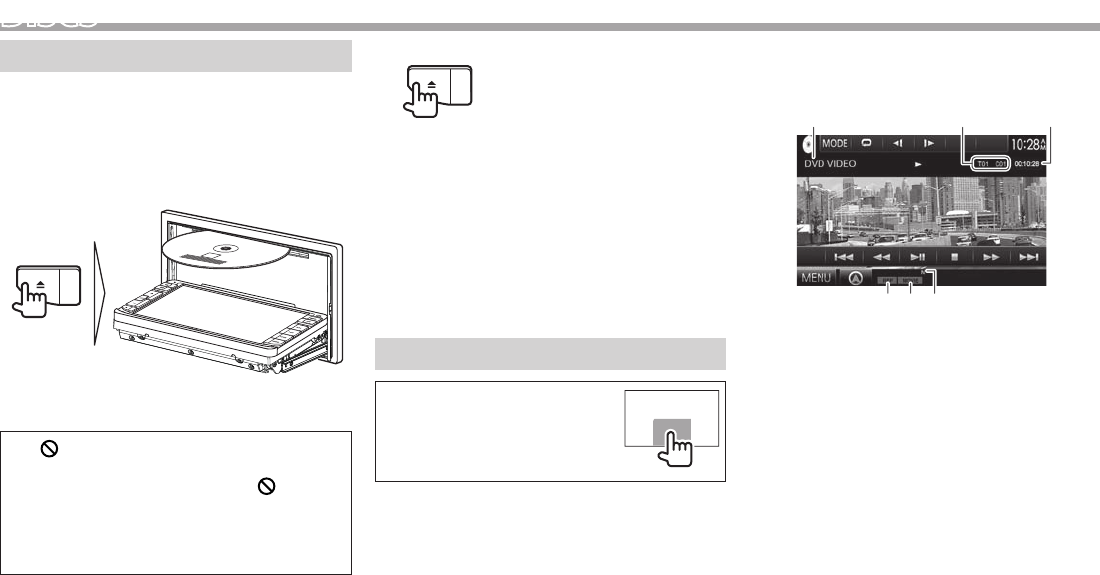
10
DISCS
Playing a disc
• If a disc does not have a disc menu, all tracks on
it will be played repeatedly until you change the
source or eject the disc.
• For playable disc types/file types, see page 59.
❏Inserting a disc
Insert a disc with the label side facing up.
The source changes to “DISC” and playback starts.
• The IN indicator lights up while a disc is inserted.
• If “ ” appears on the screen, the unit cannot
accept the operation you have tried to do.
– In some cases, without showing “
,”
operations will not be accepted.
• When playing back a multi-channel encoded
disc, the multi-channel signals are downmixed
to stereo.
❏ Ejecting a disc
• When removing a disc, pull it horizontally.
• You can eject a disc when playing another AV
source.
• If the ejected disc is not removed within
60 seconds, the disc is automatically inserted
again into the loading slot to protect it from dust.
Closing t he monitor p anel
After removing the disc, press M on the monitor
panel. The monitor panel closes.
Playback operations
When the operation buttons are
not displayed on the screen, touch
the area shown on the illustration.
• To change settings for video
playback, see page 40.
❏Indications and buttons on the source
control screen
For DVD/DVD-VR/VCD/DivX/MPEG1/MPEG2
1
54 6
32
Playback information
1 Media type
2 Current playback item information
• DVD Video: Title no./Chapter no.
• DVD-VR: Program no. (or Playlist no.)/Chapter
no.*
• DivX/MPEG1/MPEG2: Folder no./Track no.
• VCD: Scene no. (with PBC) or Track no. (without
PBC)
3 Playing time
4 Playback mode (Page13)
5 File type (for DivX/MPEG1/MPEG2)
6 IN indicator
* To display the Original Program/Playlist screen, see page 11.