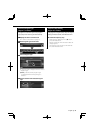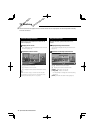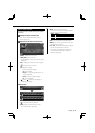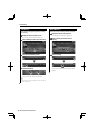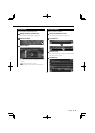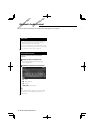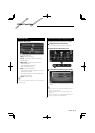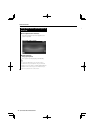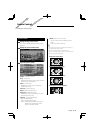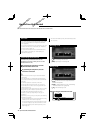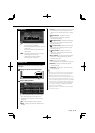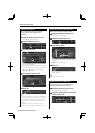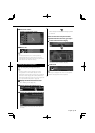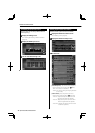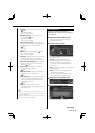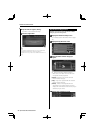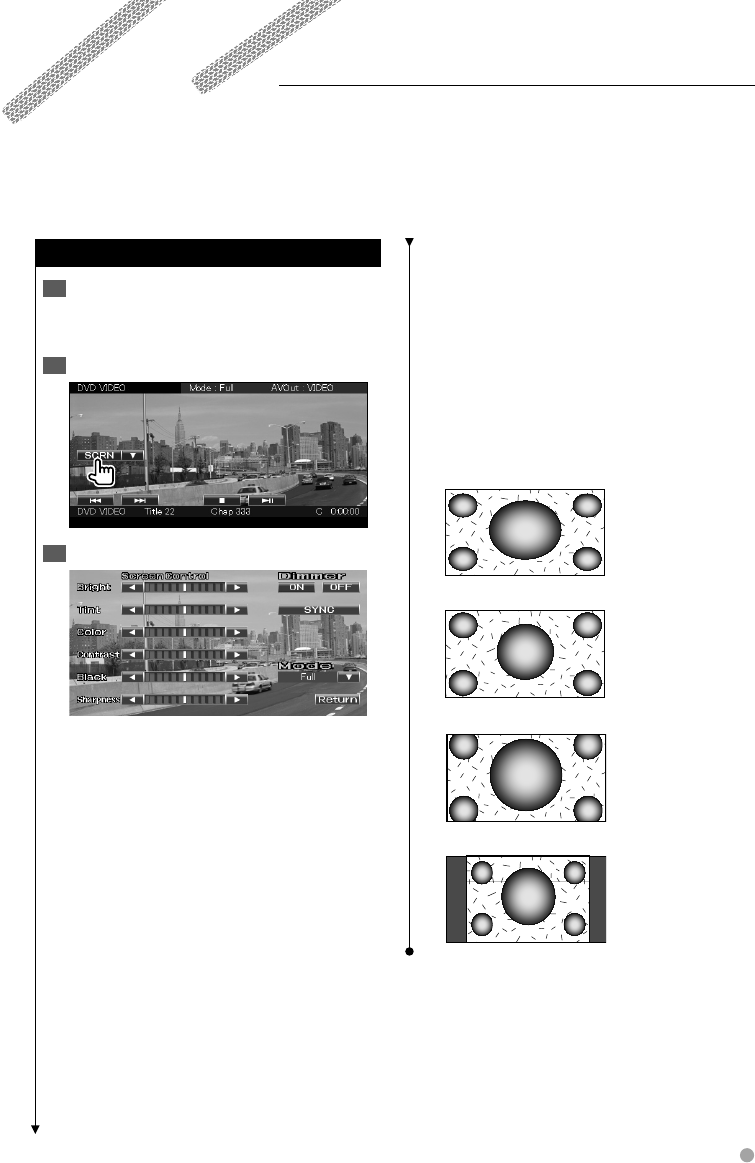
English 43
Screen Control
Screen Control
Display the Easy Control Screen1
See <How to Display the Easy Control Screen>
(page 17).
Display the Screen Control Screen2
Adjust the picture quality3
[Bright] Brightness Control
[Tint] Tint Control
Displayed for an NTSC system image on Video,
iPod, TV or Rear View Camera.
[Color] Color Control
Displayed on Video, iPod, TV or Rear View
Camera screen only.
[Contrast] Contrast Control
[Black] Black Level Adjustment
[Sharpness] Sharpness control
Displayed on Video, iPod, USB, SD, TV or Rear
View Camera screen only.
[Dimmer] Dimmer Mode Setup
"ON": The display dims.
"OFF": The display doesn’t dim.
"SYNC": Turning the Dimmer function On or
Off when the vehicle light control
switch is turned On or Off.
[Mode] Selects a screen mode.
You can select any of the following screen
mode.
"Full", "Just", "Zoom", "Normal"
⁄
• The Screen Control screen is displayed only when you
have applied the parking brake.
• The picture quality can be set for each source.
• You can set image quality of screens such as menu from
<Screen Adjustment> (page 68).
Full picture mode ("Full")
Justify picture mode ("Just")
Zoom picture mode ("Zoom")
Normal picture mode ("Normal")
Setting the monitor screen.