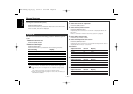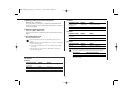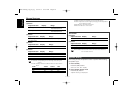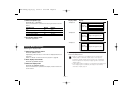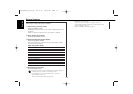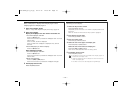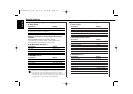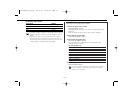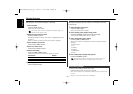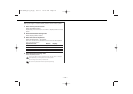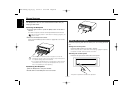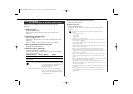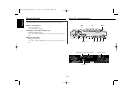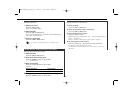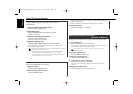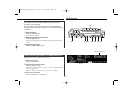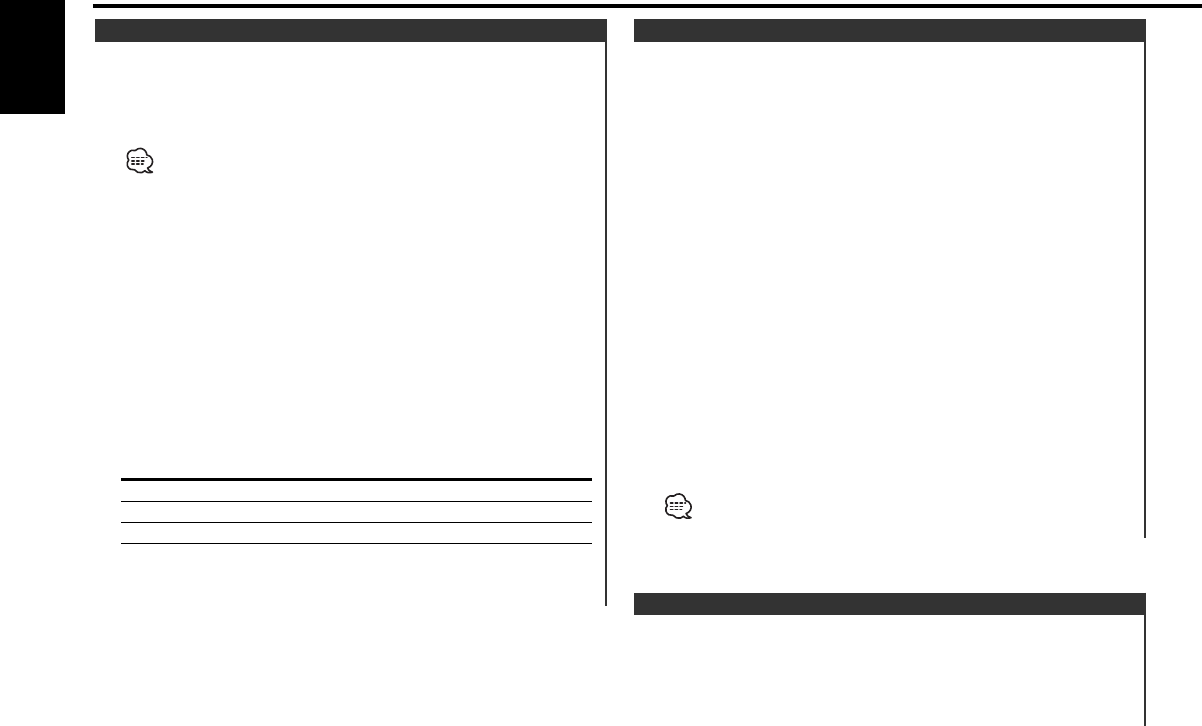
Turning the Non-fading output ON or OFF.
Press the [NF] button for at least 1 second.
Each time the button is pressed Non-fading output switches ON
or OFF.
When it’s ON, "Non Fader ON" is displayed.
Non-fading Output
Selecting the display when this device is switched to Auxiliary
input source.
1 Select Auxiliary input source
Press the [SRC] button.
Select the "AUX"/"AUX1" display.
2 Enter Auxiliary input display setting mode
Press the [NAME.S] button for at least 2 seconds.
The presently selected AUX Name is blinks.
3 Select the Auxiliary input display
Press the [4] or [¢] button.
Each time the button is pressed it switches through the below
displays.
• "AUX"/"AUX1"
• "TV"
• "VIDEO"
• "GAME"
• "PORTABLE"
• "DVD"
4 Exit Auxiliary input display setting mode
Press the [NAME.S] button.
When operation stops for 10 seconds, the name at that time is
selected, and Auxiliary input display setting mode closes.
Auxiliary Input Display Setting
Switching the information displayed in Standby.
1 Enter Standby
Press the [SRC] button.
Select the "ALL OFF" display.
The setting of this function is available while "Display Type A" is
selected for the Display mode.
2 Select the key function section
Press the [NEXT] button.
Repeatedly press the button until "DISP" is displayed above the
[3] button.
Refer to <Notes on Multi-function Key System> (page 8).
3 Enter display control mode
Press the [3] ("DISP") button.
4 Enter text select mode
Press the [3] ("TEXT") button.
5 Switch the display
Press the [4] or [¢] button.
Each time the button is pressed the display switches.
Information Display
Standby display & Clock "ALL OFF" & "CLOCK"
Standby display "ALL OFF"
Date & Clock "DATE" & "CLOCK"
6 Exit Display Control mode
Press the [RTN] button.
Switching the Standby Display
General features
— 18 —
English
KDC-9023R_U.S_r4.pg 02.12.9 6:02 PM Page 18