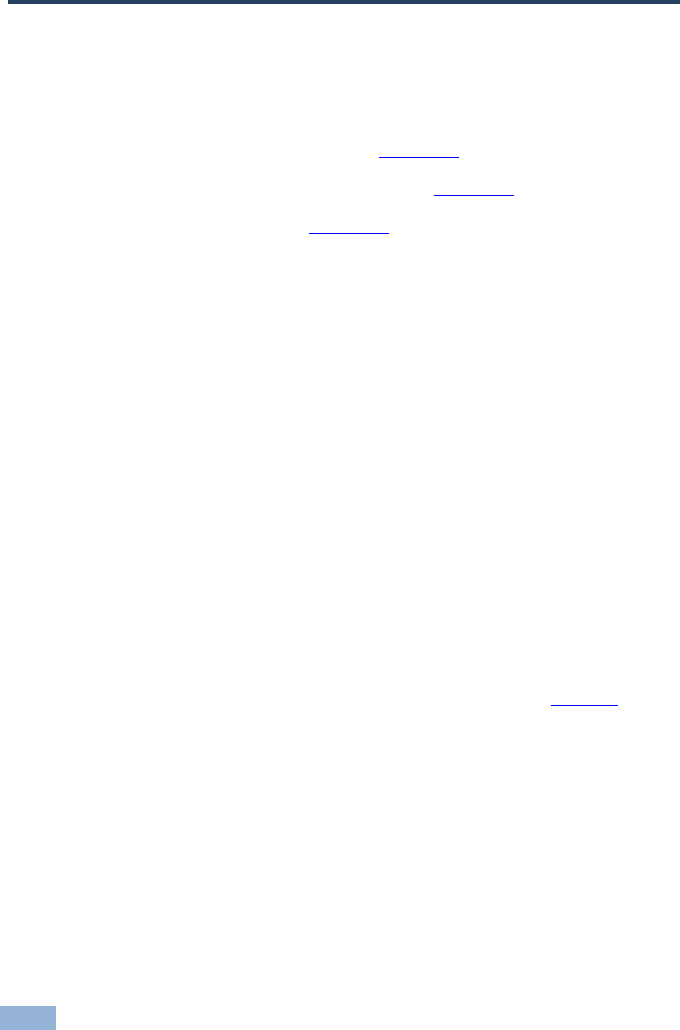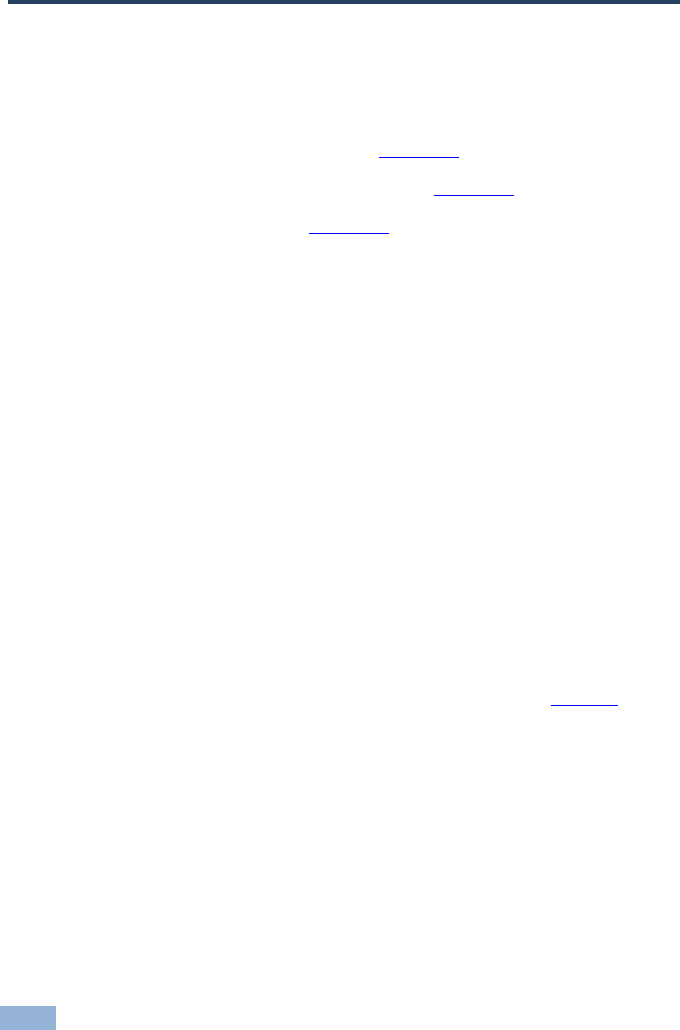
18 VA-8xl - Upgrading the Flash Memory
7 Upgrading the Flash Memory
The VA-8xl firmware is located in FLASH memory, which lets you upgrade to the
latest Kramer firmware version in minutes! The process involves:
• Downloading from the Internet (see Section
7.1)
• Connecting the PC to the RS-232 port (see Section
7.2)
• Upgrading Firmware (see Section
7.3)
7.1 Downloading from the Internet
You can download the up-to-date file from the Internet. To do so:
1. Go to our Web site at http://www.kramerelectronics.com and download the
file: “FLIP_Va8xl.zip” from the Technical Support section.
2. Extract the file: “FLIP_Va8xl.zip” to a folder (for example, C:\Program
Files\Kramer Flash).
7.2 Connecting the PC to the RS-232 Port
Before installing the latest Kramer firmware version on a VA-8xl unit, do the
following:
1. Connect the RS-232 9-pin D-sub rear panel port on the VA-8xl unit to the
null modem adapter and connect the null modem adapter with a 9-wire flat
cable to the RS-232 9-pin D-sub COM port on your PC (see Section
4).
It is recommended that you use COM port 2 (default). However, if your
computer has only one COM port, open the file: “Va8xl.cfg” (located at
C:\Program Files\Kramer Flash\Va8xl.cfg) in Notepad, and change “set port
COM2” to “set port COM1”.
2. Set the DIP-switches as follows:
Set DIP 8 ON
Set DIP 7 ON