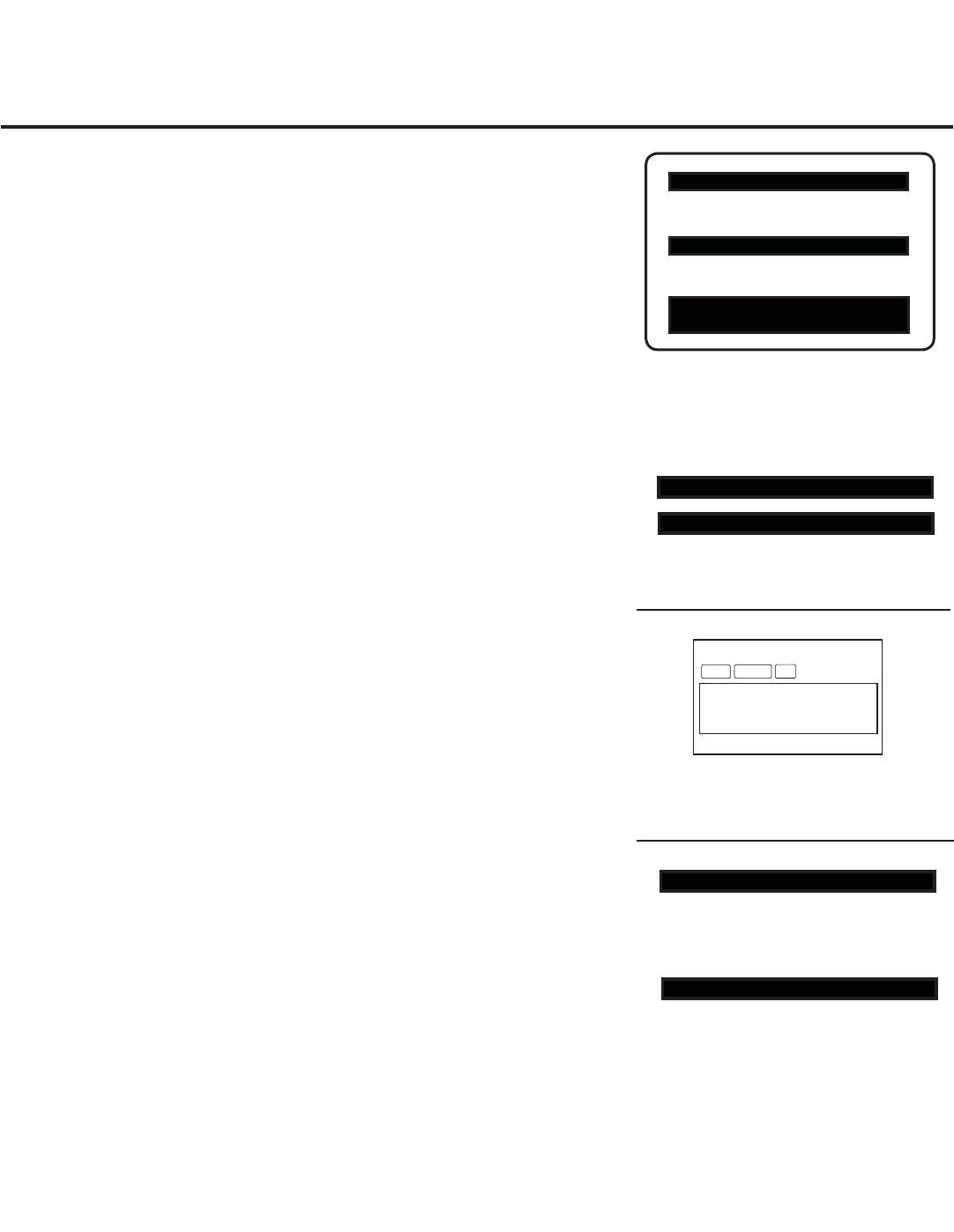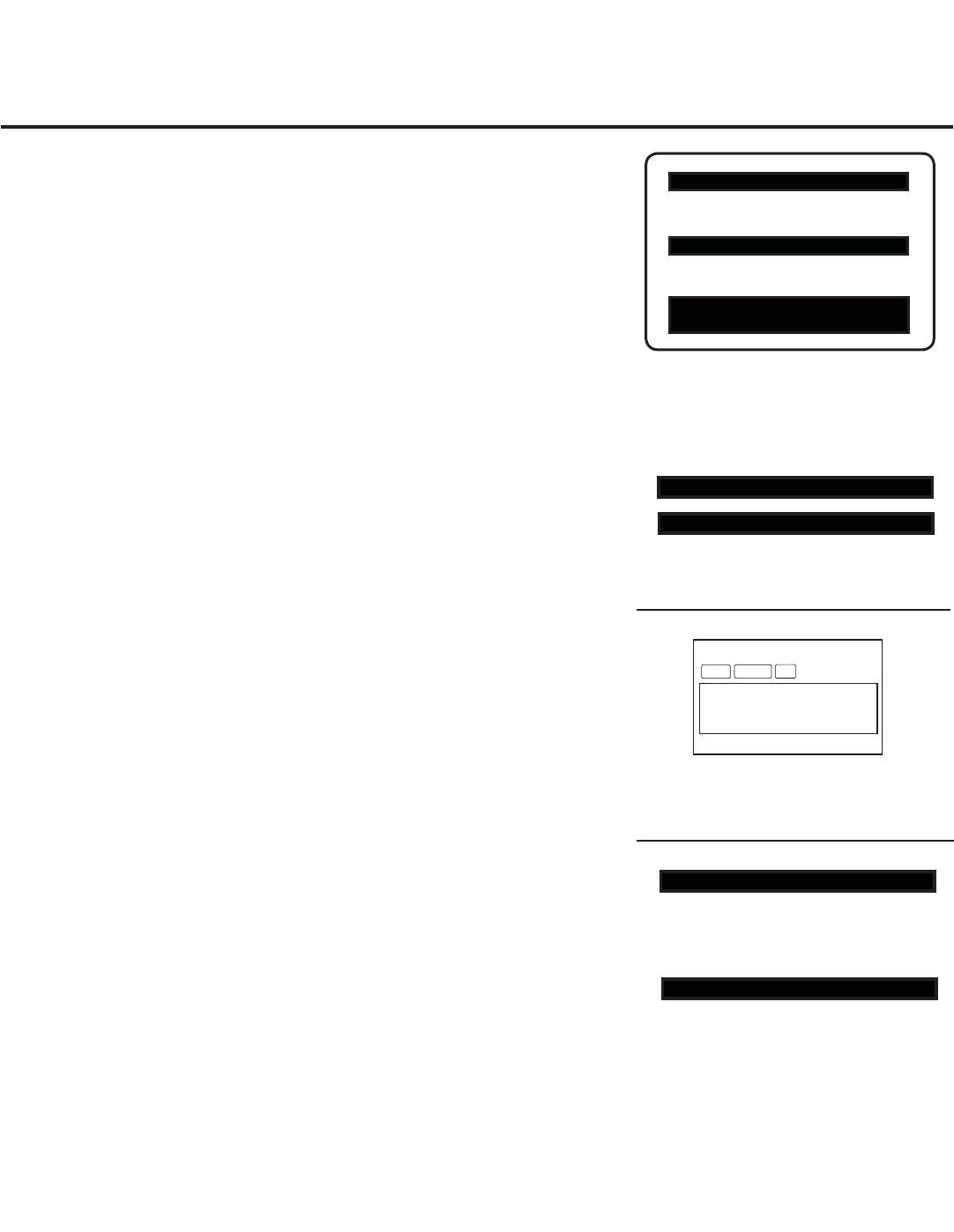
7
206-4118
Commercial Mode Setup for Master TV
This page provides an overview of a Master TV configuration.
Note: Disconnect all Aux inputs. Under certain conditions, Auto Tuning
(Channel Search) is disabled if there is an Aux input active.
Commercial Mode Setup Procedure
1. Set Installer Menu Items
(Enter the TV Installer Menu—refer to the “Installer Menu” section of
this document for detailed instructions.)
a. Set Installer Menu item 117 FACT DEFAULT to 001, and press ENTER
on the Installer Remote. (This clears all Installer Menu custom settings,
channel labels / icons, etc. and reloads the factory default settings.)
b. Set item 003 BAND/AFC, as appropriate.
- Broadcast: Set to 000. - HRC: Set to 002.
- CATV: Set to 001. - IRC: Set to 003.
c. Set other particular installer items that affect your TV programming net-
work. Enable/disable Aux sources, set a Start Channel, etc.
d. After you have adjusted all required Installer Menu item settings, press
ENTER on the remote to exit the menu and save your changes.
2. Set Up TV Features
(Channel, Picture, Audio, Lock, Time, Option, Digital Captions, etc.
See TV Clonable Options list and TV Menus information.)
3. Run Auto Tuning (Channel Search)
a. (Search for all available channels.) Go to the Channel Menu, access
the Auto Tuning option, and follow the on-screen instructions.
b. Edit the Channel Scan. In the Channel Menu, access the Channel Edit
option.
• Add/delete channels per your system requirements.
Note: Physical channel numbers are used to identify virtual channels.
• Add familiar channel trademarks/logos like ABC, CBS, NBC, etc. to
the Channel-Time on-screen display. In the Channel Menu, select the
Channel Label option. Add identifiable labels (logos) for the end user
to readily know what common networks are available.
4. Transfer TV Setup to Internal TV Controller: 2-5-5 + MENU Mode
After the TV channel scan has been edited and channel label icons
added, enter the Installer Menu. Once in the Installer Menu, press
2-5-5 + MENU on the remote. This transfers the TV setup to the internal
controller box.
5. Add Custom Channel Labels for Analog Channels: 2-5-4 + MENU Mode
Enter the Installer Menu, and press 2-5-4 + MENU. Add your own custom
text labels to channel on-screen displays. Note: Digital Channels often
have a broadcaster generated label (see 2-5-4 + MENU reference informa-
tion). When you are finished, press MENU to exit 2-5-4 + MENU Mode.
Typical TV Installer Menu
Note: The Installer Menu header will vary
depending on the TV you are setting up.
Adjust the settings for these
Installer Menu items.
DIGITAL 19-3
WXYZ
MONO
STEREO SAP
Custom Text Label “WXYZ” created in
2-5-4 + MENU (Add Channel Label) Mode.
After Master TV Setup is completed,
set item 028 CH. OVERIDE to 000.
Set 093 RJP Available to 001 if using a
Remote Jack Pack.
XXLH250H INSTALLER MENU
000 INSTALLER SEQ 000
UPN 000-000-000-000 FPGA E0F1
PTC V1.00.000 CPU V3.06.00
117 FACT DEFAULT 001
003 BAND/AFC 00X
128 CH. OVERIDE 000
093 RJP AVAILABLE 001
Verify TV Setup
At this point, verify that the channel lineup, channel icons, and custom labels are correct.
Make sure the TV features are set per your requirements. Set item 028 CH. OVERIDE
to 000 to lock the channel scan and restrict Setup Menu access. After the preceding has
been completed, the Master TV Setup is ready to be copied to a Clone Programmer
(see cloning information in this document).