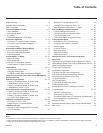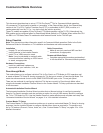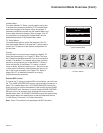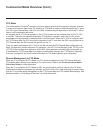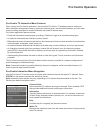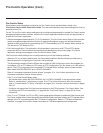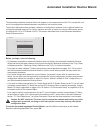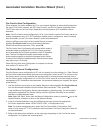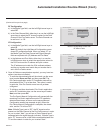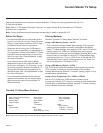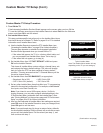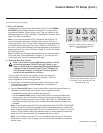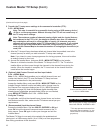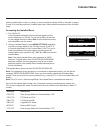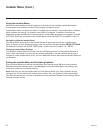13
206-4214
Automated Installation Routine Wizard (Cont.)
(Continued from previous page)
RF Conguration
a) In the Media Type eld, use the Left/Right arrow keys to
select RF.
b) In the Data Channel eld, either key in or use the Left/Right
arrow keys to select the RF channel number for the Data
Channel of the Pro:Centric server. The Data Channel can
be set from 1 to 135.
IP Conguration
a) In the Media Type eld, use the Left/Right arrow keys to
select IP.
Note: By default, the initial Manual Conguration screen
shows RF conguration elds. When you select “IP” as
the Media Type, the Data Channel and Signal Strength
elds are replaced with (IP) Address and Port elds.
b) In the Address and Port elds, either key in or use the
Left/Right arrow keys to select the appropriate values for
the Pro:Centric server IP address and port number.
The IP address must match the IPv4 multicast address
and the port number must match the port number that is
set in the Pro:Centric server.
4. Once all elds are completed as required, you may have two
options (see also note below):
• To save the data entered and exit the wizard, use the arrow
keys to select Save and Exit, and then press OK. The
Pro:Centric application and/or E-Z Installation data will be
downloaded to the TV at a later time. This option is useful,
in particular, if the Pro:Centric server has not yet been
congured.
• To initiate a real-time download of Pro:Centric application
and/or E-Z Installation data, use the arrow keys to select
Next, and then press OK.
The Pro:Centric Manual Conguration will proceed with the
remaining Pro:Centric application and/or E-Z Installation
data download steps, as shown on the second Manual
Conguration screen (see example at right). When the
Pro:Centric Manual Conguration is complete, the wizard
exits, and the TV will turn OFF.
Manual Configuration
Pro:Centric Mode
Media Type
Data Channel
Signal Strength
GEM
RF
< >
Back
Next
Save and Exit
OK
Move
Prev.
1
No signal
Manual Configuration
Pro:Centric Mode
Media Type
Address
Port
IP
GEM
< >
Back
Next
Save and Exit
OK
Move
Prev.
255 255 255 255
0
Manual Conguration Screen with
RF Media Fields
Manual Conguration Screen with
IP Media Fields
Manual Configuration
Processing Pro:Centric Configuration.
Step 4 may take up to 5 min(s).
Please wait...
Step 1 Detecting the type of Pro:Centric network
Step 2 Locating the Pro:Centric Server
Step 3 Determining the Pro:Centric mode
Step 4 Downloading the application files
Step 5 Downloading the maintenance files
Step 6 Saving the Pro:Centric configuration
Warning - Do not remove AC power or the signal cables during these steps
50%
RF
DIGITAL 75
GEM
In Progress
:
:
:
:
:
:
Prev.
Note: If Media Type is set to “RF,” the RF signal must be
present on the Data Channel of the Pro:Centric server in order
for you to select “Next” (you will see a “Data Channel found”
message below the signal strength indicator). If Media Type is
set to “IP,” there must be a LAN cable connected between the
TV and the network in order for you to select “Next.”