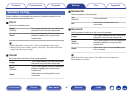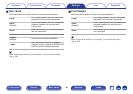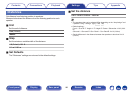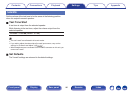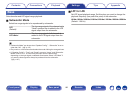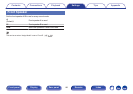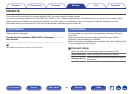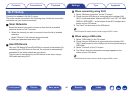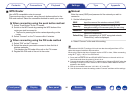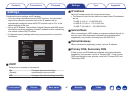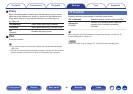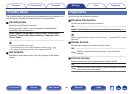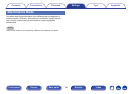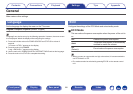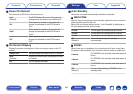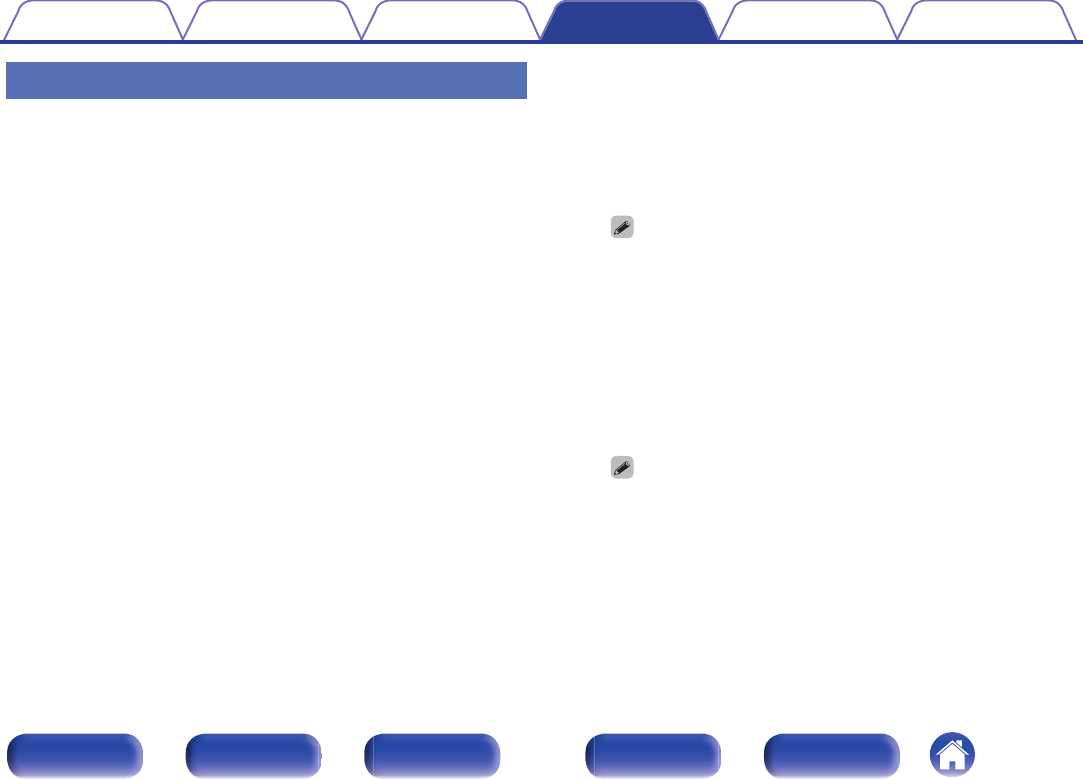
Wi-Fi Setup
Connect to a wireless LAN (Wi-Fi) router.
The router can be connected in the following ways. Select the connection
method to suit your home environment.
o
Scan Networks
Select the network you wish to connect to from the list of possible
networks shown on the TV screen.
1. Select the network you wish to connect to from the list of wireless
networks.
Select “Rescan” if the network cannot be found.
2. Enter your password and select “OK”.
o
Use iOS Device
Use your iOS device (iPhone/iPod/iPad) to connect to the network. By
connecting your iOS device to this unit, the unit can be automatically
connected to the same network as your device.
This unit can be connected to your iOS device in two ways, using a
USB cable and using Wi-Fi.
n
When connecting using Wi-Fi
1. Select “Wireless connection” on the TV screen.
2. Check that your iOS device is connected to the wireless LAN
(Wi-Fi) router and select “Marantz NR1605” from “SET UP NEW
AIRPLAY SPEAKER...” at the bottom of the Wi-Fi configuration
screen of your iOS device.
3. Tap “Next” on the screen of the iOS device.
The iOS device firmware version needs to support iOS7 or later.
n
When using a USB cable
1. Select “USB cable” on the TV screen.
2. Check that your iOS device is connected to the wireless LAN
(Wi-Fi) and connect it to the USB port on the front panel using a
USB cable.
3. Select “Connect” on the TV screen.
4. Tap “Allow” when the connection message appears on the
screen of your iOS device.
The iOS device firmware version needs to support iOS5 or later.
Contents Connections Playback Settings Tips Appendix
195
Front panel Display Rear panel Remote Index