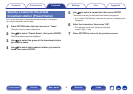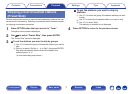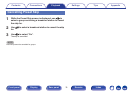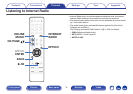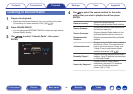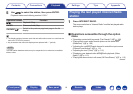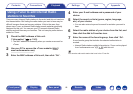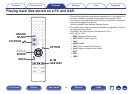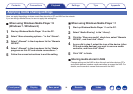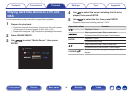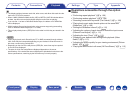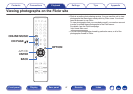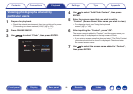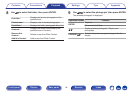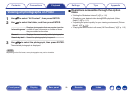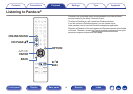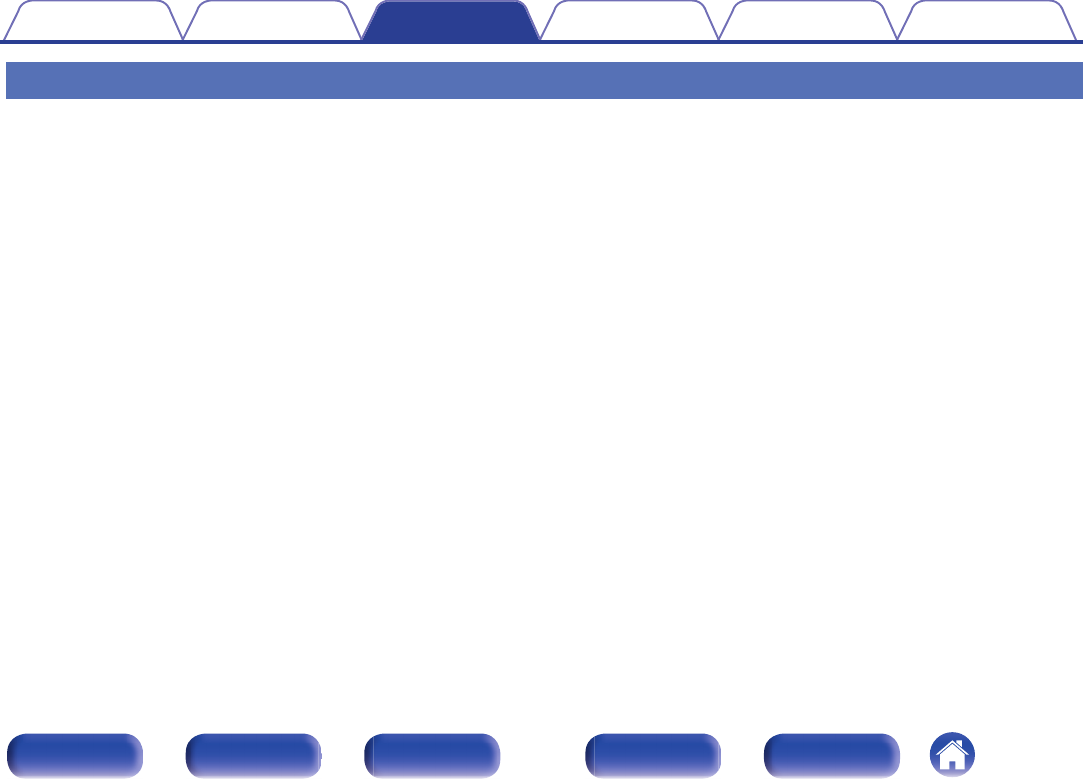
Applying media sharing settings
Here, we apply the settings to share music files stored on a PC and NAS on the network.
If you are using a Media Server, be sure to apply this setting first.
.
o
When using Windows Media Player 12
(Windows 7 / Windows 8)
1
Start up Windows Media Player 12 on the PC.
2
Select “More streaming options...” in the “Stream”.
3
Select “Allowed” in the drop-down list for “Marantz
NR1605”.
4
Select “Allowed” in the drop-down list for “Media
programs on this PC and remote connections...”.
5
Follow the screen instructions to end the setting.
o
When using Windows Media Player 11
1
Start up Windows Media Player 11 on the PC.
2
Select “Media Sharing” in the “Library”.
3
Click the “Share my media” check box, select “Marantz
NR1605”, and then click “Allow”.
4
As you did in step 3, select the icon of the device (other
PCs and mobile devices) you want to use as a media
controller, and then click “Allow”.
5
Click “OK” to finish.
o
Sharing media stored in NAS
Change settings on the NAS to allow this unit and other devices (PCs
and mobile devices) used as media controllers to access the NAS. For
details, see the owner’s manual that came with the NAS.
Contents Connections Playback Settings Tips Appendix
84
Front panel Display Rear panel Remote Index