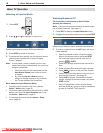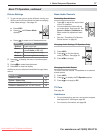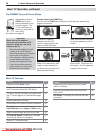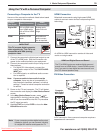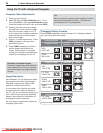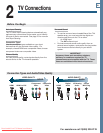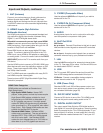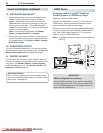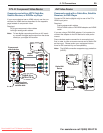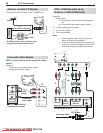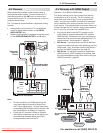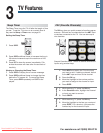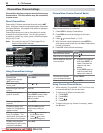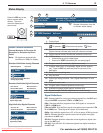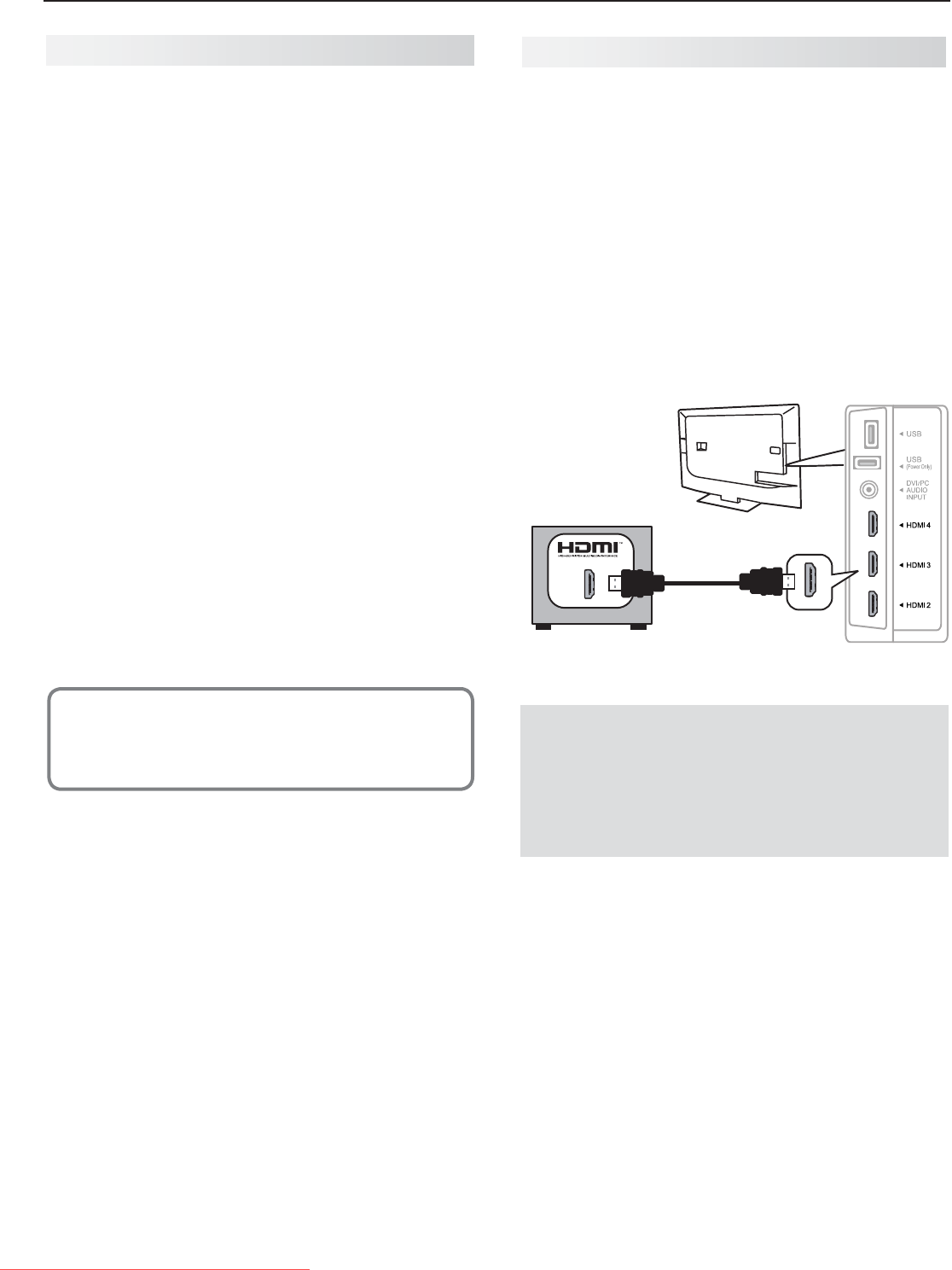
24 2. TV Connections
For assistance call 1(800) 332-2119
Inputs and Outputs, continued
12. AVR/SURROUND OUTPUT
Sends analog audio of the current program to an •
analog A/V surround sound receiver or stereo
system. Digital audio from digital channels and
HDMI devices is converted to analog audio by the
TV for output on this jack. This is the only audio
connection needed to the TV if using an analog A/V
receiver or stereo system.
Note: If connecting headphones, set Sound >
Global > Analog Audio Out to Variable.
For a fuller surround sound effect, connect exter-•
nal rear speakers to this output to supplement the
TV’s speaker array. Set Sound > Global > Analog
Audio Out to Rear.
13. SUBWOOFER OUTPUT
Connect a powered subwoofer to this input to comple-
ment effects from the TV’s speaker array. Set Sound >
Global > Subwoofer to On to enable this output.
14. CENTER CH INPUT
Connect your A/V receiver’s center channel output to
this input to make the TV speakers output center-chan-
nel sound. Set Sound > Global > Center Channel
to On to enable this input. See Sound > Audio > TV
Speakers > Center page 49.
H
DMI Device
Commonly used with an HDTV Cable Box,
Satellite Receiver, or DVD/Blu-ray Player
Required: HDMI-to-HDMI cable.
Connect an HDMI cable from the TV to the device’s
HDMI output. HDMI-connectable devices provide
video and audio through a single cable.
Mitsubishi recommends using high-speed HDMI cables
to connect newer devices incorporating HDMI technol-
ogy. See “HDMI Cable Categories” on the previous
page for more on HDMI cable types.
Note: The HDMI connection supports copy protection
(HDCP).
Any HDMI device
HDMI-to-HDMI
cable
TV
IMPORTANT
HDMI and Digital Surround Sound
Use an HDMI connection if you want to hear digital
surround sound from the TV’s internal speaker array.
The TV’s HDMI inputs can receive digital surround
sound from an HDMI device.
Auto Input Sensing
The TV’s Auto Input Sensing feature automatically recog-
nizes some connections and prompts
you to identify the
device type. See page 15.
Downloaded From TV-Manual.com Manuals