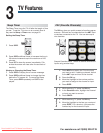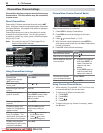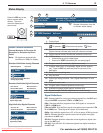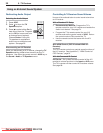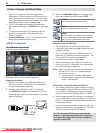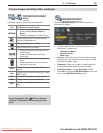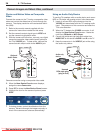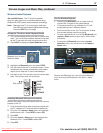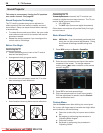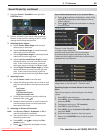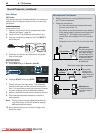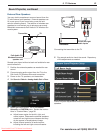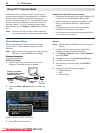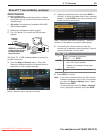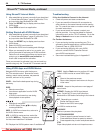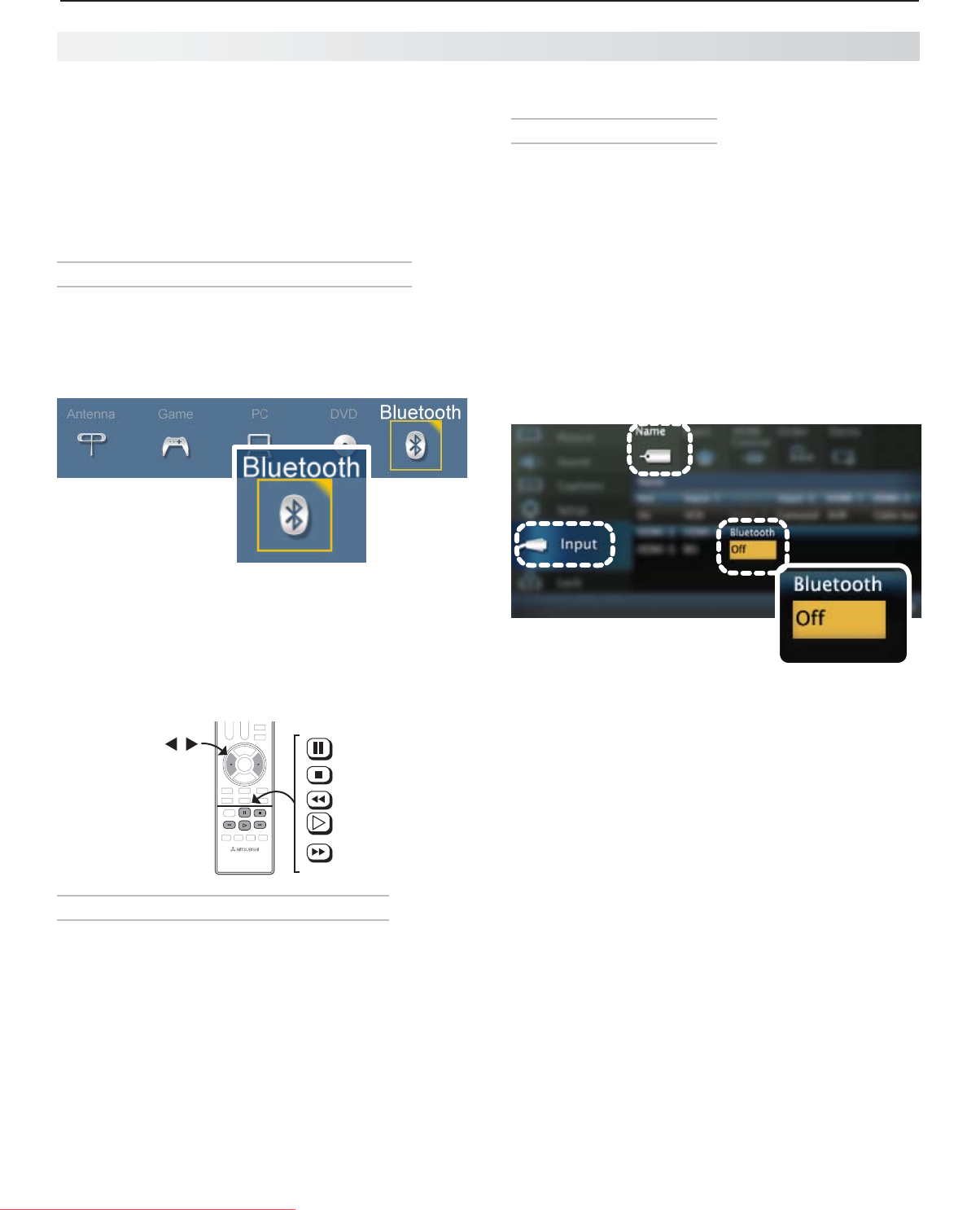
3. TV Features 37
For assistance call 1(800) 332-2119
Wireless Audio Playback
164 and 265 Series. The TV’s built-in speaker
array can play audio from a handheld device using
Bluetooth
®
A2DP (stereo audio) wireless technology.
Note: Make sure the TV is on any input other than
the USB port before starting Bluetooth pairing.
Press the
INPUT
key to change.
Pairing the TV with an Audio Playback Device
Turn on the wireless device you wish to use for play-
1.
back. Turn off all other wireless devices in the area
as the TV can pair with only one device at a time.
Press
2.
INPUT
to display the Input Selection menu.
Bluetooth icon in Input
Selection Menu
Highlight the
3.
Bluetooth icon and press
ENTER
.
Pair your device with the TV and then connect. Some
4.
devices pair and connect automatically, while others
require you to enter the TV pass code displayed.
Use keys on the TV’s remote control to control play-
5.
back. Not all keys work for all devices.
(
PAUSE
)
(
STOP
)
(
REVERSE
)
(
PLAY
)
(
FORWARD
)
Skip a track
Resetting Bluetooth Pairing or Connection
Perform this reset if the audio device does not connect
properly to the TV.
If the audio device has been previously paired with
1.
the TV, delete the TV from the device’s paired list.
Go to the TV’s
2.
Inputs > Name menu and highlight
the Bluetooth icon. Press
ENTER
to select Off.
Press
3.
EXIT
.
Go to the
4.
Inputs > Name menu and highlight the
Bluetooth icon. Press
ENTER
to select On.
Press
5.
EXIT
.
Tips for Wireless Playback
Selecting the • Bluetooth icon at a later time will
connect the TV again to the paired device.
If the paired device is not available, the TV will •
accept pairing from a different device.
Once connection is lost, the TV will power off after •
five minutes without receiving a signal.
To clear a paired device, turn off the • Bluetooth icon
(Inputs > Name menu) or pair the TV with a differ-
ent device.
To remove the • Bluetooth icon from the Input
Selection menu, turn off the icon in the Inputs >
Name menu.
Remove the Bluetooth icon from the Input Selection
menu by turning off Bluetooth in the Input > Name
menu.
Camera Images and Music Files, continued
Downloaded From TV-Manual.com Manuals