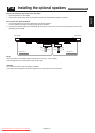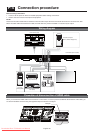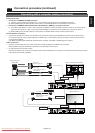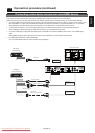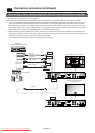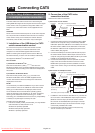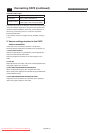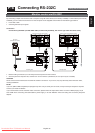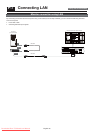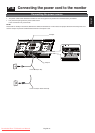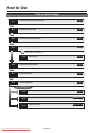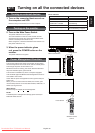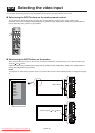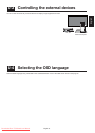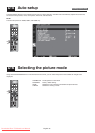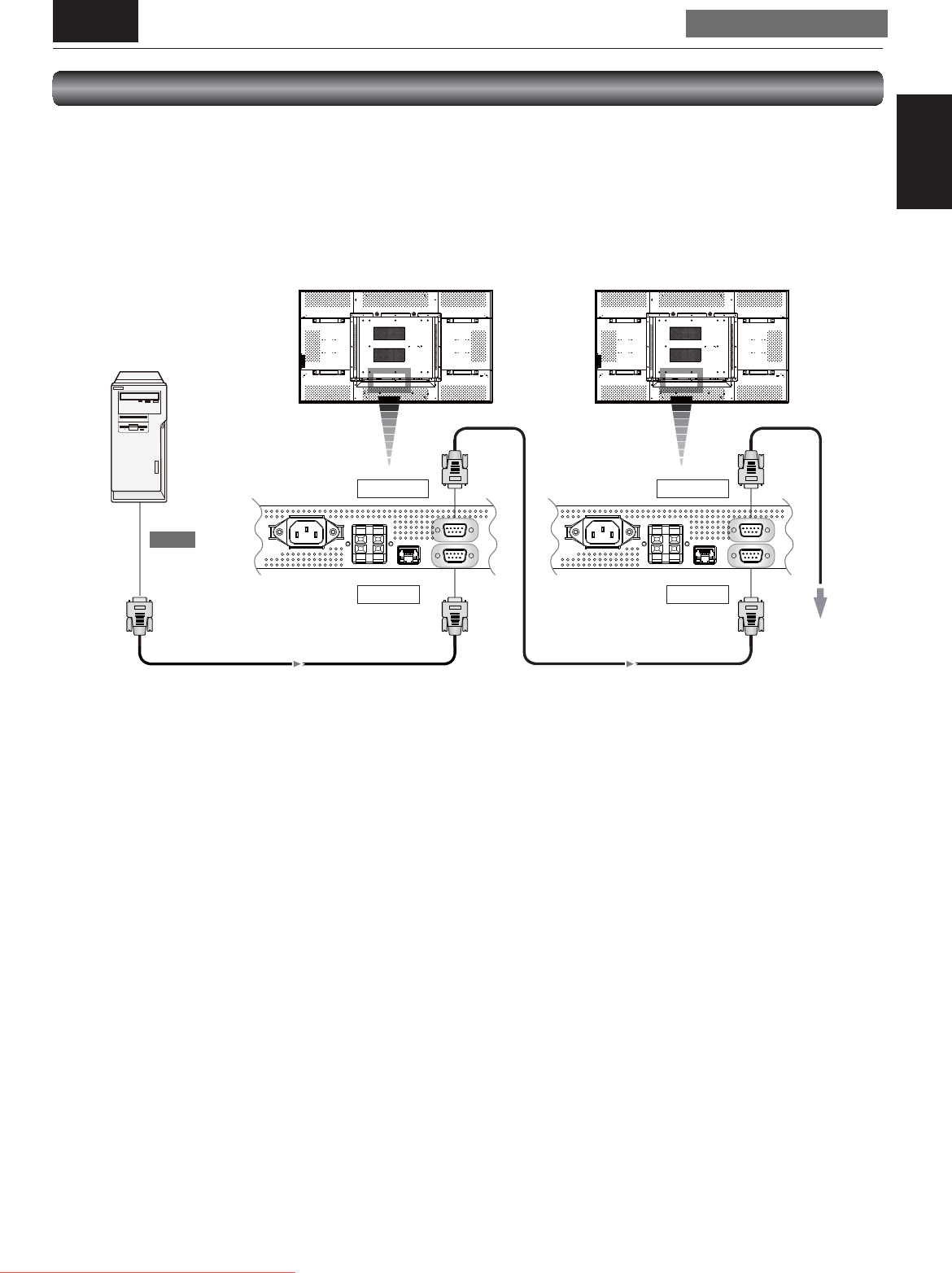
English-25
English
Computer
(RS-232C connection)
Rear of LCD monitor (fi rst monitor) Rear of LCD monitor (second monitor)
RS-232C IN
RS-232C IN
RS-232C OUT RS-232C OUT
RS-232C cable RS-232C cable
RS-232C
P-6 Connecting RS-232C
Carry out as necessary
Monitor control via RS-232C
By connecting multiple LCD monitors and a computer using RS-232C cables (commercially available) or CAT5 cables (commercially
available), you can control the monitors from the computer via the supplied CAT5 Tx BOX for the following operations:
• Power ON or OFF
• Switching between input signals
Connection
Connection by RS-232C (For RS-232C cable (commercially available), the reverse type cable should be used.)
• Before making connections, turn off the personal computer and the monitors.
• Start the personal computer fi rst, and then turn on the monitors. (Otherwise, the com port may be unusable.)
CAUTION:
Never connect network devices to the CAT5 IN and OUT connectors. If you do so, they may adversely affect with each other,
causing breakdown.
NOTE:
If your PC (IBM or IBM compatible) is equipped only with a 25-pin serial port connector, a 25-pin serial port adapter is required.
Contact your dealer for details.
If you use RS-232C control and CAT5 video connection, please switch the input select switch on CAT5 Tx BOX (on page 12) to
side “USB” when connecting with USB cable for power supply, or to side “RS232C” when connecting with an auxiliary DC power
adapter.
Downloaded From TV-Manual.com Manuals