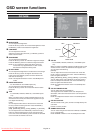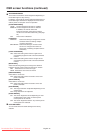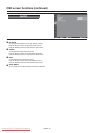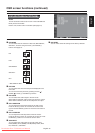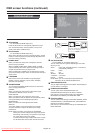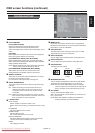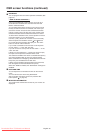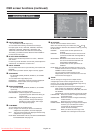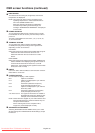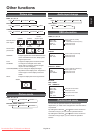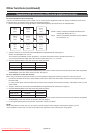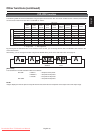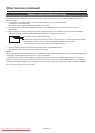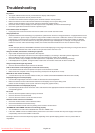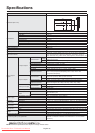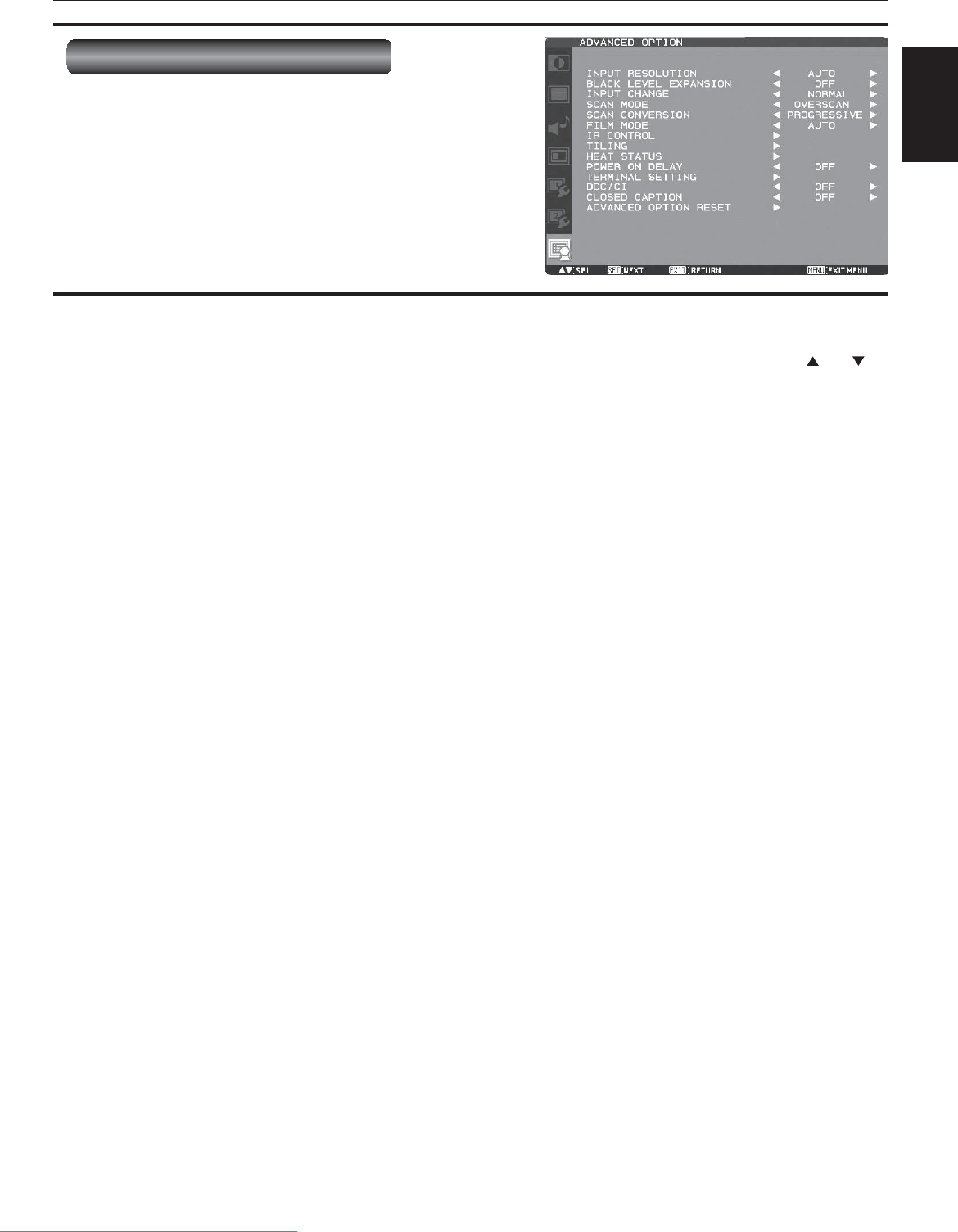
English-49
English
OSD screen functions (continued)
ADVANCED OPTION
INPUT RESOLUTION
* For the RGB3 and RGB4 inputs only.
You can select the following resolutions according to
the input signal: AUTO, 1024x768, 1280x768, 1360x768,
1366x768, 1400x1050, 1680x1050, 1600x1200, and
1920x1200. AUTO selects the resolution automatically.
The setting you select becomes effective when POWER is
turned OFF and ON again.
BLACK LEVEL EXPANSION
Selects a level of black expansion from “OFF”, “MIDDLE”
and “HIGH.”
In case of go under the black cut-off level, please adjust the
“Black level” in moderation on OSD menu.
INPUT CHANGE
You can select the time for input switching from QUICK and
NORMAL.
NOTE: When you select QUICK, slight noise may appear.
SCAN MODE
* For the RGB1 (HDMI), DVD/HD, VIDEO<S>, and VIDEO
inputs only.
You can select the image display area.
OVERSCAN: About 95% of the input image is displayed.
UNDERSCAN: Almost 100% of the input image is
displayed.
SCAN CONVERSION
* For the RGB1 (HDMI), DVD/HD, VIDEO<S>, and VIDEO
inputs only.
You can select the IP conversion mode.
PROGRESSIVE: Interlace signals are converted into
progressive signals. Select this setting for
normal cases.
INTERLACE: Interlace signals are displayed without
being converted. Though this setting is
suitable for motion images, still images
aren’t displayed properly.
FILM MODE
You can select the fi lm mode function.
AUTO: Images of 24 frames per second are detected,
subjected to interpolation, and then displayed.
OFF: The input video signals are displayed without being
subjected to any processing.
NOTE: When FILM MODE is AUTO, set SCAN CONVERSION
to PROGRESSIVE. See page 49.
IR CONTROL
You can lock the wireless remote control.
Select from the following two modes using the
and
buttons and then determine the selected mode by pressing
the SET button.
NORMAL: All the remote control operations are
enabled.
PRIMARY: The fi rst MDT651S monitor of those multi-
connected via RS-232C is designated as
PRIMARY.
SECONDARY: MDT651S monitors other than the fi rst
one multi-connected via RS-232C are
designated as SECONDARY.
LOCK: All the remote control operations are
disabled.
NOTE: When you hold down the DISPLAY button on the
wireless remote control for at least 5 seconds, the
NORMAL mode is activated.
You can lock the wireless remote control
independently from the control buttons on the rear
of the monitor. See page 51.
TILING
You can enlarge an image across multiple screens.
A single large screen can be confi gured with up to 25
monitors. You can also divide the displayed image into up
to 5 pieces horizontally and vertically.
NOTE: It is required to connect the same video signal to
each monitor via a distributor or RGB OUT.
When TILING is activated, PIP, POP, SBS, and STILL
are disabled.
TILING doesn’t work in the REAL picture size mode.
H MONITORS: Select the number of images obtained by
horizontal division.
V MONITORS: Select the number of images obtained by
vertical division.
POSITION: Select the area you want to enlarge.
FRAME COMP.: When displaying an image across multiple
monitors, you can select the mode to
compensate for the bezel widths for
smooth and natural display.
ENABLE: When you select ON, the image in the
selected area is enlarged on the screen.
Downloaded From TV-Manual.com Manuals