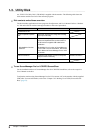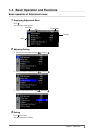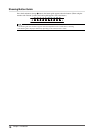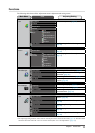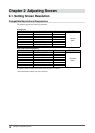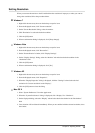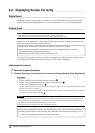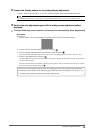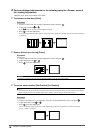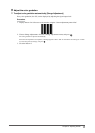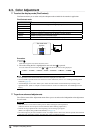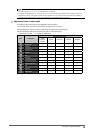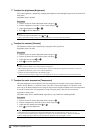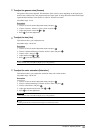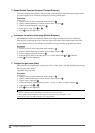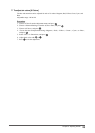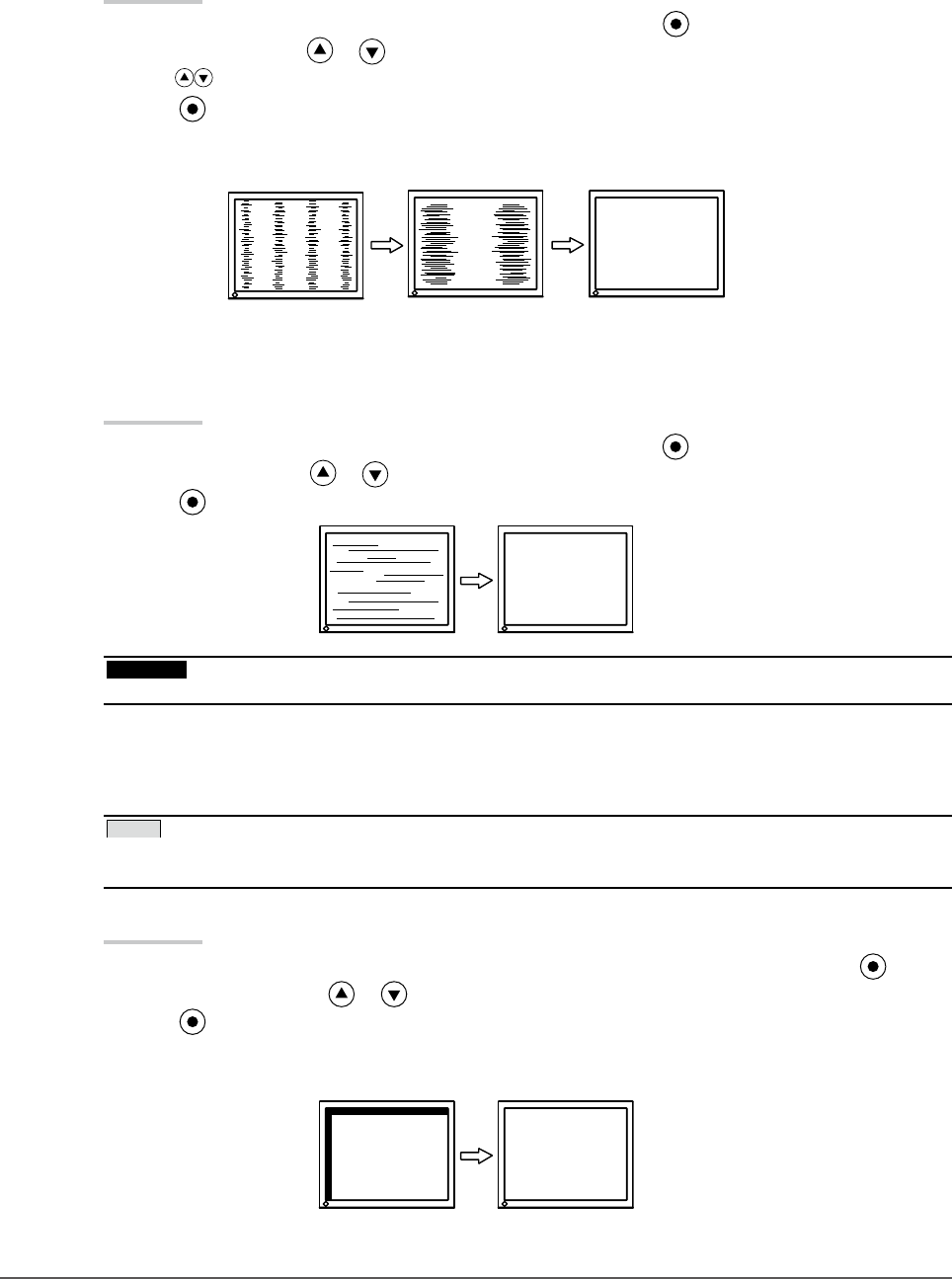
16
Chapter 2 Adjusting Screen
4 Perform advanced adjustments for the following using the <Screen> menu of
the <Analog Adjustment>.
Adjust the clock, phase and position, in this order.
●
To eliminate vertical bars [Clock]
Procedure
Choose <Clock> from the <Analog Adjustment> menu, and press .
Adjust the clock with or .
Press slowly so as not to miss the adjustment point.
Press to exit the adjustment.
When blurring, ickering or bars appear on the screen after adjustment, proceed to [Phase] to remove ickering
or blurring.
●
Removeickeringorblurring[Phase]
Procedure
Choose <Phase> from the <Analog Adjustment> menu, and press .
Adjust the phase with or .
Press to exit the adjustment.
Attention
Flickering or blurring may not be eliminated depending on your PC or graphics board.•
●
To correct screen position [Hor.Position] [Ver.Position]
NOTE
Since the number of pixels and the pixel positions are xed on the LCD monitor, only one position is provided to
display images correctly. The position adjustment is made to shift an image to the correct position.
•
Procedure
Choose <Hor.Position> or <Ver.Position> from the <Analog Adjustment> menu, and press .
Adjust the position with or .
Press to exit the adjustment.
When vertical bars appear on the screen after adjustment, go back to “To eliminate vertical bars [Clock]”.
(Clock → Phase → Position)
1.
2.
3.
1.
2.
3.
1.
2.
3.