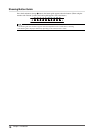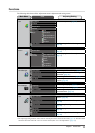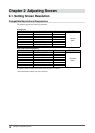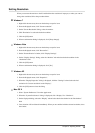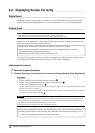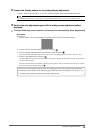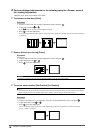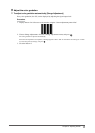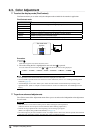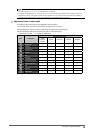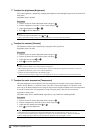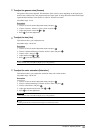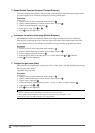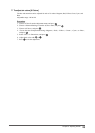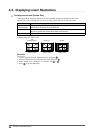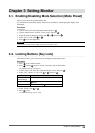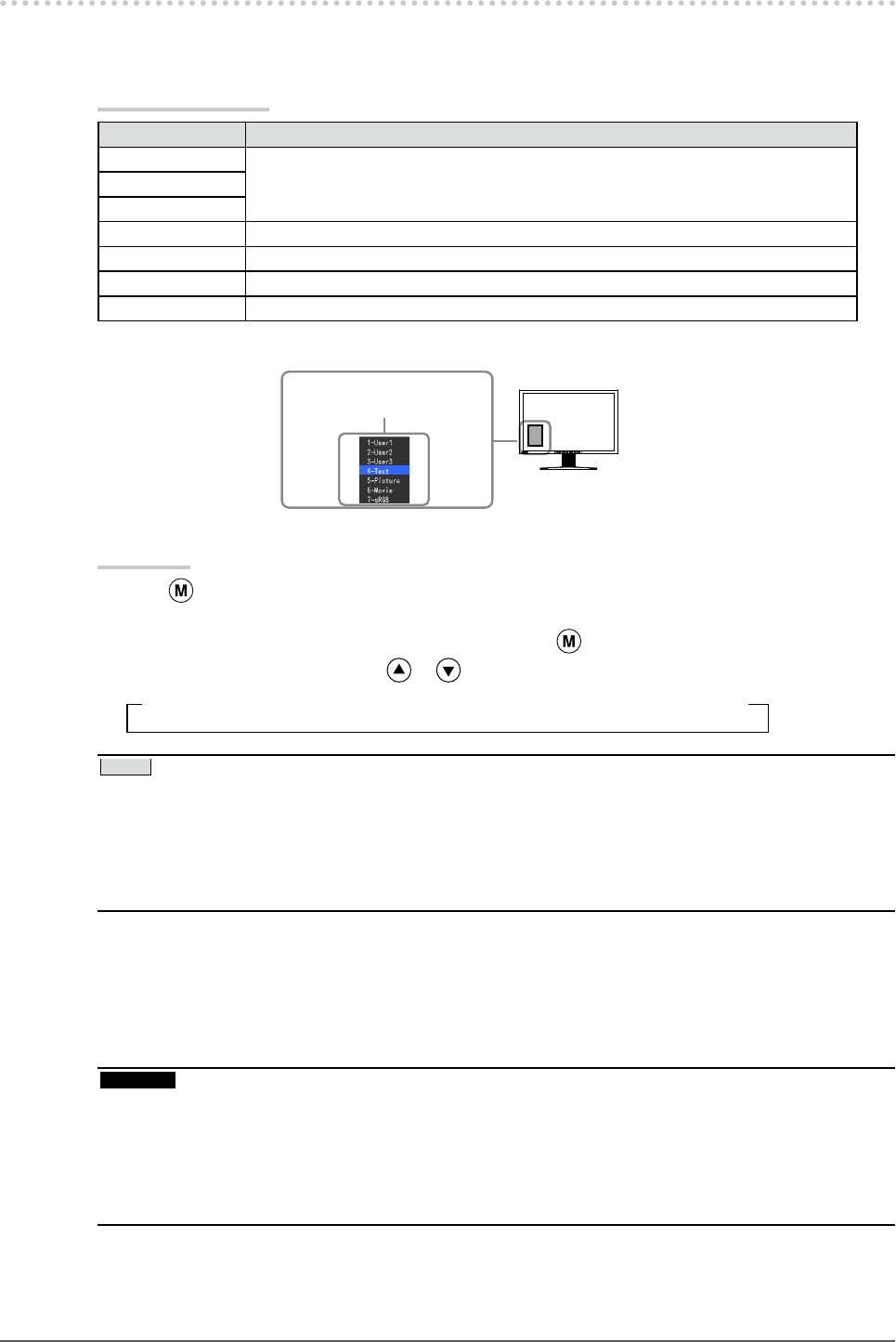
18
Chapter 2 Adjusting Screen
2-3. Color Adjustment
●
To select the display mode (FineContrast)
FineContrast allows you to select easily the adequate mode suitable for the monitor’s application.
FineContrast mode
Mode Purpose
1-User1 Available for the color settings according to your preference.
2-User2
3-User3
4-Text Suitable for displaying texts for word processing or spreadsheets.
5-Picture Suitable for displaying images such as photos or picture images.
6-Movie Suitable for playing back animated images.
7-sRGB Suitable for color matching with sRGB compatible peripherals.
The mode menu
appears.
Procedure
Press .
Mode menu appears at the lower left of the screen.
The mode among the list is highlighted in turn each time is pressed.
You can switch the current mode with or while the mode menu is being displayed.
→1-User1←→2-User2←→3-User3←→4-Text←→5-Picture←→6-Movie←→7-sRGB←
NOTE
The Adjustment menu and the Mode menu cannot be displayed at the same time.
You can disable a specic mode to be selected. For more information, refer to “3-1. Enabling/Disabling Mode
Selection” (page 25).
“ScreenManager Pro for LCD” allows you to select the FineContrast mode automatically according to the
application used. (Refer to “Chapter 3 Auto FineContrast” on the User’s Manual for “ScreenManager Pro for
LCD”.)
•
•
•
●
To perform advanced adjustments
The <Color> menu of the Adjustment menu allows you to set and save the independent color adjustment
for each mode.
Attention
Wait 30 minutes or more from monitor power on before starting the color adjustment.
(Allow the monitor to warm up for at least 30 minutes before making adjustments.)
Perform the range adjustment rst when adjusting color for analog input signals.
(Refer to “To adjust color gradation automatically” on page 17).
The same image may be seen in different colors on multiple monitors due to their monitor-specic characteristics.
Make ne color adjustment visually when matching colors on multiple monitors.
•
•
•
1.
2.