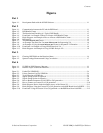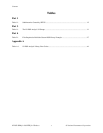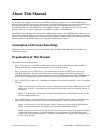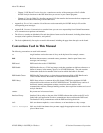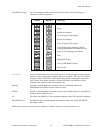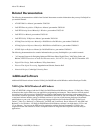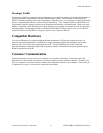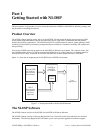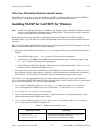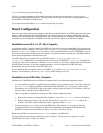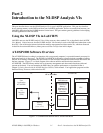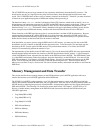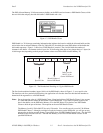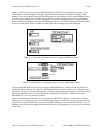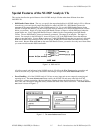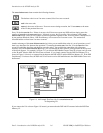Getting Started with NI-DSP Part 1
Part 1: Getting Started with NI-DSP 1-2 NI-DSP SRM for LabVIEW for Windows
What Your Distribution Diskettes Should Contain
The NI-DSP software package contains the NI-DSP for LabVIEW for Windows Disks (for licensed LabVIEW for
Windows users). If your kit is missing any of these components, contact National Instruments.
Installing NI-DSP for LabVIEW for Windows
Note: NI-DSP for LabVIEW for Windows is intended for use with the standard LabVIEW for Windows software.
You must install LabVIEW for Windows before installing NI-DSP. You must install the Data Acquisition
Library of LabVIEW to run the NI-DSP software.
Before beginning the software installation, make backup copies of the NI-DSP for LabVIEW for Windows
distribution disks. Copy each disk onto a correctly labeled backup disk and store the original distribution disks in a
safe place.
You can install NI-DSP for LabVIEW for Windows from the DOS prompt, the Windows File Manager, or with the
Run... command from the File menu of the Program Manager.
1. Insert Disk 1 into the disk drive and run the SETUP.EXE program on Disk 1 using one of the following three
methods.
• From the DOS prompt, type X: \SETUP (where X is the proper drive designation).
• From Windows, select Run... from the File menu of the Program Manager. A dialog box appears. Type
X: \SETUP (where X is the proper drive designation).
• From Windows, launch the File Manager. Click on the drive icon that contains Disk 1. Find SETUP.EXE
in the list of files on that disk and double-click on it.
2. The installer gives you the option of performing a full installation or a custom installation. Unless you do not
have sufficient disk space (approximately 4 megabytes), National Instruments recommends that you perform a
full installation. After you choose an installation, follow the instructions that appear on the screen.
After calling SETUP, the appropriate directories are created and the needed files are copied to your hard drive.
SETUP can also install the NI-DSP Interface Utilities, discussed in Part 4, NI-DSP Interface Utilities, of this manual.
If you choose Full Installation, SETUP does the following things:
1. SETUP creates a subdirectory called DSP2200 of the vi.lib subdirectory of the LabVIEW directory.
SETUP decompresses the NI-DSP Analysis VIs (as LabVIEW .LLB files) in the DSP2200 directory.
2. SETUP copies DSP.DLL to your windows directory.
3. SETUP creates the subdirectories shown in Table 1-1 under the directory you specified during setup. These
subdirectories make up the NI-DSP Interface Utilities.
4. SETUP creates a subdirectory called DSP2200 of the EXAMPLES subdirectory of the LabVIEW directory.
SETUP copies all of the NI-DSP VI examples there.
Table 1-1. Subdirectories Created by SETUP
Subdirectory Name Description
C:\NIDSP\LIB Library files for linking with stand-alone programs
C:\NIDSP\DISPATCH The Dispatch utility and related files
C:\NIDSP\EXAMPLES Contains source code for the examples