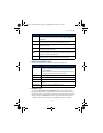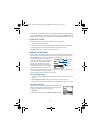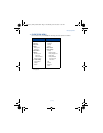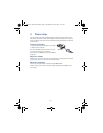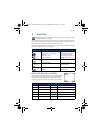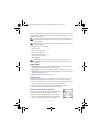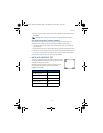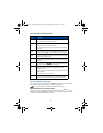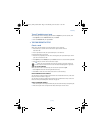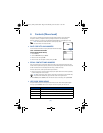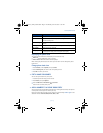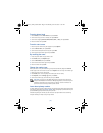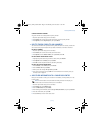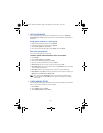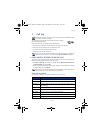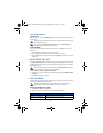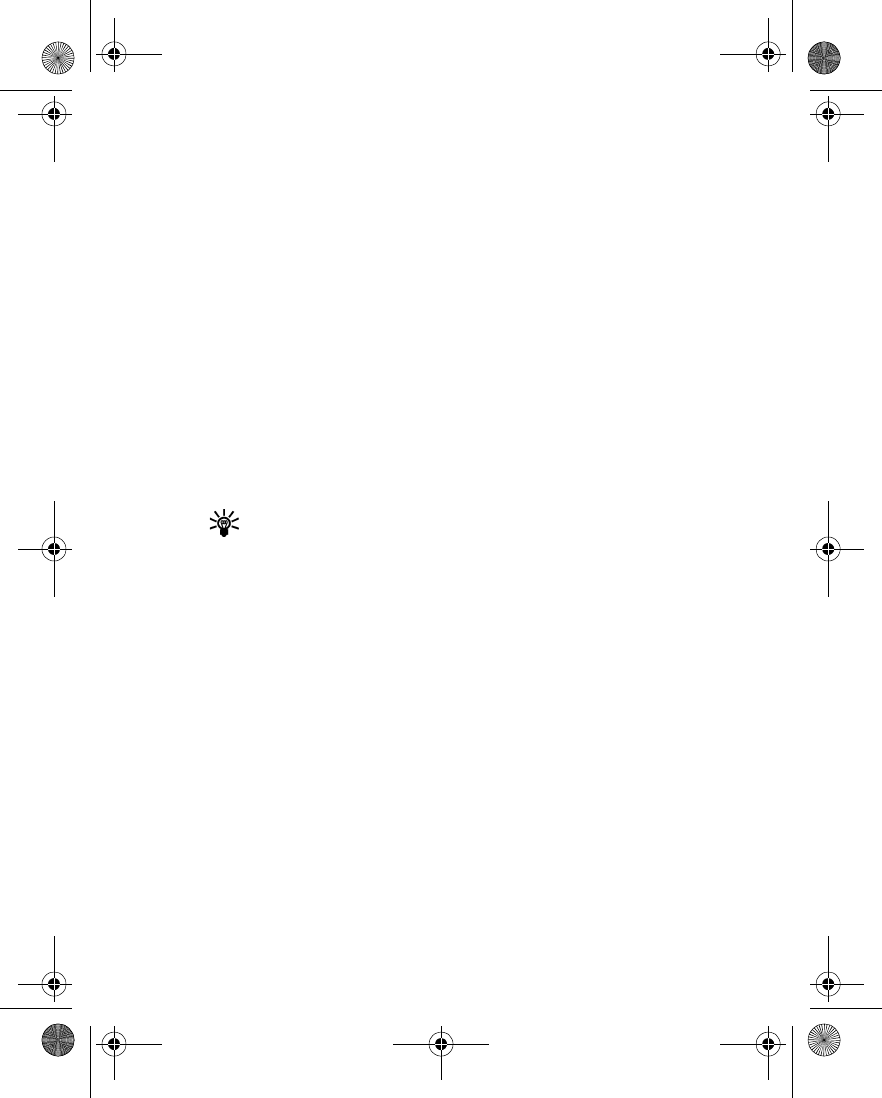
[ 19 ]
Text entry
Turn off predictive text input
While creating a new text message, press and hold the
Options
key for two seconds, -OR-
1
Press
Options
, scroll to
Predictive text
and press
Select
.
2
Scroll to
Prediction off
, then press
Select
.
• TIPS FOR PREDICTIVE TEXT
Check a word
When you’ve finished writing a word and the word is correct as shown:
•Press the
0
key to confirm the word and enter a space. Continue with the
next word. -OR-
• Insert a punctuation mark, then press the
0
key for a new sentence.
If the displayed word is not correct:
•Press the
*
key repeatedly until the correct word appears, then press the
0
key to confirm
your choice and continue. -OR-
• Press
Options
, scroll to
Matches
, then press
Select
. Scroll to the correct word and press
Use
.
•Press the
0
key to confirm the word and enter a space.
Tip:
When you enter punctuation at the end of a sentence, the phone switches to
sentence case. The first letter of the next word automatically appears in uppercase.
ADD TO THE DICTIONARY
When your word is not in the dictionary, the left selection key becomes
Spell
.
1
Select
Spell
and enter the word using standard text entry.
2
Press
Save
to insert the correct word (and to save it to the dictionary).
INSERT NUMBERS AND SYMBOLS
The procedure for entering numbers with predictive text and standard text entry is the same.
Please see “Enter numbers” on page 16.
The procedure for entering symbols with predictive text and standard text entry is the same.
Please see “Enter punctuation/other characters” on page 16.
WRITE COMPOUND WORDS
1
Write the first part of the compound word, and press the scroll down key to accept that part.
2
Write the last part of the compound word. Press the
0
key to enter the word.
3586i.ENv1_BIL_9356745.book Page 19 Wednesday, June 25, 2003 11:35 AM