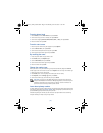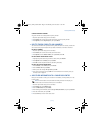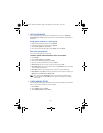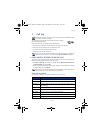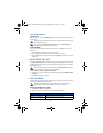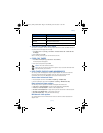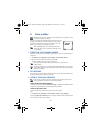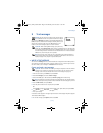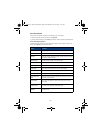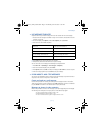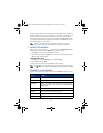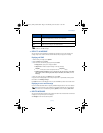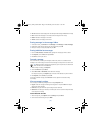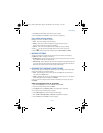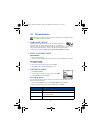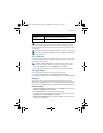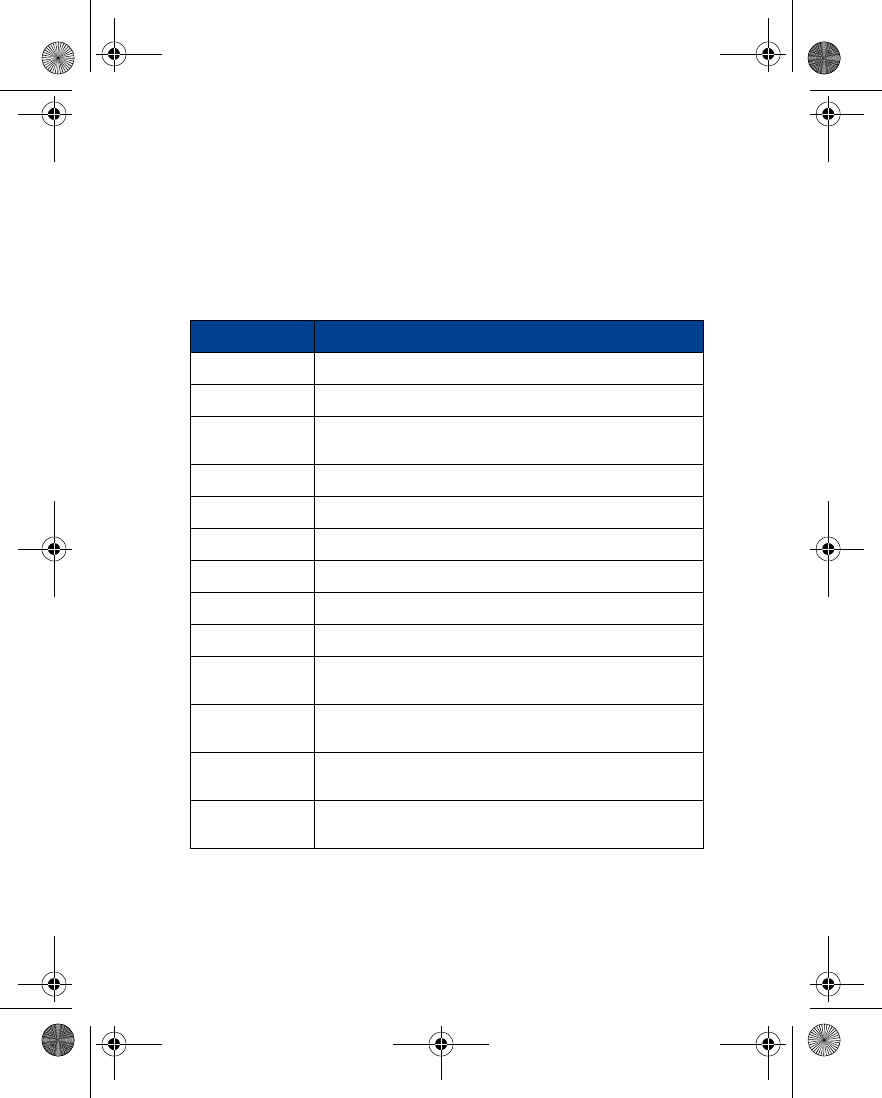
[ 30 ]
USE OTHER OPTIONS
You may use the following as a shortcut for sending a new text message:
1
Enter the recipient’s phone number, then press
Options
.
2
Scroll to Send message, then press
Select
. Continue the creation process as described above.
View message options
The table below lists several options available while creating a text message. To view these
options, press
Options
at the text entry screen.
Option Description
Send
Sends the current text message to the recipient(s)
List recipients
Allows to you add or remove recipients to the message
Settings
Allows you to mark a message as urgent, to request a delivery receipt
or to specify a callback number
Save message
Saves the current message to the desired folder
Clear screen
Clears the screen of all text and characters
Exit editor
Used to return to the Messages menu
Insert name
Used to insert a phone book entry into the text message
Insert number
Used to insert a phone book number into the text message
Use template
Adds text from a template to the current message
Insert word, Edit
word
Allows you to insert a word not found in the dictionary or edit a word
then add it to the dictionary
Insert symbol
Used to enter punctuation or special characters into the current
text message
Predictive text
Allows you to enable or disable predictive text entry.
Also used to select language of dictionary used
Matches
Displays a list of other options for the word currently displayed
by predictive text
3586i.ENv1_BIL_9356745.book Page 30 Wednesday, June 25, 2003 11:35 AM