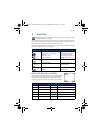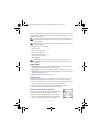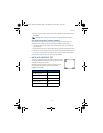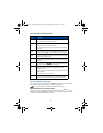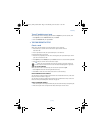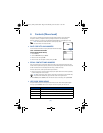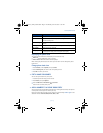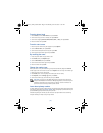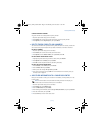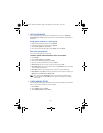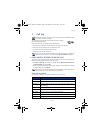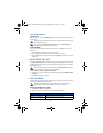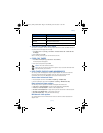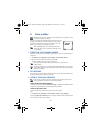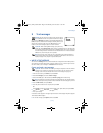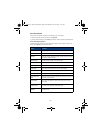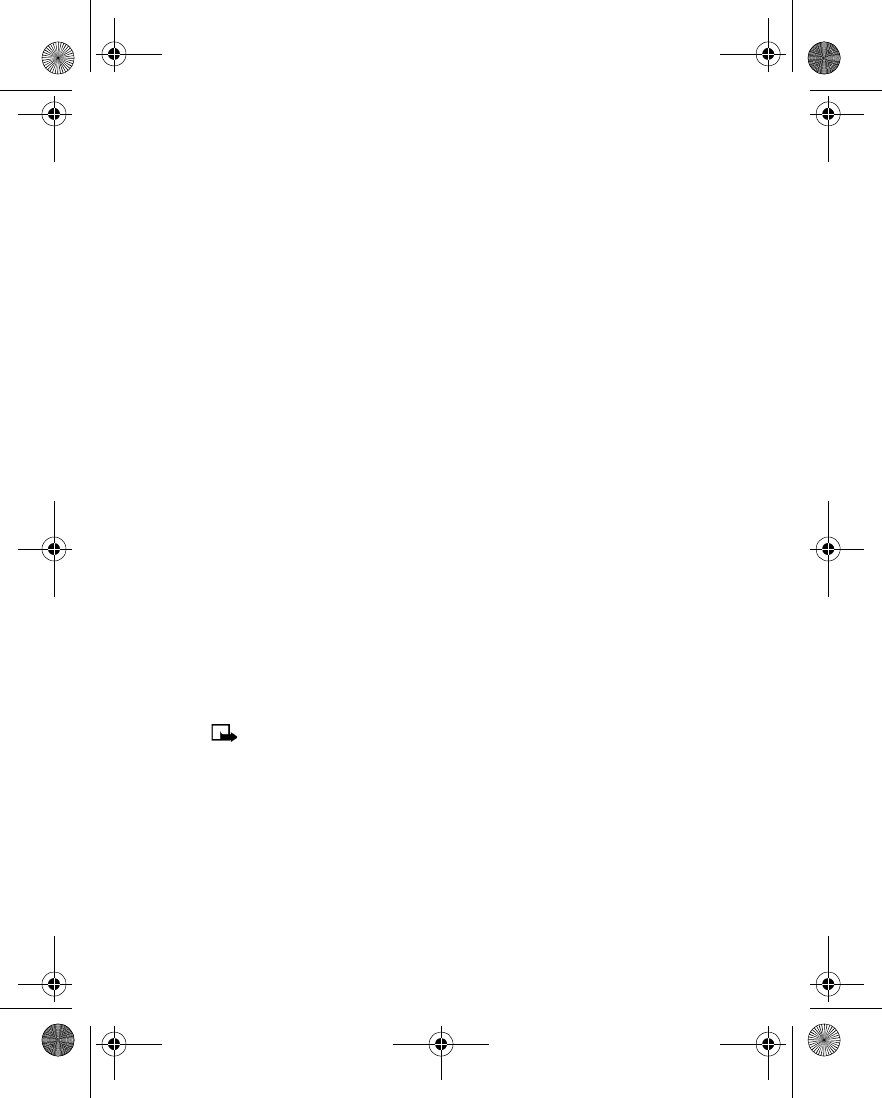
[ 23 ]
Contacts (Phone book)
CHANGE PRIMARY NUMBER
Any phone number can be designated the primary number.
1
Recall the phone book entry you want to modify.
2
Press
Details
, then scroll to the number you want to set as the primary number.
3
Press
Options
, scroll to
As primary no.
, then press
Select
.
• DELETE STORED CONTACTS AND NUMBERS
You can delete a number from a phone book entry, delete all details of a contact, or delete the
entire contents of your phone book. Once you delete information, it cannot be recovered.
DELETE A NUMBER
1
Recall the phone book entry you want to modify.
2
Press
Details
, then scroll to the number you want to delete.
3
Press
Options
, scroll to
Delete number
, then press
Select
, then
OK
.
DELETE ENTIRE PHONE BOOK ENTRY
1
Highlight the phone book entry you want to delete, then press
Details
.
2
Press
Options
. Scroll to
Delete
, then press
Select
.
3
Press
OK
to delete the phone book entry (including all details).
DELETE THE ENTIRE PHONE BOOK
1
Press
Contacts
, scroll to
Delete
, then press
Select
.
2
Scroll to
Delete all
and press
Select
.
3
When you see the message
Are you sure?
, press
OK
.
4
Enter your security code, then press
OK
. For more information on the security code, see
“Security code” on page 55.
• ADD OTHER INFORMATION TO A PHONE BOOK ENTRY
Once you have created a contact, you can add an e-mail address, a mailing address, or a note
to that contact.
Note:
Text information can only be added to existing contacts. For example, you
cannot create a new contact with only an e-mail address.
1
Recall the phone book entry you want to modify.
2
Press
Details
, then press
Options
again.
3
Scroll to
Add details
, then press
Select
.
4
Scroll to the type of information you are adding (
E-mail
,
Street addr.
, etc.), then press
Select
.
5
Enter the information, then press
OK
.
6
Press the
End
key to return to the start screen.
3586i.ENv1_BIL_9356745.book Page 23 Wednesday, June 25, 2003 11:35 AM