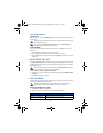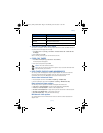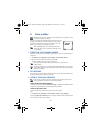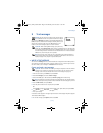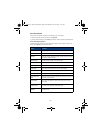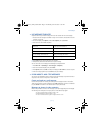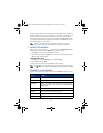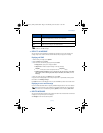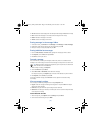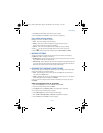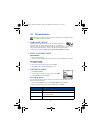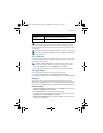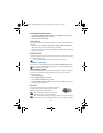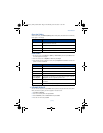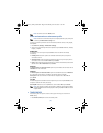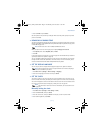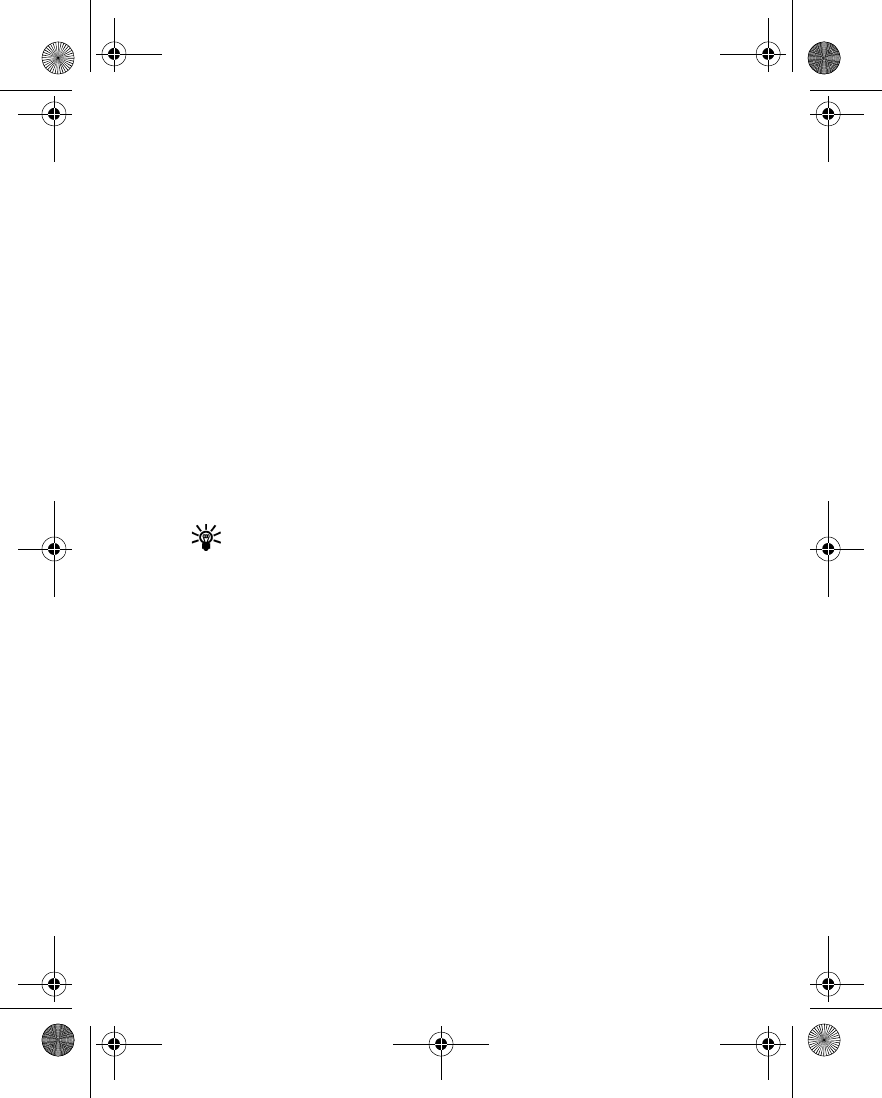
[ 34 ]
•
All read
—deletes all read messages from all folders (unread messages in
Inbox
remain intact)
•
Inbox
—deletes read messages in this folder (unread messages remain intact)
•
Outbox
—deletes all messages in this folder
•
Archive
—deletes all messages in this folder
Erasing messages in the message folders
1
At the start screen, press
Menu 01-1-7
(
Messages
>
Text messages
>
Delete messages
).
2
Highlight the folder whose contents you want deleted and press
OK
.
3
Enter your security code (if prompted) and press
OK
.
Erasing individual text messages
1
From the
Inbox
,
Outbox
, or
Archive
folder, highlight the message you wish to delete.
2
Press
Options
, scroll to
Delete
and press
Select
.
3
Press
OK
to confirm your choice.
Forward a message
You can forward any incoming text messages, whether they were sent as traditional text
messages or as e-mail messages. You can forward a message to a single user or to a list of users.
Tip:
When forwarding a message to multiple users, your recipient list can contain both
phone numbers and e-mail addresses.
1
While viewing a message, press
Options
.
2
Scroll to
Forward
and press
Select
.
3
Select
Add e-mail
or
Add number
, then address the message.
For multiple recipients, press
Options
again, and add e-mail addresses or phone numbers.
4
Press
Options
, scroll to
Send
, then press
OK
.
To edit the forwarded message, select
Edit text
from the options menu before sending
the message.
View a message’s settings
You can assign the following settings from the message’s
Options
menu:
•
Urgent
—sends the message marked
urgent
and appears in recipient’s
Inbox
with higher
priority than other messages
•
Deliv. note
—lets you know when your message has been delivered
•
Callback no.
—includes your number (or a number you enter or recall from the phone book)
in the body of the message
ASSIGN MESSAGE OPTIONS
1
After entering text, press
Options.
Scroll to
Settings
and press
Select
.
2
Scroll to the desired setting, then press
Mark
.
3586i.ENv1_BIL_9356745.book Page 34 Wednesday, June 25, 2003 11:35 AM