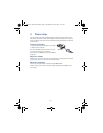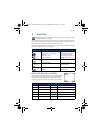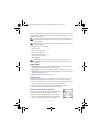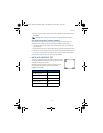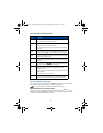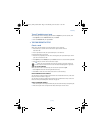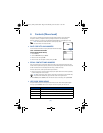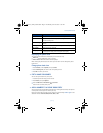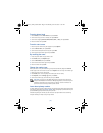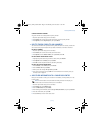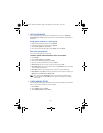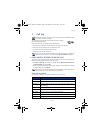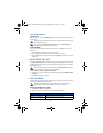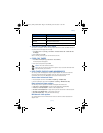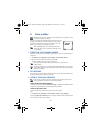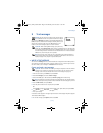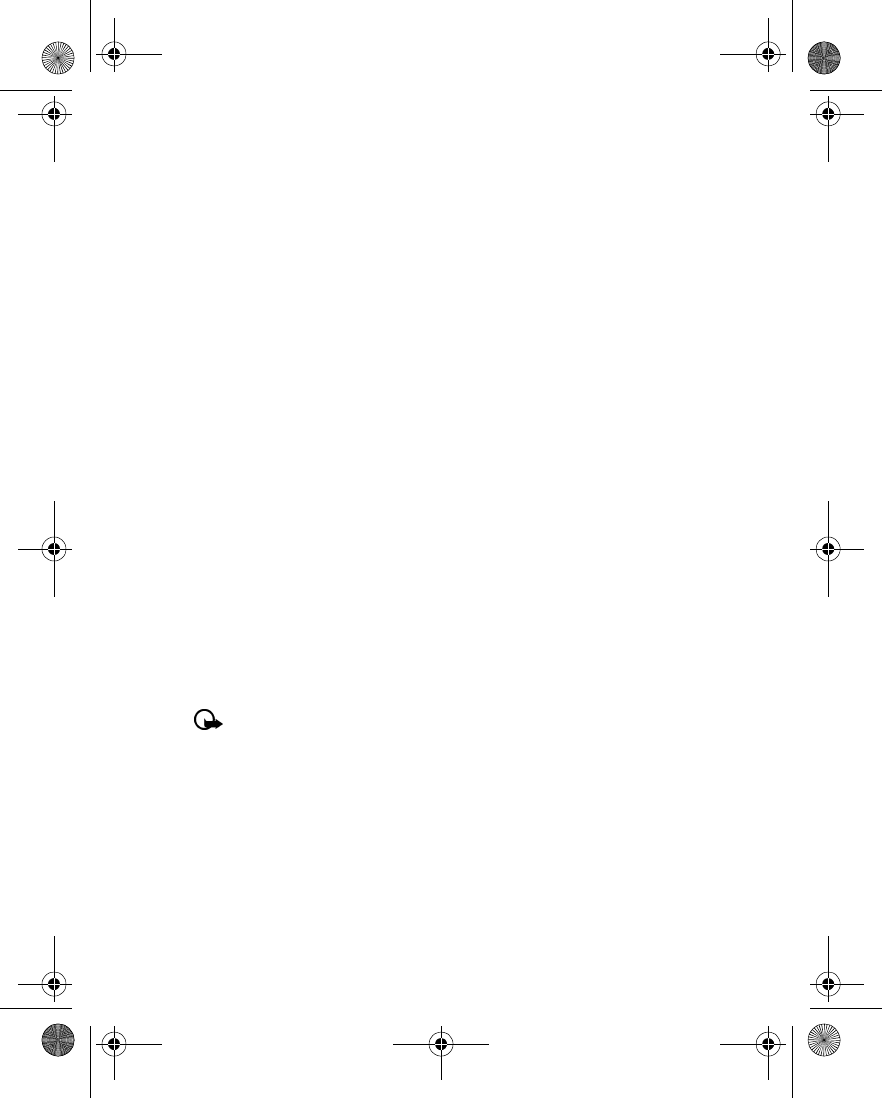
[ 22 ]
From the phone book
1
Press
Contacts
, scroll to
Add number
, then press
Select
.
2
Scroll to the entry you wish to modify, then press
Add no.
3
Scroll to the category (
General
,
Mobile
,
Home
,
Work
, or
Fax
), then press
Select
.
4
Enter the number and press
OK
.
From the start screen
1
Enter the phone number using the keypad, then press
Options
.
2
Scroll to
Add to name
, then press
Select
.
3
Scroll to the desired phone book entry, then press
Add
.
4
Scroll to the desired number type and press
Select
.
By recalling the name
1
Locate the phone book entry you wish to edit.
2
Press
Details
, then press
Options
again.
3
Scroll to
Add number
, then press
Select
.
4
Scroll to the desired number type and press
Select
.
5
Enter the number and press
OK
.
Change the number type
When you create a new phone book entry, your phone automatically assigns the
General
number type to the new number. You can use the
Options
menu to change the number type.
1
Recall the name from the phone book.
2
Press
Details
, then scroll to highlight the number you want to modify.
3
Press
Options
, scroll to
Change type
, then press
Select
.
4
Scroll to the number type you would like, then press
Select
.
Important:
If you plan on using Nokia PC Suite to synchronize your phone book
and your PC’s PIM (Personal Information Manager) application, make sure all phone
numbers are assigned the correct number type. PC Sync uses this information to
synchronize contacts correctly between phone and PC.
Learn about primary number
If a phone book entry contains multiple numbers, the number entered when the phone book entry
was created is designated as the
primary number
. When you highlight a phone book entry and
press the
Send
key, your phone dials the primary number.
Consider designating the number you dial most often (for phone book entries containing
multiple numbers per name) as the primary number.
3586i.ENv1_BIL_9356745.book Page 22 Wednesday, June 25, 2003 11:35 AM