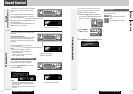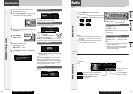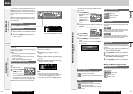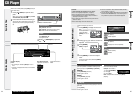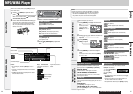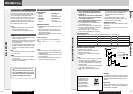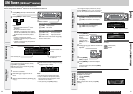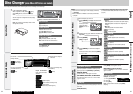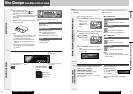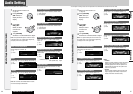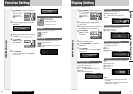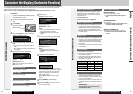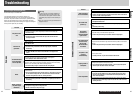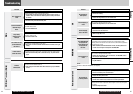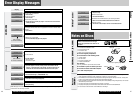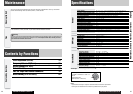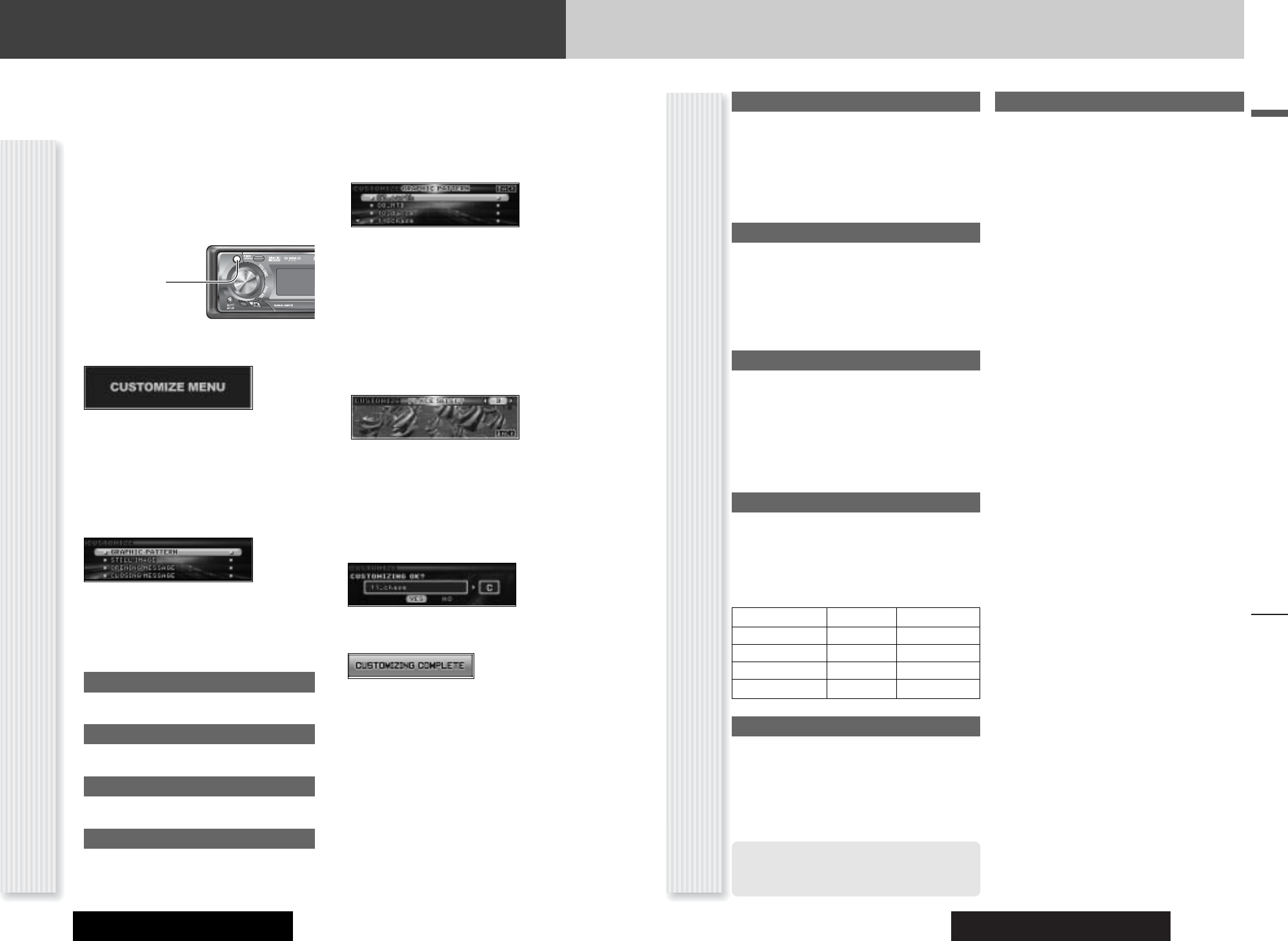
CQ-C9901U/C9801U/C9701UCQ-C9901U/C9801U/C9701U
41
English
Customize the Display (Customize Function)
40
Notes on Customize Function
Note on Download Service
The download service may be suspended or stopped
without advance notice. The download service is not
available in some areas. Please visit the site below for
further information.
Panasonic Web site:
(http://www.panasonic.co.jp/global/)
Notes on IMAGE STUDIO
¡This download service is not available in some areas.
For details, please access the Panasonic website.
¡IMAGE STUDIO is available only by downloading from
the address below. It is not bundled with this unit.
¡Refer to the downloaded operating manual for how to
use IMAGE STUDIO.
Notes on File
¡The customize-specific file is downloadable from the
URL below. You can create exclusive files stored with
a digital camera or other devices by using exclusive
software, IMAGE STUDIO that can be accessed from
the same URL.
¡Do not change the extension. Otherwise, the data can-
not be recognized.
At Disc Making
¡Save only customize-specific data.
¡Save all data in the root directory. Files contained in a
folder cannot be recognized.
¡Follow the table below with regard to the number of
files that are saved to a disc. Files beyond the speci-
fied capacity are not readable.
At Customizing
¡If customizing is interrupted on account of turning off
the power, stopping the engine, removing the face
plate or other reasons, you may lose the data. In such
a case, try customizing again.
¡The default image exists on the Panasonic Web site. If
you would like to restore it, download the image from
the site.
Error Display Messages
NO FILES DETECTED
No customize-specific data on the disc
a Load a disc that contains customize-specific
data.
CUSTOMIZING FAILED
Customize failed
a Check to see whether or not the extension is cor-
rect and file contents are appropriate.
DISPLAY FILE INCOMPLETE
Intended moving image or still image is damaged.
a Customize it again and overwrite the file with
new one.
Type Extension Max. number
GRAPHIC PATTERN .pfm 10
STILL IMAGE .pfs 15
OPENING MESSAGE .pfo 5
CLOSING MESSAGE .pfe 5
Download site:
http://panasonic.co.jp/pas/en/software/
customize/index.html
Customize the Display (Customize Function)
You can edit the moving images and still images that are initially stored in the unit. You also can use the data that is downloaded from
the Panasonic Web site and the data that is stored with a digital camera or other devices and processed with exclusive software,
IMAGE STUDIO. See "Notes on Customize Function"(a page 41) as well.
Note: Visit Panasonic Web site (http://panasonic.co.jp/pas/en/software/customize/index.html) for details.
CUSTOMIZE Menu display
Preparation:
Put the CD-R/RW that contains data to
be customized in hand.
1
If there is a disc inside, take out the
disc.
2
Press [SRC]
(Source) to select
the CD mode.
3
Hold down [SEL] for 4 sec. or more to
display the menu screen.
4
Load a CD-R/RW that contains data.
Note:
¡It may take time for the unit to identify the CD-
R/RW.
¡Discs recorded by the packet writing software are
not supported.
5
Select an item to be customized.
[}][{]: Select
[BAND] (SET):Confirm
Note: To exit the customize menu, hold down
[SEL] 4 sec. or more.
GRAPHIC PATTERN
Moving image data (a page 39)
STILL IMAGE
Still image data (a page 39)
OPENING MESSAGE
Moving image at power on (a page 14)
CLOSING MESSAGE
Moving image at power off (a page 14)
6
Select a file.
Example: GRAPHIC PATTERN
[}][{][]][[]:Select
[BAND] (SET): Confirm
Notes:
¡ Files are automatically identified by their exten-
sions, and target files are displayed.
¡ If [BACK] is selected, the screen of step 5
appears.
7
For a moving image file or still image
file, select where to save the file.
[]][[]: Select
[BAND] (SET):Confirm
Notes:
¡ New data overwrites existing data.
¡ If [BACK] is selected, the screen of step 6
appears.
8
Confirm the changed item.
[]][[]: Select
[BAND] (SET):Confirm
Customization is performed. Do not turn off the
power in mid-operation. (It takes approx. 8 minutes
to complete this operation for a 751 KB moving
image.) After completion of this operation, the
screen of step 5 appears.
Note: If [NO] is selected, the screen of step 5
appears.
9
Press [OPEN] to eject the disc.
10
Hold down [SEL] for 4 sec. or more.
The CD mode comes back.
SRC
CS
SRC