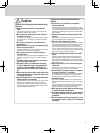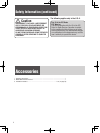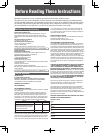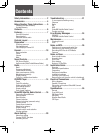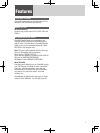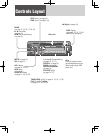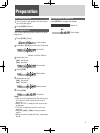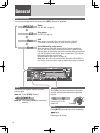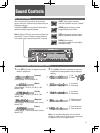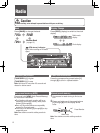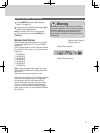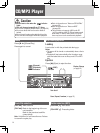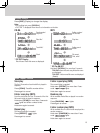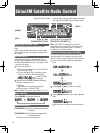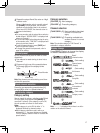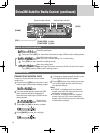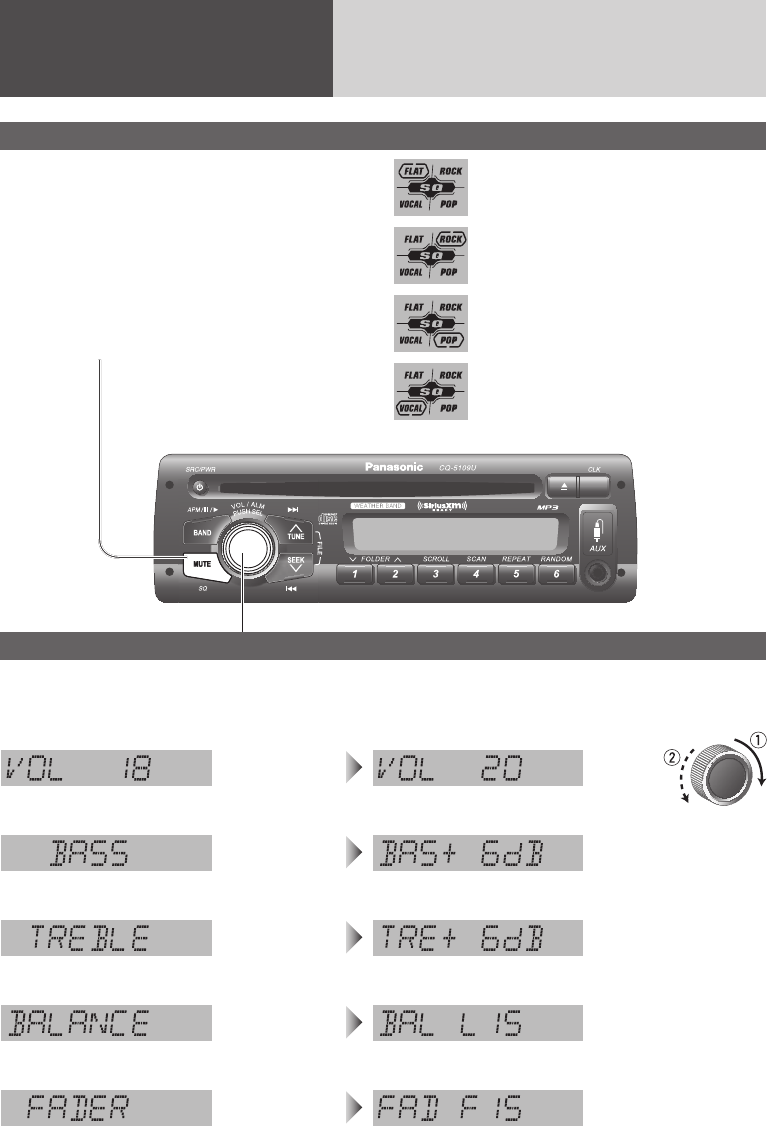
11
Sound Controls
DISPDISP
Audio modes (Bass/Treble/Balance/Fader)
1
Push [SEL] (Select) to select the audio
mode in sequence.
2
Turn [VOL] (Volume) clockwise or counter-
clockwise to change each level or select a
setting.
(Volume)
(Bass)
(Treble)
(Balance)
(Fader)
q : Up
w: Down
q : Increased
w: Decreased
q : Increased
w: Decreased
q : Right enhanced
w: Left enhanced
q : Front enhanced
w: Rear enhanced
(Setting Range: 0 to 40, default: 18)
(Setting Range: –12 dB to +12 dB by 2 dB,
default: 0 dB)
(Setting Range: –12 dB to +12 dB by 2 dB,
default: 0 dB)
(Setting Range: 15 levels each and 0 (center),
default: CNT)
(Setting Range: 15 levels each and 0 (center),
default: CNT)
Note: If no operation takes place for more than 5
seconds in audio mode (2 seconds in volume mode),
the display returns to the regular mode.
SQ (Sound Quality)
(FLAT) fl at frequency response:
does not emphasize any part. (default)
(ROCK) speedy and heavy sound:
exaggerates bass and treble.
(POP) wide-ranged and deep sound:
slightly emphasizes bass and treble.
(VOCAL) clear sound:
emphasizes middle tone and slightly
emphasizes treble.
SQ is a function that can call up various sound
types at the touch of button in accordance with your
listening music type.
Hold down [SQ] for more than 2 seconds to
select the sound type as follows:
Note: Settings of SQ, bass and treble are infl uenced
one another. If such an infl uence causes distortion
to the audio signal, readjust bass/treble or volume.