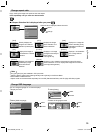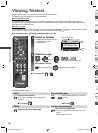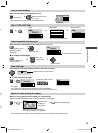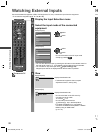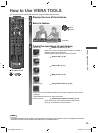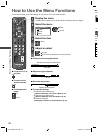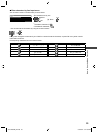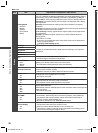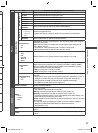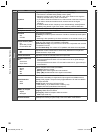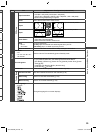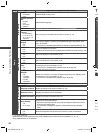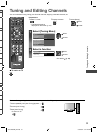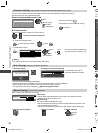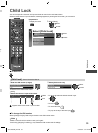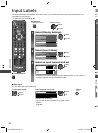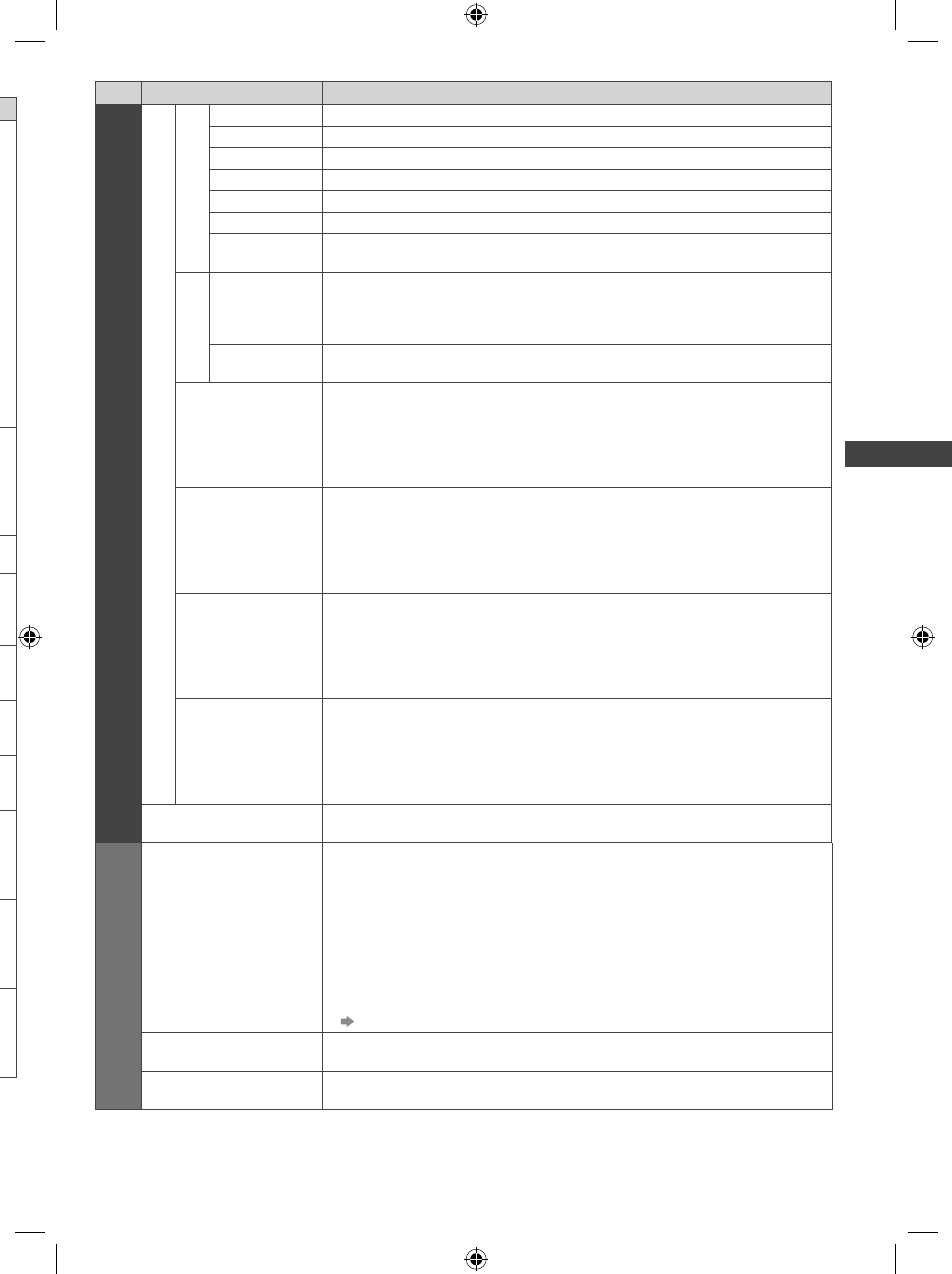
27
How to Use the Menu Functions
Menu Item Adjustments / Configurations (alternatives)
Picture
Advanced Settings
White Balance1
R-Gain Adjusts the white balance of bright red area
G-Gain Adjusts the white balance of bright green area
B-Gain Adjusts the white balance of bright blue area
R-Cutoff Adjusts the white balance of dark red area
G-Cutoff Adjusts the white balance of dark green area
B-Cutoff Adjusts the white balance of dark blue area
Reset to
Defaults
Press the OK button to reset to the default White Balance
Gamma1
Gamma
• 1.8 / 2.0 /
2.2 / 2.4 /
2.6
Switches the gamma curve
●
Please note that the numerical values are only reference for adjustment.
Reset to
Defaults
Press the OK button to reset to the default Gamma
16:9 Overscan
• Off
• On
[On]: Default - Image is overscanned by ~5% beyond the edge of the screen to
hide edge video noise
[Off]: Displays image in its original size including edge video noise such as
lines, dashes, dots, etc.
●
Applicable for video signals when the TV aspect is set to [16:9]
●
Memorised separately for SD and HD channels / signals
AV Colour System
• Auto
• PAL
• SECAM
• M.NTSC
• NTSC
Selects optimum colour system based on video signals in AV mode
Colour Matrix
• SD
• HD
Available only with 480p or 576p input on video signals in a natural colour from
digital equipment connected to AV1 component or HDMI1 / HDMI2 / HDMI3
terminals. Select [SD] or [HD] to adjust suitable colour parameters for [SD]
(standard definition) or [HD] (high definition)
●
[SD]: Input signal is a normal TV system
●
[HD]: Input signal is a high definition system
DVI Input Setting
• Normal
• Full
Changes the black level in the image for HDMI input mode with DVI input signal
manually
●
When the DVI input signal from the external equipment, especially from PC, is
displayed, the black level may not be suitable. In this case, select [Full].
●
The black level for HDMI input signal will be adjusted automatically.
●
For HDMI input mode with DVI input signal only
Reset to Defaults
Press the OK button to reset the present Picture Viewing Mode of the selected
input to the default settings
Sound
Mode
• Music
• Speech
• User
Basic sound mode
●
The selected mode affects all input signals.
[Music]: Improves sound quality for watching music videos, etc.
[Speech]: Improves sound quality for watching news, drama, etc.
●
In Music and Speech modes, you can adjust [Bass] and [Treble] settings, and
those settings will be stored for each mode.
[User]: Adjusts the sounds manually by using the equaliser to suit your favourite
sound quality.
●
For the User mode, [Equaliser] will appear on the Sound Menu instead of
[Bass] and [Treble]. Select [Equaliser] and adjust the frequency.
[Equaliser] (p. 28)
Bass
Increase or decrease the level to enhance or minimise lower, deeper sound
output
Treble
Increase or decrease the level to enhance or minimise sharper, higher sound
output
,
.
c
e
e
d
TH-L32X50M_EN.indd 27TH-L32X50M_EN.indd 27 2/16/2012 5:21:39 PM2/16/2012 5:21:39 PM