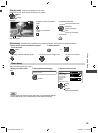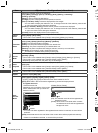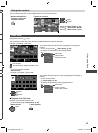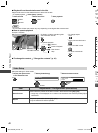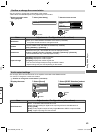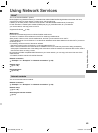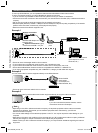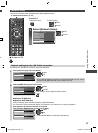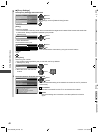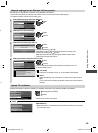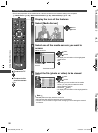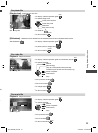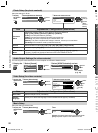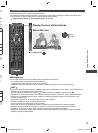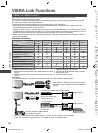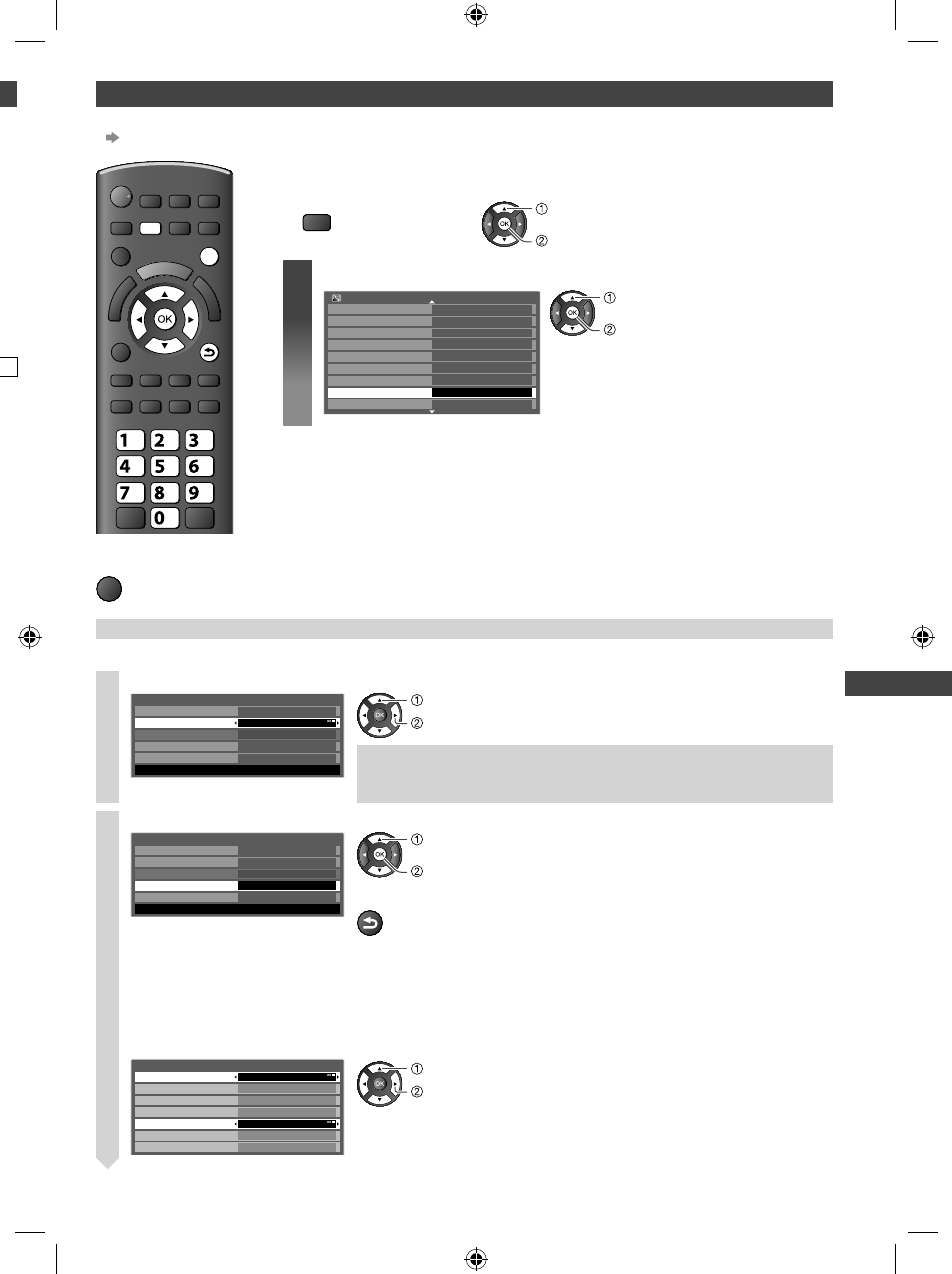
47
Using Network Services
v
er
e
t
[Network Setup]
●
Ensure the connections are completed before starting Network Setup.
“Network connections” (p. 46)
EXIT
RETURN
MENU
abc
def
jk l
ghi
mno
tuvpqrs
wxyz
■ To return to TV
EXIT
Preparations:
1 Display the menu 2 Select [Setup]
MENU
access
select
1
Select [Network Setup]
Eco Navigation
Off
Child Lock
Tuning Menu
OSD Language
Display Settings
VIERA Link Settings
Network Setup Access
DivX® VOD
Setup Menu
Of
f Timer
1/2
access
select
Network settings for the LAN Cable connection
This setting is for the network connection using the LAN cable.
1
Select [Network Type] and set to [Wired]
Network Type
Connection Test
Access Point Settings
IP/DNS Settings
MAC Address
Network Setup
Wired
12-34-56-78-9a-bc
Software Update
set
select
If you make the network connection as shown is Example 2 (p. 46), you do
not have to set [DNS Address], [Proxy] and [Proxy Port].
2
Select [IP/DNS Settings] and set the items
Network Type
Connection Test
Access Point Settings
IP/DNS Settings
MAC Address
Network Setup
Wired
12-34-56-78-9a-bc
Software Update
Access
access
select
After settings, return to [Network Setup] screen
RETURN
■ [Acquire IP Address]
■ [Acquire DNS Address]
Sets [IP Address], [Subnet Mask], [Gateway] and [DNS Address].
For most users, the recommended method of connection to your network is by using [Auto] feature.
Select [Acquire IP Address] and then set to [Auto]
Select [Acquire DNS Address] and then set to [Auto]
IP Address
Acquire IP Address
Subnet Mask
Gateway
DNS Address
Proxy Settings
IP/DNS Settings
Auto
Auto
Access
192.168.1
1.1
192.168.11.1
255.255.255.0
192.168.11.5
Acquire DNS Address
set
select
●
The available settings are displayed automatically.
TH-L32X50M_EN.indd 47TH-L32X50M_EN.indd 47 3/20/2012 8:02:49 AM3/20/2012 8:02:49 AM