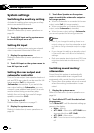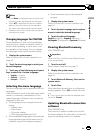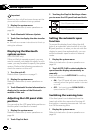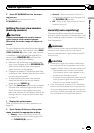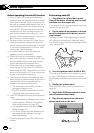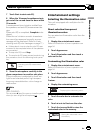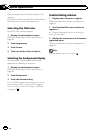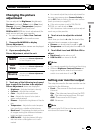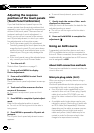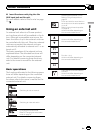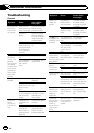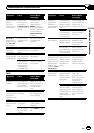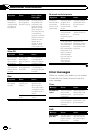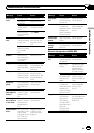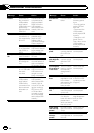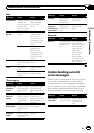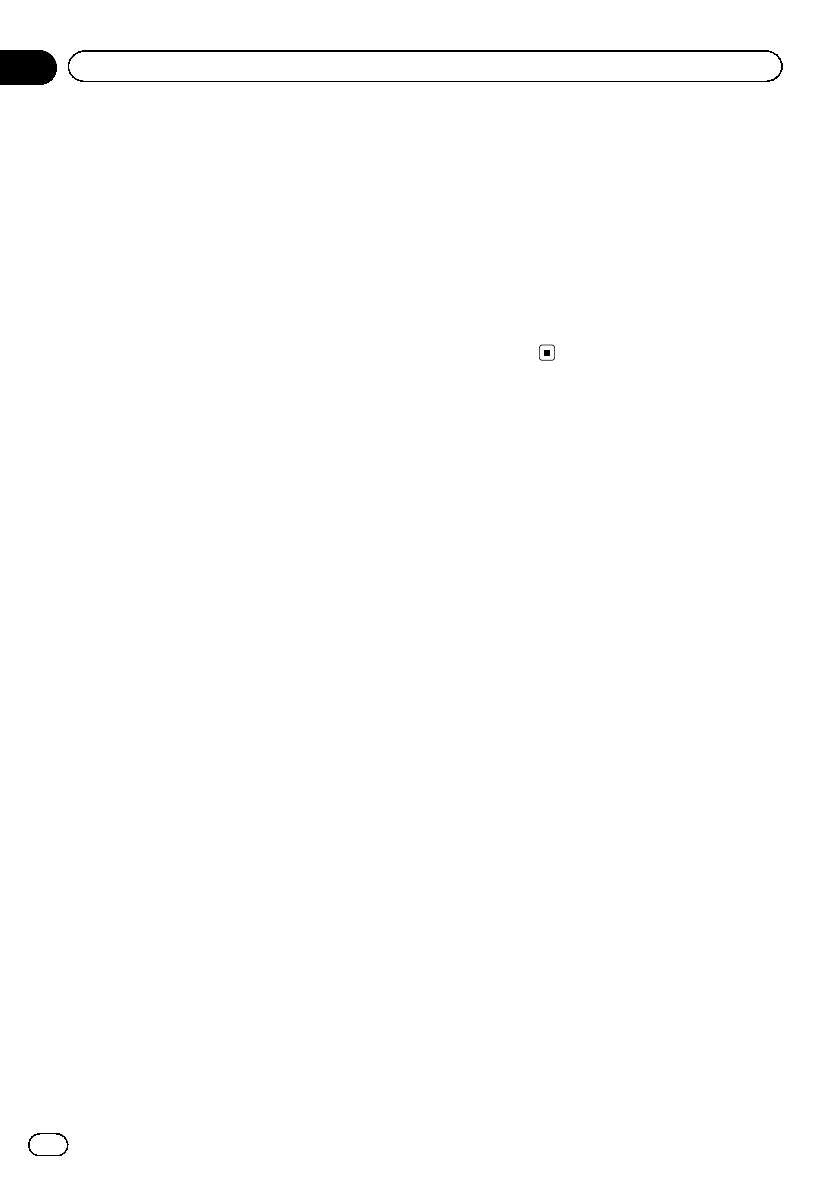
Adjusting the response
positions of the touch panels
(Touch Panel Calibration)
If you feel that the touch panel keys on the
screen deviate from the actual positions that
respond to your touch, adjust the response po-
sitions of the touch panel. There are two ad-
justment methods: 4-point adjustment, in
which you touch four corners of the screen;
and 16-point adjustment, in which you make
fine-adjustments on the entire screen.
! Touch the screen gently for adjustment.
Forcefully pressing the touch panel may da-
mage the touch panel. Do not use a sharp
pointed tool such as a ballpoint pen or me-
chanical pen. Doing so may damage the
screen.
! If the touch panel cannot be adjusted prop-
erly, consult your local Pioneer dealer.
1 Turn the unit off.
Refer to Basic Operations on page 11.
2 Press and hold MENU to display
Picture Adjustment.
3 Press and hold MENU to start Touch
Panel Calibration.
The 4-point touch panel adjustment screen ap-
pears.
4 Touch each of the arrows on the four
corners of the screen.
# To cancel the adjustment, press and hold
MENU.
5 Press MENU to complete 4-point adjust-
ment.
Data for the adjusted position is saved.
# Do not turn off the engine while the data is
being saved.
6 Press MENU to proceed to 16-point ad-
justment.
The 16-point touch panel adjustment screen
appears.
# To cancel the adjustment, press and hold
MENU.
7 Gently touch the center of the + mark
displayed on the screen.
After you touch all the marks, the data for the
adjusted position is saved.
# Do not turn off the engine while the data is
being saved.
8 Press and hold MENU to complete the
adjustment.
Using an AUX source
A separately sold auxiliary device such as a
VCR or portable device can be connected to
this unit. When connected, the auxiliary device
is automatically recognized as an AUX source
and is assigned to AUX.
About AUX connection methods
There are two methods to connect auxiliary de-
vices to this unit.
Mini pin plug cable (AUX)
When connecting an auxiliary device using a
mini plug cable
iPods and portable audio/video players can be
connected to this unit via mini plug cable.
! If an iPod with video capabilities is con-
nected to this unit via 3.5mm plug (4 pole)
cable (such as the CD-V150M), you can
enjoy the video contents of the connected
iPod.
! A portable audio/video player can be con-
nected by using a 3.5mm plug (4 pole) with
an RCA cable (sold separately). However,
depending on the cable, a reverse connec-
tion between the red (right side audio)
cable and yellow (video) cable may be re-
quired in order for the sound and video
image to be reproduced correctly.
En
70
Section
15
Other Functions