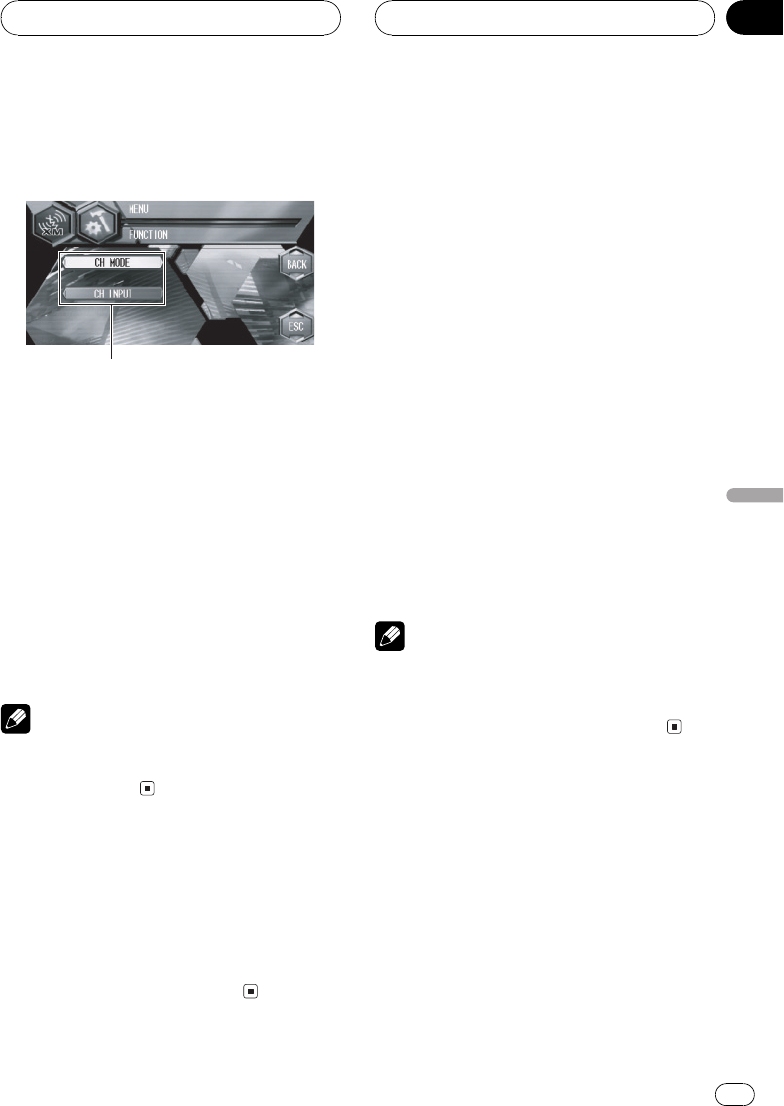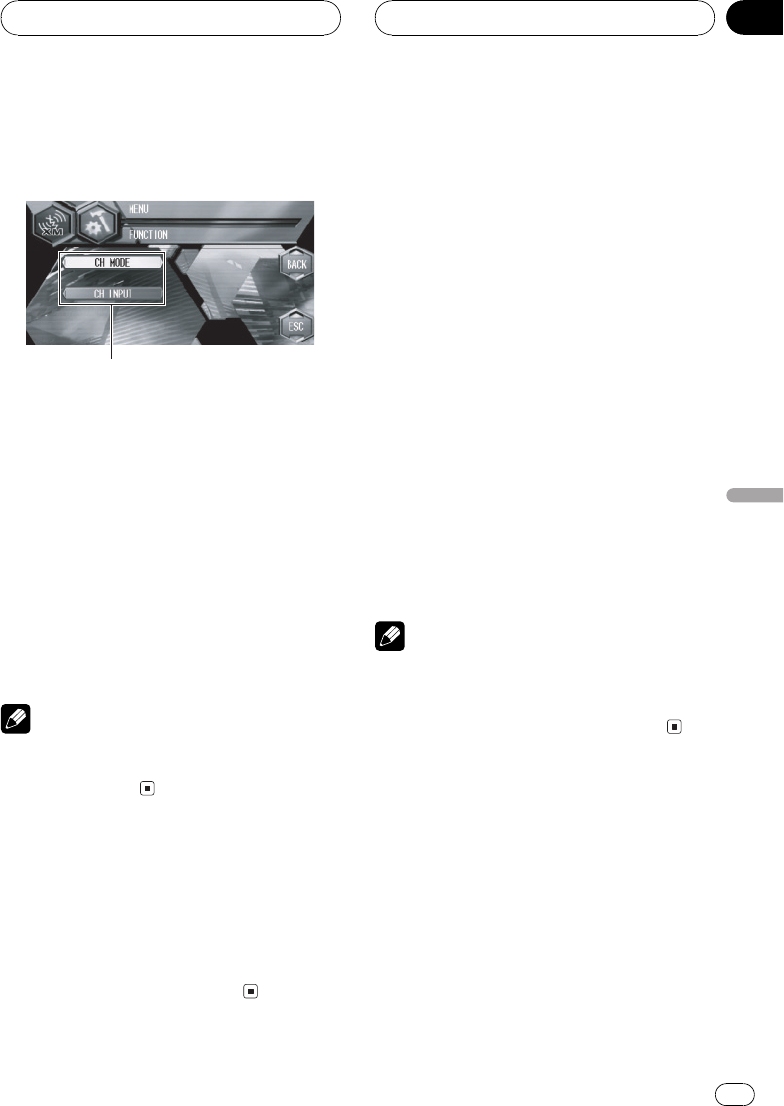
Introduction of advanced
XM tuner operation
1 Functiondisplay
Shows the function names.
% Touch A.MENU and then touch
FUNCTION to display the function names.
The function names are displayed and oper-
able ones are highlighted.
# When A.MENU is not displayed, you candis-
play it by touching the screen.
# You can also display MENU by clicking the
joystick.
# To return to the previousdisplay, touch BACK.
# To return to the channeldisplay, touch ESC.
Note
If you do not operate the function within about30
seconds, the display is automatically returned to
the channel display.
Switching the XM display
% Touch DISP to switch the XM display.
Each time you touch DISP changes the XM
display in the following order:
Channel nameArtist name/featureSong/
program titleChannel category
Storing and recalling
broadcast stations
If you touch any of the preset tuning keys
P1P6 you can easily store up to six broad-
cast stations for later recall with the touch of a
key.
% When you find a station that you want
to store in memory keep touching a preset
tuning key P1P6 until the XM preset
number stops flashing.
The number you have touched will flash in the
XM preset number indicator and then remain
lit. The selected station has been stored in
memory.
The next time you touch the same preset tun-
ing key P1 P6 the station is recalled from
memory.
# When the touch panel keys are notdisplayed,
you can display them by touching thescreen.
# When P1P6 are not displayed, youcan dis-
play them by touching d.
Notes
! Up to 18 stations, six for each of threeXM
bands can be stored in memory.
! You can also use a and b to recall stations
assigned to preset tuning keys P1P6.
Swiching the XM channel
select setting
You can switch if you select a channel with a
channel number or from a channel category
when you select a channel.
% Touch MODE to select the desired chan-
nel select setting.
Touch MODE repeatedly to switch between
the following channel select settings:
XM tuner
En
59
Section
11
XM tuner